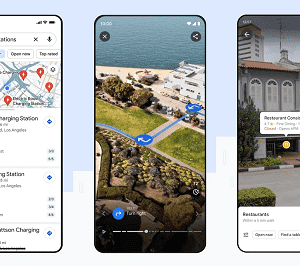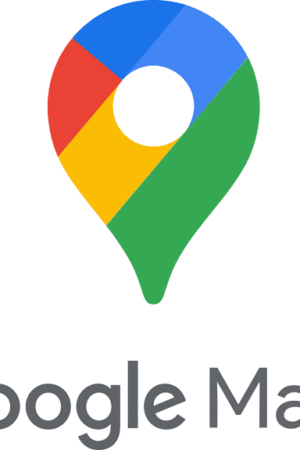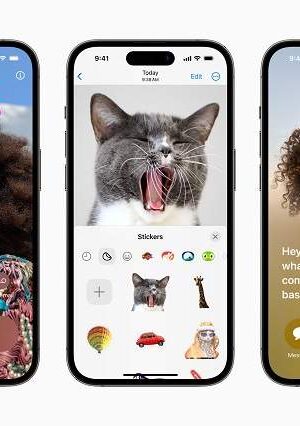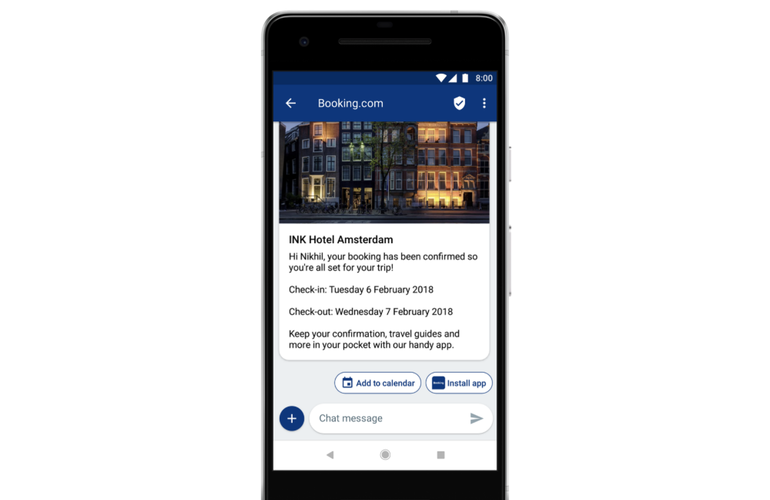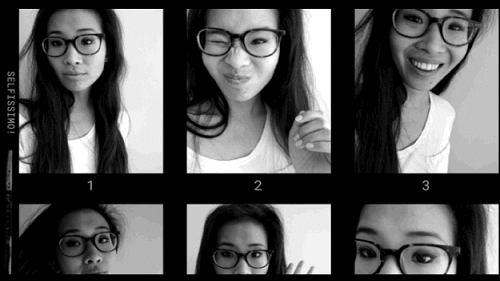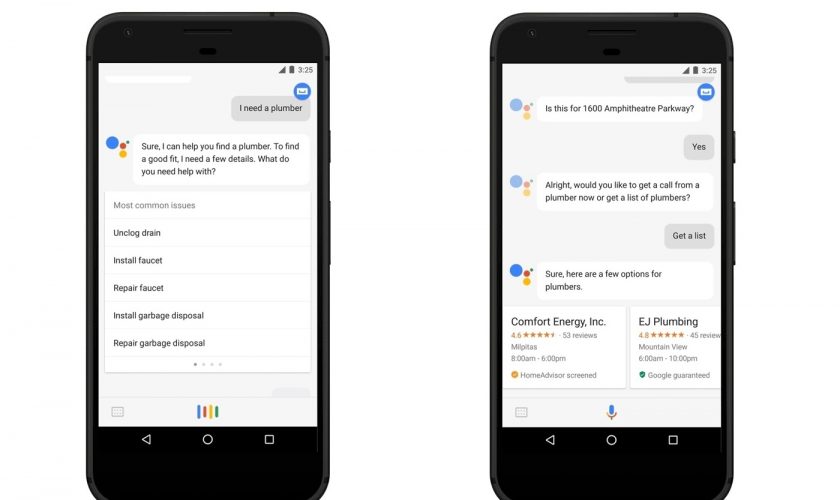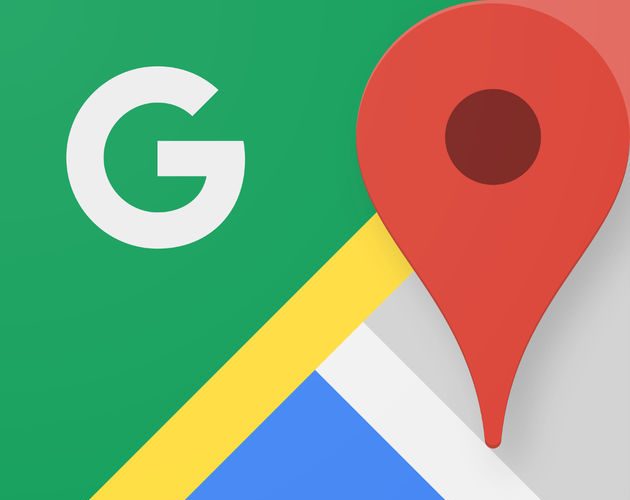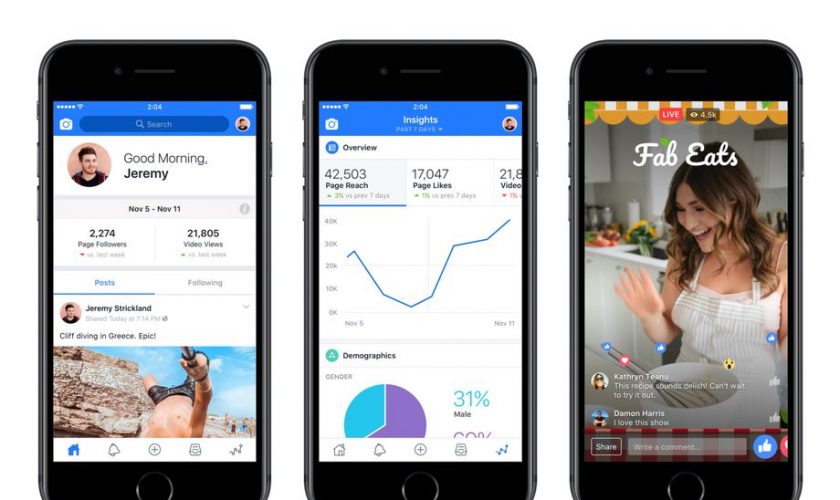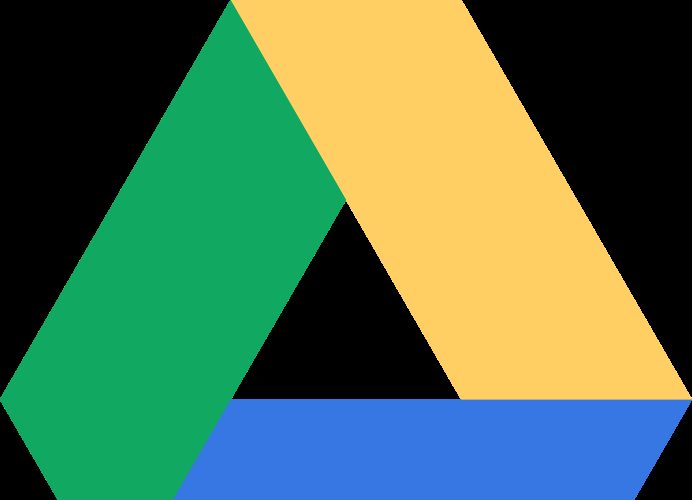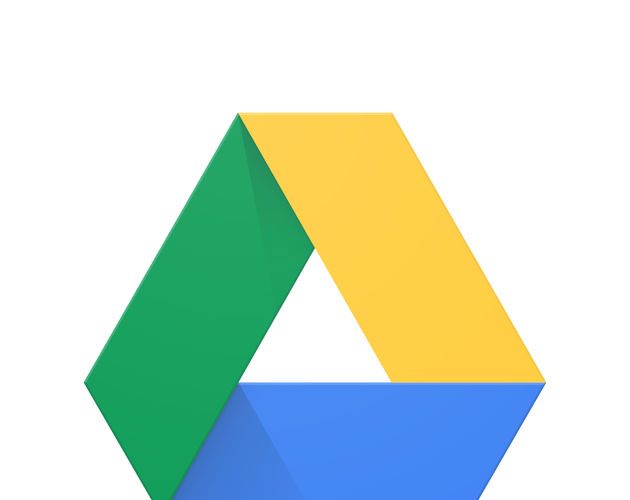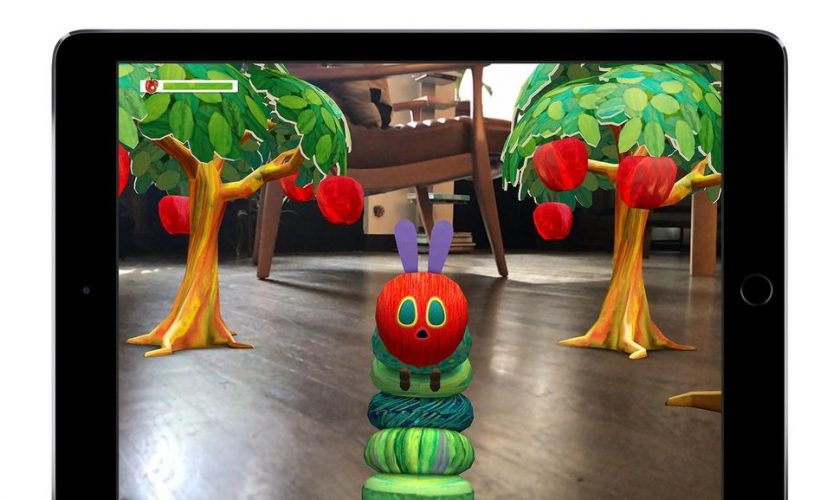RCS to Enhance Standard Messaging
RCS (Rich Communication Services) will come with enhanced features that will take the standard messaging to the next level. Google in partnership with 43 carriers and device manufacturers is trying to better the usual messaging experience with RCS for every Android user.
What is RCS?
RCS which stands for Rich Communication Services is being launched by Google to give Android users a better SMS texting than what one has experienced. The current default SMS app on Android phones is sending Messages. Google will be implementing Rich Communication Services to this SMS app to give its users a better experience.
It will give a rich content with images, emoji inside the standard SMS app on the phone. In addition to text messages, one can do much more. Rich Communication Services provides file sharing, group messaging, images, stickers and gaming, voice and video calls inside the standard SMS app. Google’s RCS aims to provide a better and more interactive new standard SMS app.
At the Mobile World Congress, Google plans to work with their partners to bring Rich Communication Services to businesses in various regions. They will showcase how the business industry can be more interactive using RCS and change the way they interact with mobile customers. This will help the businesses to not only send text messages but also images of their products which can help the customers to buy something without leaving the messaging app. All the customers who get SMS messages from a business will automatically get this upgraded version of using RCS in Android Messages.
In order to provide the RCS experience to Android users all around the world, Google has been working in collaboration with most of the carriers and device makers.
In the previous year, carriers across Europe, North America and Latin America committed to launch RCS messaging, powered by Jibe RCS cloud from Google. Google had created an Early Access Program to enable businesses to take part in the Rich Communication Services business messaging. Companies dealing with food, travel, retail and delivery services in the U.S. and Mexico are having an interactive experience with their customers using Rich Communication Services.
On the flip side, if your interaction with Rich Communication Services is mostly business messages, then you can get many messages that are annoying, ads or even spam.
There is also a problem that if your phone and carrier support Rich Communication Services and the recipient of the message does not have Rich Communication Services, then you will not be able to use the RCS messaging app.
There are also a number of other messaging apps like Whatsapp, Facebook Messenger, WeChat being used to send messages.
According to a Google update, Google makes it clear that it will not allow businesses to spam users with RCS. In the Early Access Program, they will review every campaign and make sure the messages do not contain any spam. The businesses that send the
Rich Communication Services messages are basically the ones that people choose to receive and they can opt out at any point in time.
Google plans to adopt policies that will prevent spams and have automated and manual mechanisms to provide security to their users.