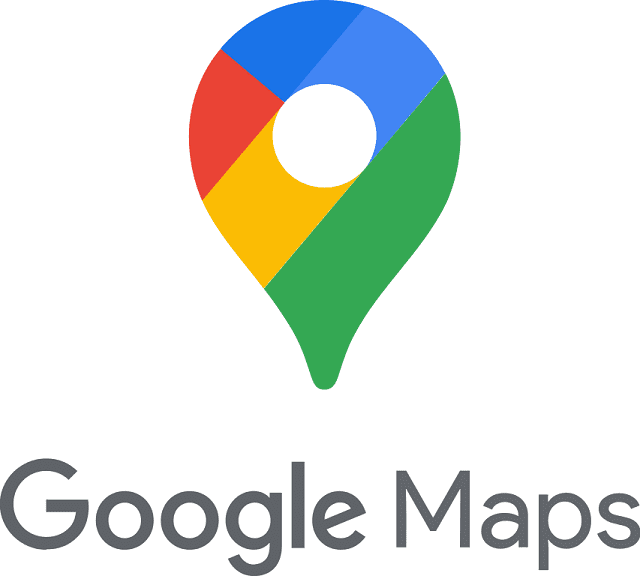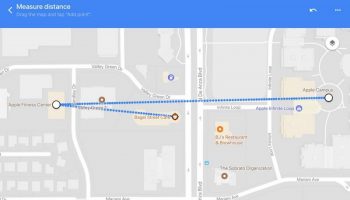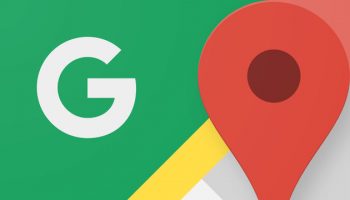You can’t stop yourself from admiring the Google Maps New Features. While you will be able to discover new places, you can read reviews and check out menus before making a stop. Moreover, you are capable of checking the air quality of a place and if that place is wheelchair accessible. The Immersive View lets you experience virtually a new place like you are there and all credits go to AI & computer vision. It is possible to use the same technology for the entire route’s visualization. Here, we are going to mention 10 Google Maps New Features that you can try on your mobile when you are ready to get out.
10 Google Maps New Features That Help Me Navigate More Confidently:
-
Navigate an unknown area more easily on foot:
The Live View walking direction feature helps to keep you pointed in the correct direction. If you want to use the feature, your task is to look for a spot in Maps & tap “Directions.” In the travel mode toolbar above the map, you will find a icon that indicates walking. You need to select the icon. Then, you need to tap on the “Live View” option in the bottom center.
You need to follow the instructions that you can see on the screen to find the destination. As soon as Google Maps finds your location, it will provide you with directions through the camera view on your screen. Once you reach your place or if you need to take a turn, your mobile will start vibrating. This Live View feature allows you to navigate to tricky places indoors including airports, train stations & malls.
Amanda Leicht Moore, the director of Product Management for Maps, said that it was a technically complex feature to implement in Maps because it depends on Street View imagery which is paired with state-of-the-art AI & augmented reality technology.
-
Find fuel-efficient routes when you drive:
If you are looking for any driving direction in Maps across the U.S., Canada, and Europe, the option informs you about the most fuel-efficient route. When you tap the path with the leaf icon, it can show the amount of fuel you save by taking eco-friendly ways along with the time difference between the route and the fastest one.
-
Add many destinations to your directions:
Suppose you need to pick up your friend on your journey. After that, you will go to a restaurant for dinner. If something like this is going to happen, it is better to add multiple destinations to your directions in Google maps. After searching for the first destination, you need to tap on the “Directions” option. Now, choose the three dots in the top right.
Then, you have to tap on the option “Add stop” and thereafter, you have to find the next destination. Ensure that you continue the method until you add all stops and tap “Done.” You should know that the app always computes the best possible way between your destinations. It gives users an estimated arrival time. Users can add up to nine stops in their path. Besides, it is possible to change the order of stops by applying the procedure of drag & drop. Moreover, you will be able to remove stops, and share the direction with others.
-
Download maps for offline usage:
You should download a map for offline use when you drive in areas with spotty phone service. If you are willing to use the feature, your first job is to choose your profile picture or you can select the initial icon in the screen’s top right corner. Then, you have to tap “Offline maps,” and select the option “Select your own map.” By zooming in or out on the map, you will be able to select the area to where you want to have access when you are offline. Thn, your job is to tap on “Download.” Now, you will be able to use this for navigation without using an internet connection.
-
Save places to check out later:
This feature lets you create lists that contain the names of the destinations you want to reach. Your first task is to press the “Saved” tab which you can view at the bottom portion of the Map home screen. While it is possible to generate new lists, you can add to the standard lists such as “Favorites” and “Want to go.” As soon as you generate a new list, the homepage will pop up with an “Add” button which lets you find destinations.
Otherwise, if you have discovered the place already that you are willing to add to a list, you need to pull up the location in Maps. Then, you have to scroll the screen to the right side through the chips. After that, you need to tap the “Save” option. Now, you have to select the list that you want to add it to. Additionally, adding notes is possible to remind yourself of the important information.
-
Tweak arrival time to avoid being late:
Sometimes, you need to reach your destination on time like you may have a dinner reservation or a doctor’s appointment. Hence, you have to set an “Arrive by” time in Maps when you need to plan your route to ensure that you are not late.
Once you put your destination in the search bar, you need to hit the three dots in the top right. As soon as you click on the option “Set depart or arrive time,” your job is to enter your desired time. Now, you have to tap on “Done” in iOS or “Set” on Android. Next, Maps will compute the best way to reach your destination and will give you an estimated arrival time.
-
Read reviews & see inside your place:
Before visiting a new place, most of us do a little homework like check out what is on the menu at a new coffee shop, or read the reviews of the foods. You will be able to do all this from Maps. If you want to access all these details at your fingertips, your task is to search for a place in Maps. After that, you have to scroll down to view reviews, images & videos from other users.
-
Find out the ideal time to visit any destination:
If you are in a hurry, you may want to know how busy the place is, before you reach there. Waiting in a long line can be frustrating, if you have only a few minutes to grab a bite. After searching for a destination on Maps, you need to scroll down and a chart will show you the busy times of the spot at different times of the day.
-
Share location with family & friends:
When you share your location to someone, it will help them to have an idea regarding when you will come after viewing your location. This one is beneficial as a safety feature also. If you are willing to share your location, you need to tap on the profile first. Then, you need to select people who can see your location by choosing the “Location sharing” option. Sharing location is possible with mobile contacts or Google or you can share with a link via the Messaging app.
-
Find along your path for avoiding long detours:
Amanda said that the ability of Maps to find something along the route is the most requested feature. Suppose, you are willing to find a gas station along the route while making your way to the destination. Then, you need to tap on the search icon at the home screen’s top portion. You can choose any one chip which highlights the suggested categories. Otherwise, you can type what you are finding.
Now, you will get to see a list of results in Google Maps. It is possible to check ratings and the number of minutes the stop will add to your route so that you can choose the most efficient detour. Hence, your task is only to tap on your selection and hit the option named “Add stop”.
Conclusion:
This article has informed you about the 10 Google Maps New Features that will help you to navigate more confidently.