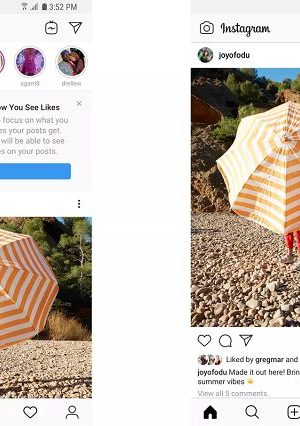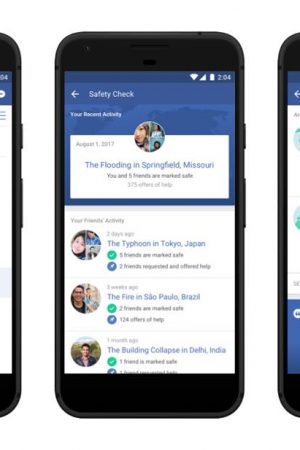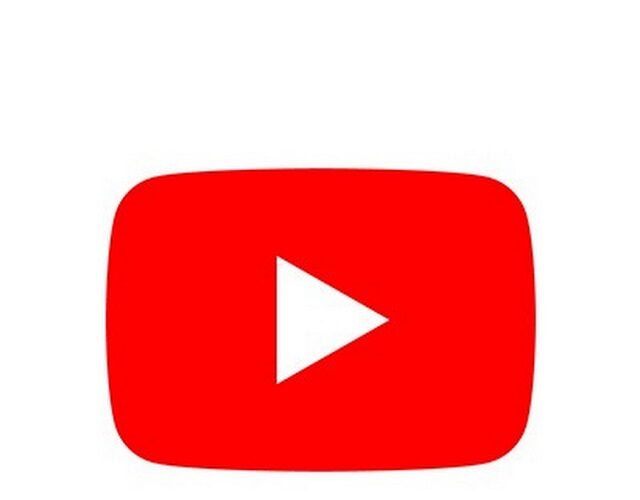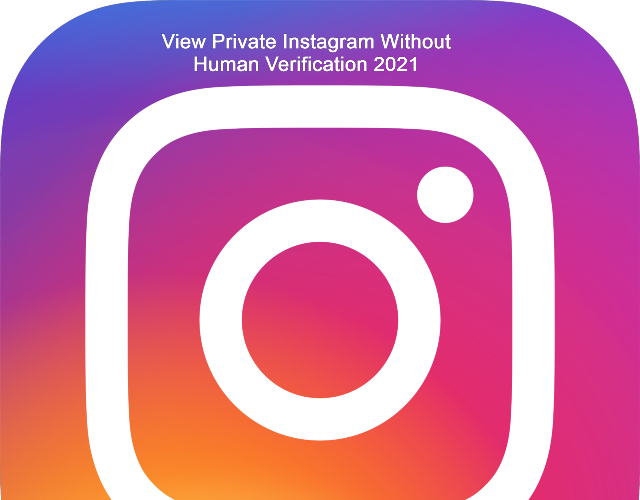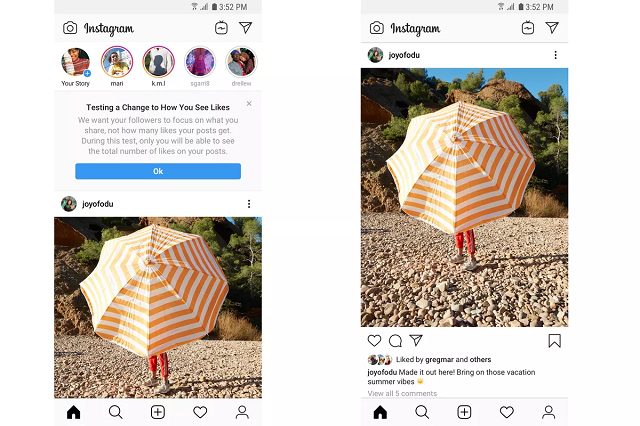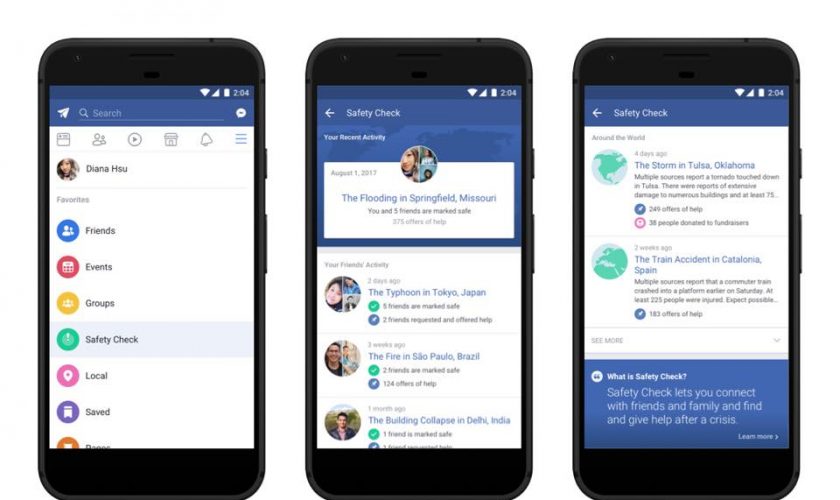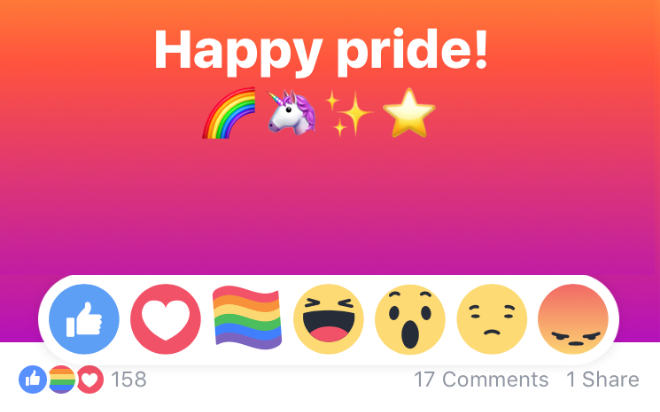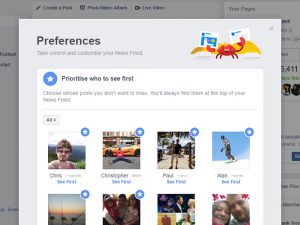You will be glad to learn that you are able to play iMessage games with your friends. Your iPhone has an integrated App Store button that allows you to download games and play them in iMessage. In order to play these games on your iPhone, you have to use the App Store extension, which is built into iMessage. Downloading various iMessage games is possible on iPhone. People can play these games for free. However, there are several iMessage games that you need to purchase to play. Let’s learn how to play iMessage games on iPhone with friends.
What Are iMessage Games?
These games refer to those ones that you are capable of playing with your family and friends on your iPhone via the iMessage app. The design of iMessage games was done in such a way that it allows players to play these games within a conversation thread.
How to Get iMessage Games:
- If you are using iOS 10 and texting someone, the text box will appear with a small bar located at the bottom section of your messages.
- Now, the picture icon can be seen. After that, your job is to click on the message icon. Next, your task is to tap on the app store icon.
- Now, you have to tap on the app store icon.
- A section called ‘Games in Messages’ will appear. Finally, you need to explore the entire selection.
How To Enable iMessage On iPhone:
If you want to play these games on your iPhone, ensure that you are messaging such a person who is using iMessage. It is also important to ensure that you have kept iMessage enabled on your iPhone.
These are the steps you have to follow to enable iMessage on iPhone:
- You first have to open the Settings app.
- After opening the app, you need to scroll down the page. Once you scroll down, you need to click on Messages.
- Ensure that you have set the iMessage toggle switch to the On position.
- Now, iMessage is active on the device you are using. If you want to play these games, you are required to download an extension, which is possible to get from the App Store.
Downloading Game Extension On iMessage:
We have given you the steps you are required to follow in order to play games using the extension with your friends over a conversation. Let’s see how to install the game extension:
- Your first job is to start opening the iMessage app on your iPhone.
- Now, you can open a conversation that already exists, or you are able to begin a new one with a contact.
- You need to click on the + icon, which is available beside the message typing field.
- After that, your job is to select the option More from the menu.
- You have to hit the Store.
- As soon as you see the App Store, your task is to scroll to the section named Top Free.
- Finally, you have to click on the Get button, which is adjacent to the game extension.
How to Change The Settings Of Games On iMessage:
The gaming extension gives you the opportunity to customize your gaming profile. In addition, turning the sound from the settings of selected games on or off is possible. The steps that you have to follow to personalize your game profile are:
- You have to access the iMessage conversation in which you are willing to play a game.
- After accessing this, your job is to click on the + button.
- Then, you need to navigate to More and go to the game extension.
- Now, you have to hit Settings in its panel.
- After clicking on the avatar, your job is to select the smile, hairstyle, or t-shirt.
- Now, your task is to change facial expressions.
- You have to push around the slider to set the color tone and adjust color grading.
- As soon as you complete the customisation, you need to click on the back arrow button to return to the conversation thread and play games.
If you are willing to disable your game’s sound, then these are the steps you should follow:
- You first have to click on the + button, which is available in the iMessage conversation.
- Now, you need to choose the option More. Then, select the name of the game extension.
- Then, you have to click on Settings in its panel.
- Now, you need to hit Music and Sound so that you can turn this on or off.
A check mark exists adjacent to Music/Sound. This mark can help you to know whether it is enabled or not. If you see a cross Mark, it means that you have turned off the Music and Sound for the games. Now, let’s learn how to play iMessage games on iPhone with friends.
How to Play iMessage Games on iPhone:
Once you download the gaming extension, you can play different games using this within your conversation.
- You have to open a conversation with your contact in iMessage.
- Then, you have to click on the + button, which is located adjacent to the text field.
- You have to select the option More.
- Next, your task is to navigate to the gaming extension and click on this.
- Now, your job is to select a game among all those which are available on this extension.
- In order to message the person to play the selected game, your job is to click on the green upward arrow button.
- Finally, you have to hit the play button on the game thumbnail, which allows you to start playing the game.
How To Play iMessage Games On iPhone With Friends:
Let’s check out the steps that you need to follow to play iMessage games on iPhone with friends:
- Your first job is to open the Messages app on the iPhone. Then, you need to search for the contact with whom you are willing to play the game. Now, you have to tap on that contact.
- Next, you are required to continue scrolling through the options until you get the App Store icon. Once you see the icon, your job is to click on it.
- Tapping on the App Store icon opens a particular App Store version showing extensions for the iMessage app. Generally, you can find mostly stickers here. After scrolling down, there is a section known as “iMessage Games We Love.” You have to click on the “See All” button, which is next to that title.
- Now, you can see a complete list of iMessage games. Every game includes a page to check out images, videos, and many other details related to the game. You need to browse and find out the one that you will enjoy playing.
- As soon as you find the game you are willing to download, your job is to click on the “Get” button, which is adjacent to its icon. Then, you have to download the game.
Further Steps to play iMessage games on iPhone with friends:
- If you want to get out of the App Store, your job is to click on the “X” icon in the top-right corner. Then, you have to go back to the iMessage screen.
- You have to scroll through icons below the keyboard until the downloaded game app is available. Once you see the app you have recently downloaded, your job is to click on it.
- After that, you can see a menu allowing you to customize the game you are playing with the contact. After selecting the type of game, you can see that it loaded automatically into your keyboard.
- Like a regular message, the game will say a “Delivered” message. If you want to start the round, you need to click on any place on the message.
- Once you complete your turn, wait until your friend completes his or her turn.
- As soon as your opponent finishes the turn, a new message arrives with the game preview. In order to start the next turn, your task is to open the game again by clicking on it.
- You have to continue playing until the game ends.
- A few games can go on for longer, whereas a few ones can only have some rounds. As soon as the game ends, an option appears allowing you to click on “Play Again” from within the game. Otherwise, you are capable of sending a new invitation like you did earlier.
The Bottom Line:
You can do a lot of things using this message app on your iPhone. For instance, it enables you to add a person to a group text. In addition, you are capable of using iMessage with multiple users at a time. Moreover, using iMessage, you will be able to share contacts with others easily & quickly. Are you bored of the green or blue text bubbles?
Then, you should know that you can change the color of iMessage. Now, you know how to play iMessage games on iPhone with friends. So, now your task is to look for the game you want to play and someone who is interested in playing the game as your opponent, and then just enjoy playing your favorite game.