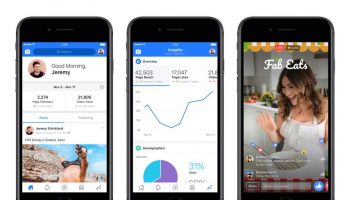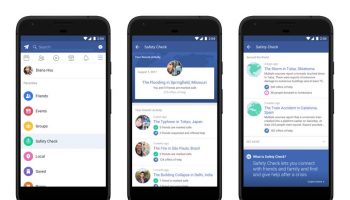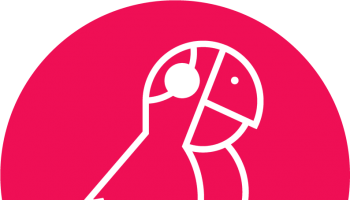Declutter Your Facebook News Feed for Efficient Use
In the age of social media, Facebook is an efficient mode of communication as well as a platform for self-expression. It has over a billion users and seems to be constantly buzzing with activity. You possibly have everyone you have known your entire life on your friend list. Ever felt like your news feed has more of what you don’t want to see and less of what you do? Just like our wardrobes, Facebook needs a bit of decluttering too, to give us a better experience. Here are a few tips and tricks that you can use to customize the content you see on your social media.
Learn to Unfollow
Unfollow friends to keep their posts away from your news feed, without having to unfriend them. They won’t find out. Use the downward arrow on any post on your news feed or go to a friend’s profile to unfollow them.
See Fewer Posts Instead of Unfollowing
Click Hide Post on the top-right of any post on your news feed and Facebook will show less posts by that person in the future.
Prioritize Your Friends According to ‘Close Friends’ or ‘Acquaintances’
Add the friends you care more about to a ‘Close Friends’ list and add others to an ‘Acquaintances’ list to see more posts from your inner circle on your social media.
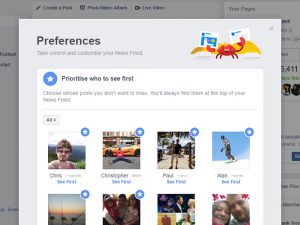
Create Separate Friend Lists
To organize the posts you see create friend lists and you can separately see the updates by friends on that list. Head to the Lists page, click on Create List and add your friends to it.
Send the Posts You Want to See on the Top of Your News Feed
Find the three dots beside the News Feed option and click on Edit Preferences. Select what you want to see on top.
View What’s New
Click on the three dots and select Most Recent instead of Top Stories. Voila! Facebook will show your feed in a chronological order and you won’t have to miss out on a lot of stories.
Avoid Content from Pages or See them Separately
‘Hide All’ from a page and say goodbye to all its posts. To view posts from pages separately, go to Pages and click on Pages Feed.
Adjust or Block Ads
Head to Settings and click on Ads to edit your interests. Your social media usage also affects which ads you see on the rest of the internet. Enable or Disable this option in Ad Settings. Furthermore, you can use ad blockers to block ads and sponsored posts on Facebook.
Use Social Fixer
If you’re still unsatisfied after tweaking the site’s in-built options, you can get the Social Fixer extension for more advanced filtering. Install the extension, open Settings and choose your filters. You can effectively block posts containing certain words. It is great in keeping out spoilers of a new episode of your favorite tv series or political posts you don’t want to see.
Take a Survey
Click on the top-right of any post and select ‘Take a survey to make news feed better’. You will have to rate screenshots based on how much they look like a paid advertisement.