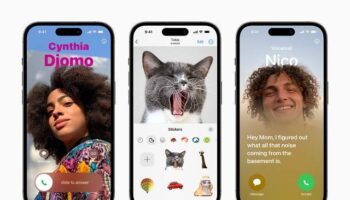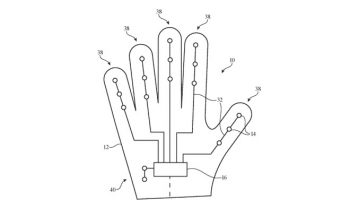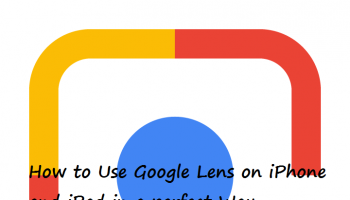Getting Accustomed to iPhone X New Gestures
One of the things any new iPhone X owner would have to get used to is the fact that there is now no home button. Right from the time when the first iPhone was released to now there has always been a home button. This absence of a home button actually changes things up a bit.
It may take a couple of days to get used to the new gestures and ways to interact with your new iPhone X without a home button, but many of the tap, swipe, pinch and other functions remain the same as compared to previous models.
The Power button in the new iPhone X takes up some of the functionality of the home button that is where Face identification and a few tactile interactions are concerned. But in the end it is important to know how to navigate the interface without a home button.
Going Home on the iPhone X:
If you are on a page or an app and are looking for ways to get off the current content and want to land the home page, then all you have to do is swipe the bar that appears on the bottom part of the screen, up and lift your finger off from there. That will take you directly to the home screen. The bar appears white or black depending on the matter you are reading.
Moving to different apps in the iPhone X:
To get to the apps that are at present running on the phone all you have to do is swipe right, this brings you to an app that is already opened. You can then swipe right or left depending on the app that you want to see. An important feature to note here is that if you pause at an app for a few seconds, the app moves to the rightmost position.
Swiping and getting rid of apps while multi- tasking in iPhone X:
To get rid of some of the apps that are running, you can access the multi- task list of apps by swiping the bar at the bottom to the top and hold it there, this is different form the home gesture as you remove your finger from the screen once the bar is dragged to the top. Once you get to a list of the apps running, it is then a simple task of tapping and holding on an app to get the minus sign on it that allows you to get rid of the app.
Swiping for Notification and Control center on the iPhone X:
To get to the notification center all you have to do is swipe down from the time that is displayed on the top of the phone, this then brings you to notifications that you can click on normally to go to the respective app.
Unlike previous models, the control center can be reached by swiping down from the WiFi, Cellular and battery usage icon.
Swiping to get Spotlight in the iPhone X:
All one needs to do in order to get the spotlight search is to swipe down from anywhere on the home screen.