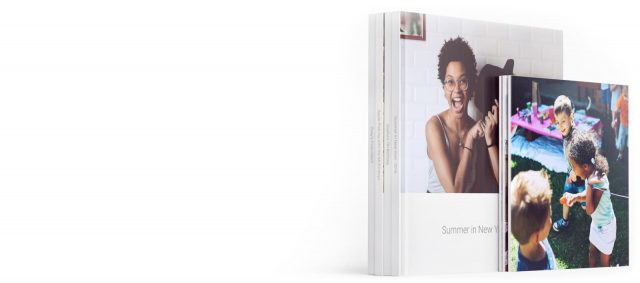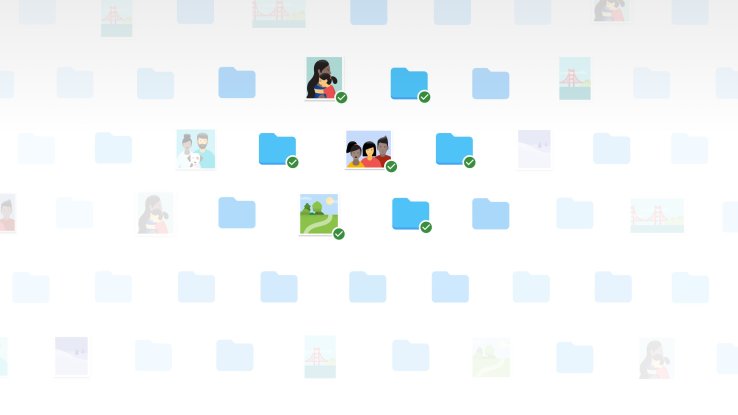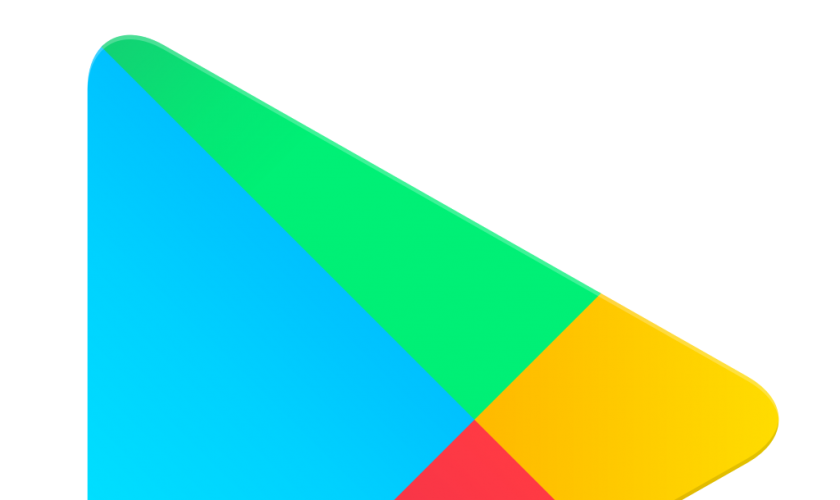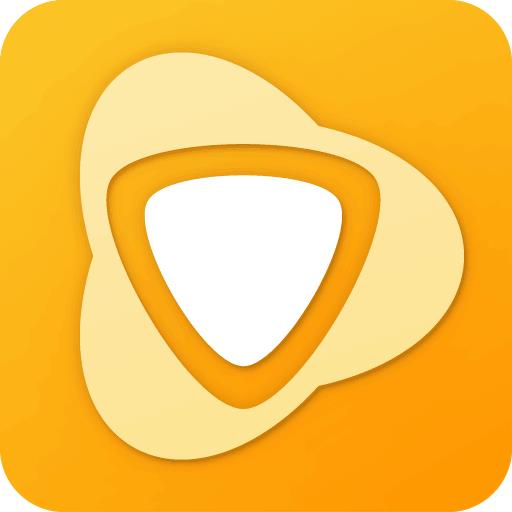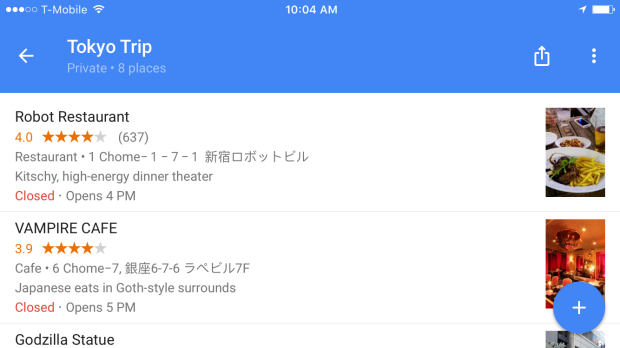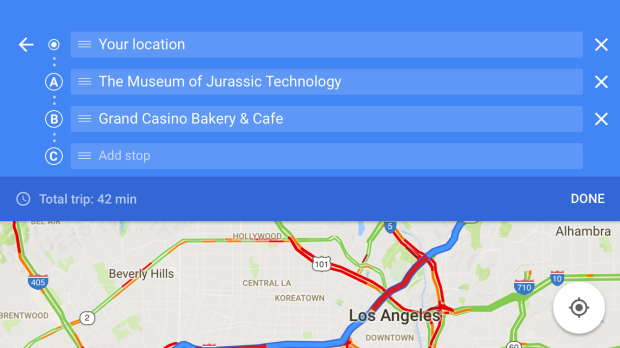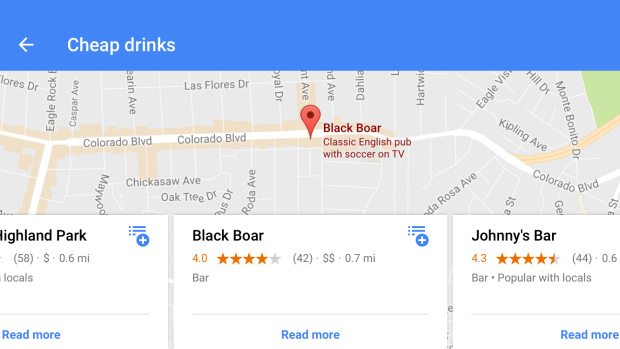ARKit Software – Ready-for-Primetime Feel
Utilising Camera/Motion Sensor Data
On current supported devices like the iPhone 6S and later, the ARKit tends to make use of the rear cameras. With regards to front-facing cameras to enable Snapchat-like advance AR effect or improved tracking for hand-free AR headset, Apple has refrained from commenting though maybe, the hardware of iPhone 8 would be answer.
The actual remarkable element about the augmented reality of Apple is utilising camera and motion sensor data in establishing the kind of continuous awareness which needs extra progressive AR and VR hardware.
This is utilised to some extent in the iOS public beta for a VR type mode in Apple Maps link, We observe identical usages in 3D apps and there is no reason why it cannot be utilised for some games which are not technically AR at all.
There is really nothing unusual in the new processors of Apple which enables AR Kit to operate. Though the dedicated image process in future iPhone is helpful, the main reason of restricting to fresh phones and tablets is that they will have adequate extra processor for developers in designing immersive experiences around it.
ARKit – Flexible
Single-lens iPhones tend to function well on ARKit as in the case of dual-lens Plus models in spite of the fact that the latter could ideally see complexity with ease.
Apple is said to be anxious regarding scale, enabling developers to address the maximum people possible rather than disintegrating them with various technologies.Apple has no intention of ARKit for hands-free visitors which the iPhone could pop into such as the Mira Prism.
ARKit seems to be quite flexible. Combining the sensing of ARKit with hand-free iPhone visor could lead to some thought-provoking concepts. The iOS 11 is likely to arrive this fall and more information would be coming up when Apple has its next iPhone event, probably occurring on September 12.




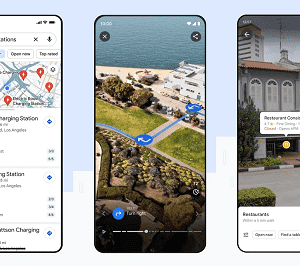
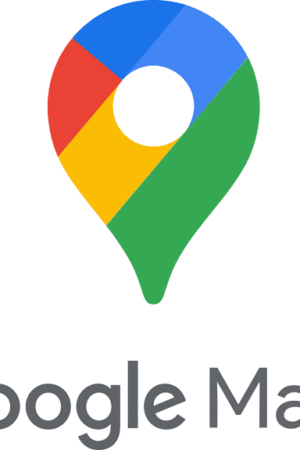
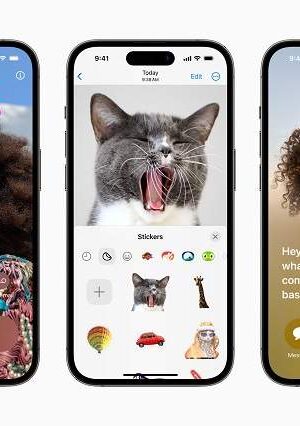
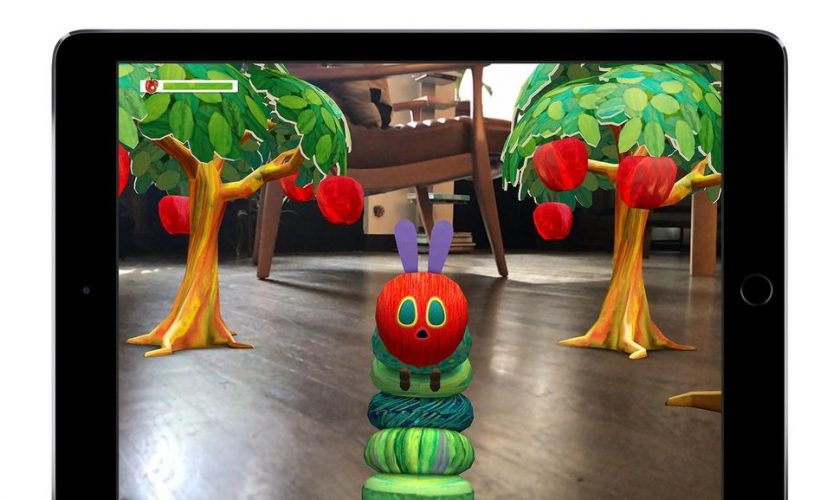

 The Fitness Apps RunKeeper keeps a track of your walks, runs and any other physical activity. From people taking a casual stroll to the 5k runner and those working towards taking part in the marathon, this GPS-based app shows an impressive community strength of 50 million users and is apt for everyone. To make your workout interesting, you can save, discover and build new routes with the help of GPS.
The Fitness Apps RunKeeper keeps a track of your walks, runs and any other physical activity. From people taking a casual stroll to the 5k runner and those working towards taking part in the marathon, this GPS-based app shows an impressive community strength of 50 million users and is apt for everyone. To make your workout interesting, you can save, discover and build new routes with the help of GPS. Fitness apps Strava aims to connect athletes throughout the world by providing a motivational experience without junk posts and ads that are seen on other social networks. You may join Strava for the Fitness Apps tracking ability but it’s inspiring and competitive community will make you stay. It is one of the top pick for social training purposes.
Fitness apps Strava aims to connect athletes throughout the world by providing a motivational experience without junk posts and ads that are seen on other social networks. You may join Strava for the Fitness Apps tracking ability but it’s inspiring and competitive community will make you stay. It is one of the top pick for social training purposes. Yoga Studio is the most suggested yoga and fitness apps and for a valid reason. There are more than 70 standard and pre-programmed yoga and meditation classes with stages varying from beginner to advanced and lasting for a time period of 15 to 60 minutes. This Fitness Apps ensures there is something for everyone.
Yoga Studio is the most suggested yoga and fitness apps and for a valid reason. There are more than 70 standard and pre-programmed yoga and meditation classes with stages varying from beginner to advanced and lasting for a time period of 15 to 60 minutes. This Fitness Apps ensures there is something for everyone.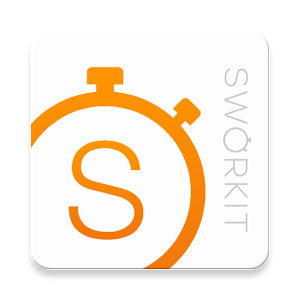 American College of Sports Medicine has rated Sworkit as the number 1 workout app for quality of instructional exercise standards and it is simple and customizable. Sworkit has brought more than 40 million workouts to people belonging to all levels of fitness. You can select your goals and aims to make sure you utilise every second after entering in your personal data into the fitness apps. The workout dashboard shows various exercises meant for cardio, stretching, strength and yoga demonstrated by your coach. You can view individual exercises by making use of the custom dashboard to assemble your own personalized workout.
American College of Sports Medicine has rated Sworkit as the number 1 workout app for quality of instructional exercise standards and it is simple and customizable. Sworkit has brought more than 40 million workouts to people belonging to all levels of fitness. You can select your goals and aims to make sure you utilise every second after entering in your personal data into the fitness apps. The workout dashboard shows various exercises meant for cardio, stretching, strength and yoga demonstrated by your coach. You can view individual exercises by making use of the custom dashboard to assemble your own personalized workout.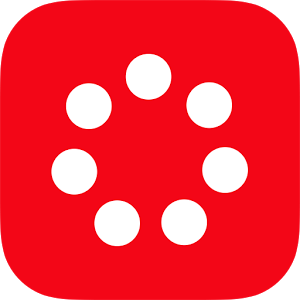 A workout method based on science, the J&J Official 7 Minute Workout is designed by Chris Jordan, director of exercise physiology at the Johnson & Johnson Human Performance Institute. The fitness apps is based around research on HIIT and circuit training that demonstrates that small spans of hard exercise with short recovery time can develop aerobic fitness rapidly.
A workout method based on science, the J&J Official 7 Minute Workout is designed by Chris Jordan, director of exercise physiology at the Johnson & Johnson Human Performance Institute. The fitness apps is based around research on HIIT and circuit training that demonstrates that small spans of hard exercise with short recovery time can develop aerobic fitness rapidly. Couch to 5K enables you to transform from a couch potato to running 5K in a small span of just 9 weeks by following their fun and easy training strategy. This app is ideal for beginners to motivate them to devote about 20 to 30 minutes to exercising, thrice per week to make them be 5K ready.
Couch to 5K enables you to transform from a couch potato to running 5K in a small span of just 9 weeks by following their fun and easy training strategy. This app is ideal for beginners to motivate them to devote about 20 to 30 minutes to exercising, thrice per week to make them be 5K ready.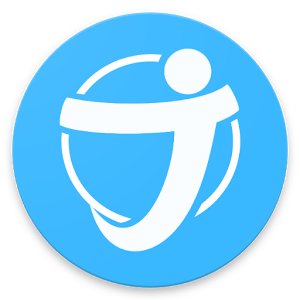 This fitness apps is very helpful for gym-goers as it’s easy to log weight and track repetitions on each machine with just one click. JEFIT allows you to keep a track of your workout routines and your respite time, and log and chart all of your body measurements as you improve.
This fitness apps is very helpful for gym-goers as it’s easy to log weight and track repetitions on each machine with just one click. JEFIT allows you to keep a track of your workout routines and your respite time, and log and chart all of your body measurements as you improve. Zombies, Run! is an engrossing running game and an audio adventure. After installation, a story is presented to you with details such as after a zombie epidemic you have to run and make it to the last remaining outpost meant for humanity’s survival. You aim on the way is to collect supplies, rescue survivors and secure and defend their homes.
Zombies, Run! is an engrossing running game and an audio adventure. After installation, a story is presented to you with details such as after a zombie epidemic you have to run and make it to the last remaining outpost meant for humanity’s survival. You aim on the way is to collect supplies, rescue survivors and secure and defend their homes. If you want to make a real difference with your training, Charity Miles is the best fitness apps to use. You can help charities benefit from you being physically active, simply like going out to get coffee, taking your dog for a walk, riding your bike in your neighbourhood or shovelling some snow. Users have helped raise more than $2 million for charity with this app.
If you want to make a real difference with your training, Charity Miles is the best fitness apps to use. You can help charities benefit from you being physically active, simply like going out to get coffee, taking your dog for a walk, riding your bike in your neighbourhood or shovelling some snow. Users have helped raise more than $2 million for charity with this app.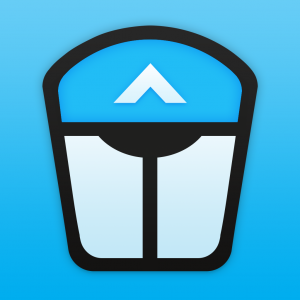 CARROT Fit is an enjoyable way to get fit with your strict coach which is computer-generated. CARROT has just one goal of transform your unfit body into a perfectly physically fit one and stops at nothing to make you achieve this goal. CARROT fitness apps uses bribery, inspiration, threats and ridicules to get you moving.
CARROT Fit is an enjoyable way to get fit with your strict coach which is computer-generated. CARROT has just one goal of transform your unfit body into a perfectly physically fit one and stops at nothing to make you achieve this goal. CARROT fitness apps uses bribery, inspiration, threats and ridicules to get you moving.