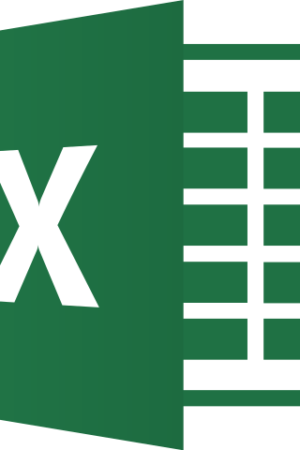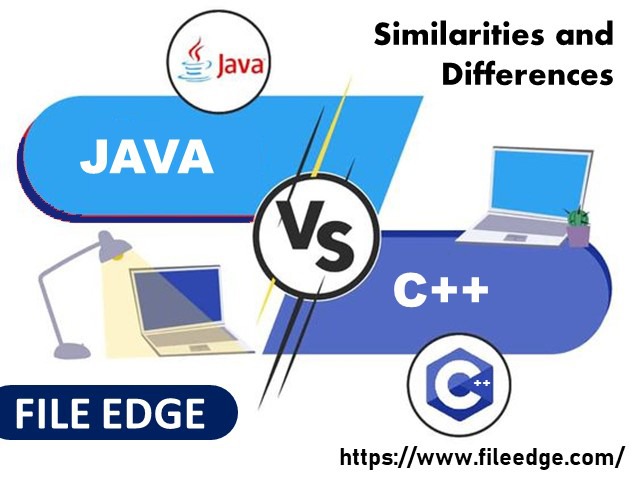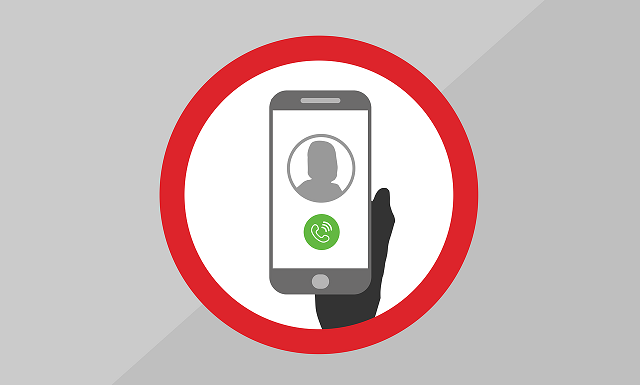Let us discuss Java Vs C++: Similarities and Differences in this blog post
What is Java?
Java is defined as a high-level programming language, the purpose of which is general and is designed in such a way as to curtail dependencies while remaining class-based.
Any application to be developed needs a computing platform to which it caters. Therefore the need for this language to be speedy and reliable and security features in place is imperative.
Every computing device does require its program to develop applications in it. To cite a few, it could be laptops, mobile phones, data centers, computers, supercomputers, etc. The IT industry uses this language, and it is considered an indispensable one for developing software.
It was developed at Sun Microsystems (now a part of Oracle) by James Gosling in the early 1990s.
What is C++?
Similar to Java, C++ is yet another computer language that is object-oriented but in reality an extension of the ” C’ language only. It is considered a high-level language as it has the standard features of its predecessor, ‘ C.’
This familiarity with C allows for low-level manipulation and a step closer to the primary machine language.
Bjorne Stroustrup developed the language to continue the rising trend of C languages. It does, however, usher in further control over system sources and memory.
Java Vs C++ Key Differences:
Here are a few key features in which both feature and the differences between them.
Platform
Java Platform:
The platform of this language has a suffix. It is platform-independent. In other words, all operating systems are ‘ user friendly’ with their compiled codes. The usage of the compiler has to be emphasized at this stage.
Humans write programs, and one can read those. It is known as ‘ Source Code. ‘ The compiler becomes a translator for these source codes and converts them into executable codes for machines. That language is known as Machine Language.
When there are many instructions in machine language, it has to arrange in sequence. The CPU can work on these instructions and execute them in two ways. It can carry out the work directly.
The other way is for the CPU to make an intermediate representation. Such a representation can only be understood by a virtual machine and then interpreted.
The interpretation is in Java, and it is called Java Byte Code.
Java Program Execution: The Step by Step Procedure.
- It compiles all programs whenever written.
- Such compilation would not be in machine Native Code. It is called the • Class file (or) bytecodes.
- Without using an interpreter, execution on the machine is impossible, so the bytecodes are always ‘ non-executable ‘ codes.
- JVM acts as the interpreter, and the JVM can only execute all executions of Bytecodes.
- The desired output can only be achieved by running the final program.
C++ Platform:
- They are not platform-independent.
- The compiler can only generate a file in the • exe extension, which is OS-dependent.
- It can only run on that OS from where it has been generated and not any other OS. Therefore the compatibility with other OS is redundant.
Java maintains independence across platforms, whereas JVM is 100% dependent on media. – Explained why!
Points to be noted:
- Pointers can be used in C and achieve a call by reference
- In C++, the choice of pointers and references (either one) for pass by.
- As far as Java is concerned, the primitive types are always the values, and the non-primitive can only reference.
Call by Value & Call by Reference:
Call by Value:
The method or practice of attaching values to variables is known as Call by Value instead of calling it a function.
On the same note, we substitute addresses in place of values to the same function. It is known as ‘ Call by Reference.’
So, what is the difference between both?
The commonality is the function between both. Therefore, the procedure is invoked using these two methods only.
The difference between the two ways is ascertained by the value types which are passed on to them. These are called Parameters.
A function can either be given a parameter or receive them. When it is passed onto them, it is called ‘ Actual Parameters. ‘ On the other hand, when accepted, it is called ‘ Formal Parameters.
Call by Value:
To understand this better
- The Actual Parameters are transferred to the function.
- Now, the function has two parameters that can be stored in two memory locations independently. Due to this, if any changes occur internally inside the functions, the actual parameters would not be reflected.
Call by Reference:
They share the exact locations under this. We refer to the actual parameters and the formal parameters in which only the Actual Parameters reflect the changes inside the function.
Features:
| JAVA | C++ | |
| 1. | Many features are available and are capable of adding many more | It does not have this capability and has no features that would be equivalent to many in Java. |
| 2. |
|
There are no features that can complement these here. The library functions under a standard header file are the only plausible solution. |
| 3. | The main objective of multithreading is that
• It permits simultaneous execution •Conditions are that the pieces should be from the same program |
In here, one would do it only manually. No program exists for such multithreading. |
| 4 | The string is one of the built-in types in it. In some respects, this string resembles the string class type provided by C++. | It is important to note that in C++, the string is available only if its class declaration is included. There is no built-in type for this. |
| 5.
|
It consists of API classes that are it is own. In case the standard library of C++ exists, it would be removed.
|
Has only the standard library.
|
The C++ programming language and Java have many similarities and differences. Following are a few of the significant differences between them:
Comparison Index |
C++ | Java | ||||||||||||
|
|
Platform-independent |
It is entirely platform-dependent. Compiling its code on each platform is necessary. | It is completely platform-independent. | |||||||||||
Mainly used for |
System programming is the primary function of this language. | Application programming is its primary usage. It is to be used here, conditions are, it should be
|
||||||||||||
Design Goal |
It was designed for systems and application programming. It was an extension of the C programming language. | Originally designed as a printing system interpreter, it later expanded to support network computing. An easy-to-use interface facilitates the use of the program by a wider audience. | ||||||||||||
Goto |
It supports the goto statement, but it should be avoided as much as possible to prevent adverse effects. | It does not support Goto statements as it is initially not available. | ||||||||||||
Multiple inheritances |
Unlike interfaces, multiple inheritances are possible in this language. It supports many types of inheritance, including multiple and single inheritance. Even though there are issues, When numerous estates are encountered in it, the virtual keyword is used to solve the problems. | The classes do not support multiple inheritances. | ||||||||||||
Operator Overloading |
It is possible to override methods and operators in it. The excessive workload for operators | The only way to overload methods in it is by using strategies. The system does not allow operator overloading. | ||||||||||||
Pointers |
It is possible to use pointers in this language. You can write Pointer programs in it. Pointers are the foundation of it. | We have seen in previous tutorials that C++ has strong support for pointers. Pointers are limited in this language. Java‘s internal pointer system supports pointers. It is, however, impossible to write a pointer program in it. | ||||||||||||
Compiler and Interpreter |
It uses a compiler only. And, is compiled and run using the compiler, which converts source code into machine code, which is platform-dependent. | It uses both compiler and interpreter. And the source code is converted into bytecode at compilation time. In addition, the interpreter executes this bytecode at runtime and produces output. This language is interpreted; that is why it is platform-independent. | ||||||||||||
Call by Value and Call by reference |
It supports both
|
It supports
|
||||||||||||
Thread Support |
It does not
|
It has built-in thread support. | ||||||||||||
Documentation comment |
It doesn’t support documentation comments. | It supports documentation comment such as /** … */ to create documentation for java source code. | ||||||||||||
Virtual Keyword |
It supports virtual keywords so that we can decide whether or not to override a function. | It doesn’t have the virtual keyword. By default, We can override all non-static methods. In other words, non-static methods are virtual by default. | ||||||||||||
unsigned right shift >>> |
It doesn’t support >>> operator. | It supports an unsigned right shift >>> operator that fills zero at the top for the negative numbers. For positive numbers, it works the same like >> operator. | ||||||||||||
Inheritance Tree |
It always creates a new inheritance tree. | It uses a single inheritance tree because all classes are the child of the Object class in Java. The Object class is the root of the inheritance tree in it. | ||||||||||||
Hardware |
On a relative basis, it is much close to Hardware. | Java and Hardware have minimal interaction. | ||||||||||||
Object-oriented |
It is an object-oriented language. But in C language, a single root hierarchy cannot exist. | It is also an object-oriented language. However, everything (except fundamental types) is an object in this language. It is a single root hierarchy as everything gets derived from it. Lang.Object. | ||||||||||||
Structure and Union |
It supports
|
It does not
|
||||||||||||
String |
The string is one of the built-in types in Java. In some respects, this string resembles the string class type provided by C++. | It is important to note that in C++, the string is available only if its class declaration is included. There is no built-in type for this. | ||||||||||||
|
|
Library |
Java consists of API classes that are its own. In case the standard library of C++ exists, it would be removed.
|
Has only the standard library.
|
|||||||||||
Memory |
In this, compound-type objects are allocated in a typical manner in the form of a local stack bound. The idioms are not the same used as far as resource management is concerned. |
Memory is allocated by using object instantiation. In this, by initially allocating an array of bytes, arbitrary memory can be assigned. | ||||||||||||
Which one is better?
It is certainly not the easiest of answers. In fact, there is no straightforward answer at all to point out one above the other.
The advantages and disadvantages are there with both.
System programming is excellent with C++, but that does not make Java redundant or less worthy. Java continues to prove its worth in many apps like the internet, Desktop, etc.
C++ on its own is versatile and can help even in gaming to leave alone system programming. On the other hand, Java cannot be trusted to develop low-level applications, gaming included.
The decision which is better weighs on the application which is to be developed. For this purpose, do the following.
- Jot down the Pros and Cons of both
- Check the compatibility and uniqueness with the application in development and decide which one suits better. Choose that one.
Which one is harder between them?
Java is simpler. It’s preferable because:
- Syntax is easier to read comparatively
- It is an object-oriented programming language and helpful to learn
- Automatic garbage collection is available in it.
- The quantum of undefined behavior is far lesser with Java which makes debugging easier.
- It has a library that is of better standard and more extensive.
- It does not necessitate dealing with pointers.
- As Booleans are strictly required, the cause of concern for bendiness is removed
- It surpasses any language in job postings
- Billions of manufactures trust this language and run it on their devices.
- In addition, it is racing up the popularity charts with C++ in a declining mode.
- It has better packaging.
Besides, it does have its merits, and there are many. But Java makes things easier.
Conclusion:
Both C++ and Java are excellent object-oriented languages. C++, in addition to this, is also a procedural language.
There exists a few new features which are available in both but differ in their characteristics.
Likewise, a few features of C++ are powerful compared to Java. Such features make C++ stay in the reckoning for a long time to come.
Web-based applications would embrace Java more for features like templates, automatic garbage collection, etc.