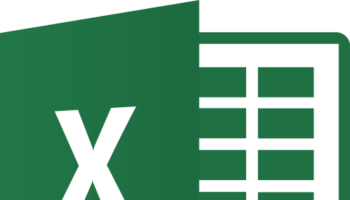Yes you can connect your AirPods to your Windows 10 PC! It may take you a few extra steps for obvious reasons but in the end you’ll have both connected to one and another. In reality while it may take you a few seconds to connect your AirPods with another Apple device, with Windows 10 it may take you a minute or so. So without further ado let’s learn how to connect AirPods to Windows10.
Do AirPods work with Windows 10 PCs?
Yes of course! Just because their Apple made doesn’t mean that they have to work only with an Apple device. If you happen to have a gadget with a Bluetooth connection, you should be able to connect your AirPods to them. AirPods are just like other Bluetooth headphones. So just as you can connect those headphones to your Windows 10 PC, you will also be able to connect your AirPods as well and just as easily. In fact the steps are exactly the same. So now to getting back to how to connect AirPods to Windows 10……
Learning how to connect AirPods to Windows 10:
The first step in the process begins with connecting your PC to your AirPods. To do so you’ll have to first go on to the setting page on your PC. From there click on Bluetooth and other devices. From there on out click on Add Bluetooth or other Device. Choose the Bluetooth option.
Once that is done, now it’s onto the AirPods…
So Far…
- Open the settings page on your PC
- Go to Bluetooth and other devices
- Click on add device
- Ensure your Bluetooth is on
Now for the AirPods section:
To connect your AirPods to your Windows 10 PC and to ensure it is discoverable, you’ll have to place it in its box with the lid open. Once this is done, press the button at the back till you see the lights on your AirPods flash white. This is the status light showing that your AirPods are ready to connect.
After this, your AirPods should appear on the add a Bluetooth device section on your PC. From there on out click it and you’re good to go.
Once you’ve learnt how to connect AirPods to Windows10, here’s how to Reconnect the two again:
Once you’ve successfully connected your AirPods to your Windows 10 PC, you can listen to anything you have like YouTube, Spotify, iTunes, movies, you name it. But what happens when you finish and need to reconnect them again later on?
Reconnecting is simple enough. You have to head on to the Bluetooth and other device section which is back in settings. Once you’re there, you’ll see all your previously paired devices, one of them being the AirPods. Click on them to connect and you’re good to go.
Using USB Dongles to Connect your AirPods:
If for some reason you don’t have Bluetooth capabilities on your PC you can always use a USB dongle. They are cheaper than a new set of earphones and you can connect your AirPods just as easily.