Business Intelligence tool is always vital to enhance your business productivity. Most of you might be wondering why you need to use business intelligence tools and what business intelligence tool is? If you’re thinking about that, then don’t worry in this post, I’ll let you know about them. Apart from that, I’ll share the Best Business Intelligence tool as well.
What is a Business Intelligence Tool?
Business Intelligence tools (BI) are the tools that collect data, transform, and present it to help decision making more naturally and drive business growth as well. These tools ingest loads of structured and unstructured data from different sources and transform them to help business owners to take actionable insights from the data and also to grow their business.
Now, you have learned about what is a business intelligence tool. Let’s concentrate on the benefits of business intelligence tools.
Benefits of intelligence tool:
Usually, business intelligence tool have lots of benefits, but here I am highlighting the best benefits you have to know about business intelligence tools.
- Employees are empowered to enhance the work performance because of the data they can access with this software.
- Managers reduce the stress of micromanaging because of this software.
- Data improves conversations by just focusing on facts rather than experience.
- Businesses can continuously test actions repeatedly because of its special features.
- All the business history is saved to help future predictions.
- It creates a competitive edge over others.
- Business units have efficient and fast reactions whenever a problem occurs.
These are some of the top benefits of business intelligence tools. Now, let’s explore the best Business Intelligence tools that are popular in 2020.
Best of 15 Business Intelligence tool List:
Here are the top Business Intelligence tools that you have to use to enhance your business productivity. This list contains both the open-source BI tools, which are free and premium business tools that are paid.
SAP Business Intelligence Tool:
SAP Business Intelligence tool is one of the best BI tools you have to consider in 2020. This tool offers a wide range of features and several advanced analytics solutions such as BI predictive analytics, planning & analysis, and Machine Learning.
This unique business intelligence platform offers reporting & analysis easier and provides data visualization, analytics applications, office integrations, and mobile analytics as well. It is a robust software that offers tons of functionalities in one single platform.
Features:
- SAP BI provides flexible and most transparent analytics for your business because of its best features.
- This BI is developed using SAP so that it can integrate with any system.
- It allows us to create the “Next Generation DataBase System,” and it combines with analytics and transactions.
- This software follows modular concepts so you can easily set it up; it also provides support for Cloud deployment.
Datapine Business Intelligence Tool:
Datapine is one of the powerful and best business intelligence tools you have to use in 2020. This tool has an easy to use interface so all the nontechnical users can easily use this unique tool.
You can use this tool to visualize data and analyze all structured and unstructured data. Also, you can explore growing data from multiple data sources as well.
Features:
- Blazing fast data connectors help you to integrate all the common data sources in just seconds.
- Because of its drag & drop functionality. It is useful to build stunning data visualizations with just a couple of clicks.
- You can get advanced BI Dashboards with interactive dashboard features.
- Get 80 predefined dashboard templates for different users.
- The multiple reporting options include email reports, dashboards, sources, and other aspects.
Zoho Analytics:
Zoho Analytics is another business intelligence tool that’s helpful for all self-service businesses. This simple tool allows users to create an insightful dashboard that is visually attractive. It can analyze all types of data in minutes. The powerful AI-Powered assistant enables users to ask different questions and get AI-powered answers.
Features:
- Zoho has 100+ readymade connectors for all the popular business.
- You can integrate this software with different cloud drives and databases because of its flexibility.
- This tool has a wide range of visualization options such as charts, summary views, KPI widgets, pivot tables, and custom dashboards.
- Because of its AI-powered augmented analytics, it shows accurate data.
- It has unified business analytics for analyzing data.
Grow Business Intelligence Tool:
Grow is one of the best business intelligence tools in 2020. This tool is a cloud-based business intelligence platform that easily allows all users to access their database anytime. Newbies love this business tool because it’s effortless to handle because of its userfriendly interface.
You can take control of the data to improve your business. The best part is you can find visually attractive insights into your business. It’s also having a wide range of connectors and most commonly used in the present world. So, this is one of the best business intelligence tools you should check out.
Features:
- You can get more than 115+ readymade data connectors for a hassle-free connection for systems.
- Create different data visualizations for the custom dashboard.
- You can use unlimited user accounts because of its flexibility.
- It has slack integration, permalinks, scheduled emails sends, and more other features to share insights.
Clear Analytics:
Clear Analytics is a business data analytics solution that easily enables small to midsize businesses to perform analytics works to enhance their business. This is one of the tools that have a high accuracy rate and clear business insights and fulfill lots of business needs.
Clear Analytics also provides easy extraction of extensive data from reliable data sources and presents them in professional reports. It can publish data to the Microsoft Power BI cloud portal as well. If you are searching for the best business intelligence tools, then this one of the best options for you.
Features:
- This tool provides software solutions for all small and midsize companies.
- It has a dashboard creation feature because of that it can help you effortlessly.
- Can display graphical data presentation because of its features
- Easy to indicate issues and helps you to create strategic planning.
- It has key performance indicators.
- This tool offers predictive analytics as well by storing a history of the business.
Yellowfin Best Business Intelligence Tool:
Yellowfin is one of the best business intelligence tools that has scored second-highest for Augmented and Enterprise analytics in Gartner’s critical capabilities. This platform is a single integrated solution that is developed for companies across different industries. It’s easy to assess and monitor all the data with ease.
Features:
- You can access dashboards from anywhere in the world, such as a web page, company intranet, wiki, mobile, or more.
- It can map mobile features to help users, to monitor business data.
- This allows smarter collective decision making with its data.
- Get user insights that can be effective in enhancing your business.
- This supports the business decision making process.
MicroStrategy:
Microstrategy is another best business intelligence tool you have to check out in 2020. This is an enterprise analytics solution that empowers the business to make better decisions based on analytics data.
It can transform the way; business takes decisions just with its AI-powered software. This tool offers lots of advanced features that can help you make profit worth choices. It acts perfectly in predictive analytics.
Features:
- It has an advanced predictive analytics feature.
- Easy to use and less maintenance required because of its interface.
- High-performance business intelligence tool with smart analytics options.
- Big data solutions offered because of its smart integration feature.
- Self-service analytics.
- Real-time WYSIWYG design with Saas.
- Enterprise-level reporting.
Microsoft Power BI:
When you are searching for the best business intelligence tool? You should have a look at the “Microsoft Power BI”. This is one of the powerful business tools one should consider. It is the web-based business analytics from the family of Microsoft.
This software allows users to identify trends in realtime and can also connect with the brands. It can be accessed from pretty much anywhere because of its web-based analytics. You can integrate this software with other apps and deliver realtime reports on your dashboard.
Features:
- Wide range of Attractive Visualization options.
- Data Sources and Datasets filtration.
- Customizable dashboard.
- Flexible tiles.
- Navigation panel.
- Informative reports.
- Natural Q&A Question Box.
IBM Cognos Analytics:
IBM has a special place when it comes to interactive business intelligence tools. If you are searching for the best business intelligence tools, then check out IBM Cognos Analytics. This tool offers insightful and data-driven insights in a governed environment because of the powerful features. You can create compelling reports and customize dashboards with ease.
This tool is similar to Microsoft BI, and it’s a web-based proprietary integrated BI specially developed by IBM Group. Besides that, it offers cloud support and monitoring of data, and it’s secured as well.
Feature:
- IBM BI is a web-based integrated tool developed by IBM.
- It helps organizations to get visual insights on all the business data.
- This tool allows you to create a dashboard and even access information.
- Cloud support and surveillance on data
- Predictive analyses
- Intent-based process modeling.
Pentaho:
Pentaho is one of the best business intelligence tools which can be used for Data warehousing. It is a business analytics platform that empowers your business and gives you access to discover and merge all types of data. This is an enterprise platform that helps to enhance your business because of its vital features.
Features:
- This has a community dashboard editor that allows fast deployment.
- You can integrate big data without any knowledge of coding.
- It accelerates the data pipeline.
- Visualize data with custom dashboards.
- Because of Embedded analytics you can do your task with ease.
- Functional reporting for Mongo DB.
Jaspersoft:
Looking for the best business intelligence tools to empower your employees and enhance your business? Then use Jaspersoft, an opensource BI tool.
This tool helps to empower people to make smart decisions with their features. In addition, It provides cost-effective, flexible, and widely deployed business solutions.
So, this enables better decision making through interactive web-based reports, analysis on your custom dashboards.
Features:
- This offers data visualization and data integration.
- It offers to report and can be integrated with any mobile app to access user’s data because of its flexibility.
- You can make smart decisions with the performance indicators and problem indicators.
Birt:
Birt is another open-source business intelligence and reporting tool you should use to enhance your business. This tool consists of a visual report designer, and it has a runtime component for the Java environment as well. In addition, you can even analyze billions of records in seconds.
Features:
- Get data in a single view because of its features.
- Analyze billions of records in just a couple of seconds.
- Ease of Data modeling.
- No need to have a coding experience to use this tool.
- Because of its Clean and user-friendly interface, you can access it with ease.
- User autonomy and self-sufficiency.
Style Intelligence Tool:
Style Intelligence is a business intelligence tool that is powered by mashup software. This data intelligence platform helps users to transform their data from different sources at lighting fast speed because of its ability.
This special software allows all kinds of data from structured to unstructured data and transform that into visual and accessible charts.
Features:
- This tool allows all types of data from a structured database to a semi-structured database on the application.
- It helps to create streamlined apps for updating.
- Because of its customization options you can change it according to your views.
- Generate paginated reports with embedded business logic.
Birst:
Birst is a web-based business intelligence and analytics solution. This tool connects insights from different teams and helps them make wise decisions. Besides that, you can decentralize users to augment the enterprise data model. This offers a unified layer to maintain all the key metrics.
Features:
- It enables data as a service because of its web-based platform.
- All teams are cloud-connected because of its features.
- It helps end-users to access the data
- Refine the enterprise data.
- It creates wide metrics and trusted user data.
- This blends corporate and local data.
- Supports individual agility.
Netlink:
Netlink is another analytics platform that used to monitor advanced analytics. It is a cloud-based platform that is used as Saas or Paas, and it’s available with both private or public cloud options. This offers the best visualizations options to showcase data perfectly. Besides, It is one of the best business intelligence tools in 2020.
Features:
- It offers customization and visualization of dashboards across all devices.
- Analytics feedback to the existing enterprise system.
- Because it has a robust ecosystem it has good connectors.
- Embedded big data and end-user collaboration.
- Because of its Unlimited scalability, this has been on this list.
- It has custom options to edit your dashboard.
Conclusion:
These are the best business intelligence tools you should have a look at in 2020. Choose the best one you like according to the features and empower your business with the help of these best business intelligence tools.



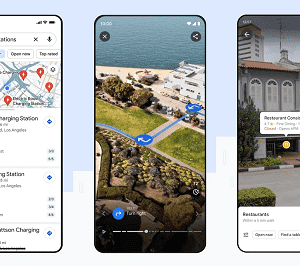
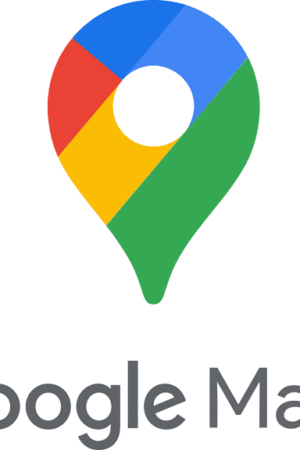
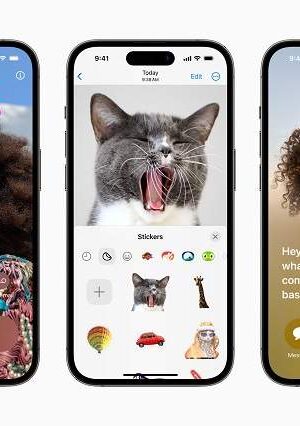

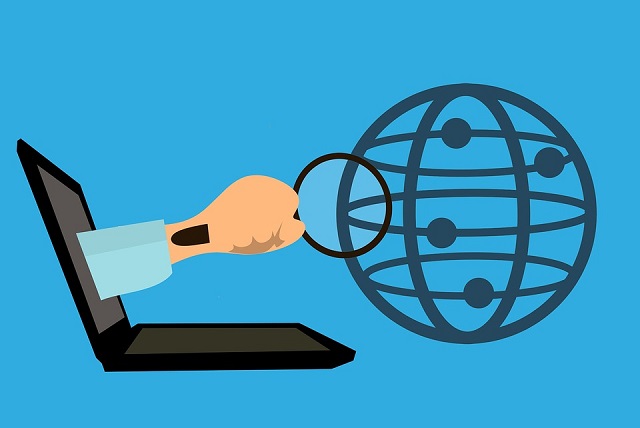

 The minions and kids are inseparable anywhere you go. They are just so darn cute and I’m not even a kid. So it makes sense that you would find them in an app too. If you’re on the lookout for a child’s game for the iPad then this one makes for an excellent addition. This best kids apps for ipad is the child’s version of Temple Rush. In this app your child has to maneuver the minion through a path to collect what minions like best- Bananas!
The minions and kids are inseparable anywhere you go. They are just so darn cute and I’m not even a kid. So it makes sense that you would find them in an app too. If you’re on the lookout for a child’s game for the iPad then this one makes for an excellent addition. This best kids apps for ipad is the child’s version of Temple Rush. In this app your child has to maneuver the minion through a path to collect what minions like best- Bananas! This is one of the best kids apps for iPad when it comes to coding. The app takes your child through coding and programming in a fun way. The end result of all this coding is a game that your child creates. Tynker keeps your child not only engaged but also teaches them something useful.
This is one of the best kids apps for iPad when it comes to coding. The app takes your child through coding and programming in a fun way. The end result of all this coding is a game that your child creates. Tynker keeps your child not only engaged but also teaches them something useful. Kids love animals, they all look very cuddly and adorable to them. The app harnesses this love of animals to create their content. In WWF Together, your child is introduced to a number of endangered species. The app then tells your kid all about the animal with some cool facts as well as where they can find them. WWF Together is also interactive in the sense that your child can also see the animal in a video with commentary being given by an expert who’s in the background.
Kids love animals, they all look very cuddly and adorable to them. The app harnesses this love of animals to create their content. In WWF Together, your child is introduced to a number of endangered species. The app then tells your kid all about the animal with some cool facts as well as where they can find them. WWF Together is also interactive in the sense that your child can also see the animal in a video with commentary being given by an expert who’s in the background.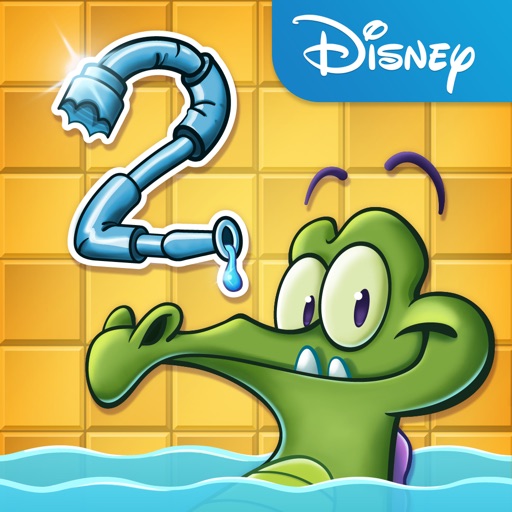 This is one of the best kids apps for iPad made by Disney. In this app Swampy the alligator is taking a shower and his water runs out. Your child then has to go through a series of games to help Swampy get his Shower working again.
This is one of the best kids apps for iPad made by Disney. In this app Swampy the alligator is taking a shower and his water runs out. Your child then has to go through a series of games to help Swampy get his Shower working again.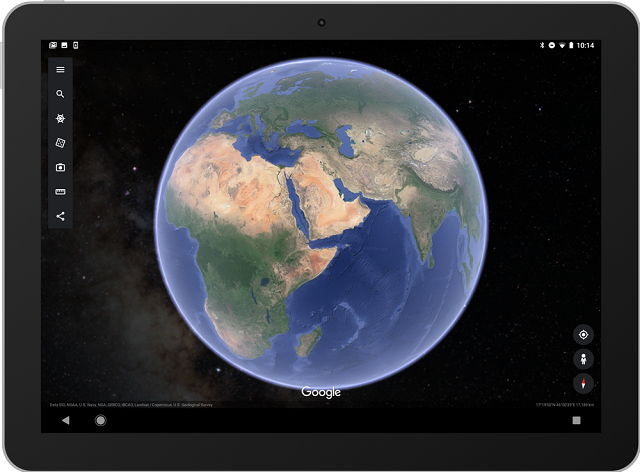
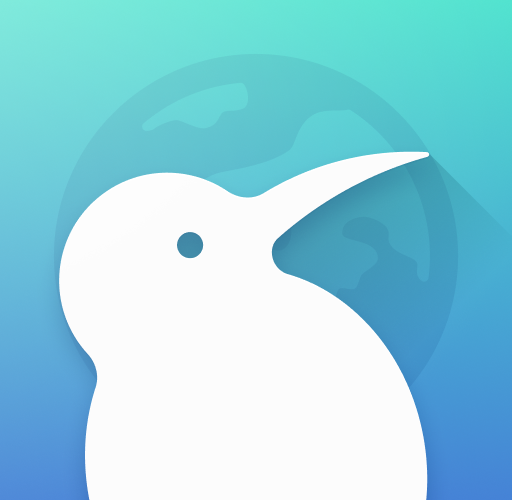
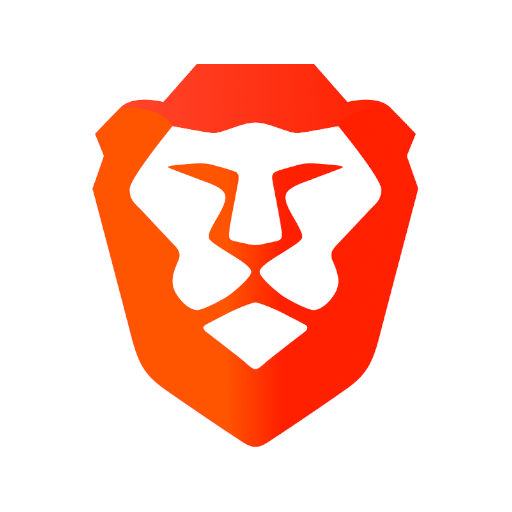 This is one of the latest browser to hit the internet. This browser released back in 2016 and has a host of pretty admirable features. One such feature has to do with ad blocking. It also has features to block third party cookies, block scripts and besides that it has HTTPS literally everywhere. This browser also has settings that you can adjust per site as well. Not only that, the app also comes with optimizations for speed and performance.
This is one of the latest browser to hit the internet. This browser released back in 2016 and has a host of pretty admirable features. One such feature has to do with ad blocking. It also has features to block third party cookies, block scripts and besides that it has HTTPS literally everywhere. This browser also has settings that you can adjust per site as well. Not only that, the app also comes with optimizations for speed and performance.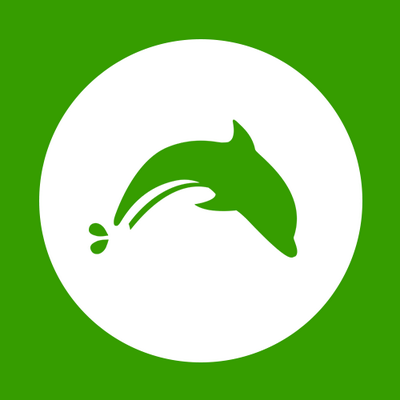 Dolphin browser is one of the highly successful apps that can be found on Android. It has some basic features such as incognito mode, history and others. Besides this it also comes with ad blocking, flash support and other features such as gesture control. You can even get add on support or extension support, this comes in addition to a native ad blocker. It might not be the best when it comes to android internet browsers, especially when there are so many other options available. But it is still good enough to give a try and worth a mention on this list.
Dolphin browser is one of the highly successful apps that can be found on Android. It has some basic features such as incognito mode, history and others. Besides this it also comes with ad blocking, flash support and other features such as gesture control. You can even get add on support or extension support, this comes in addition to a native ad blocker. It might not be the best when it comes to android internet browsers, especially when there are so many other options available. But it is still good enough to give a try and worth a mention on this list.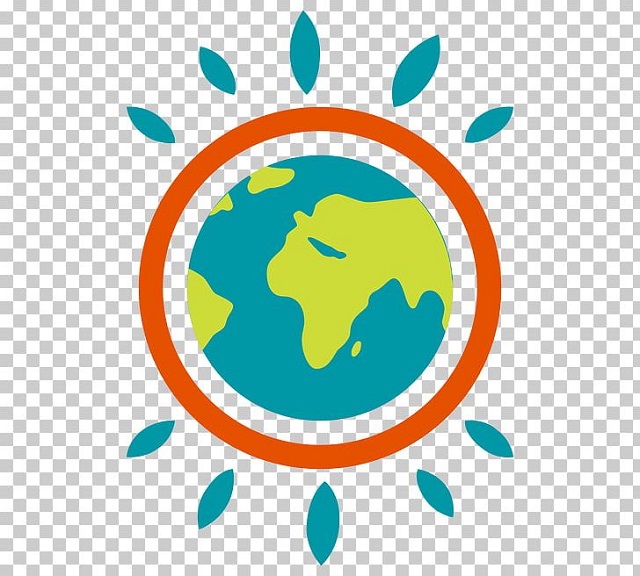 You can say that this app is more geared towards the environment. But a little bit on that later.
You can say that this app is more geared towards the environment. But a little bit on that later.
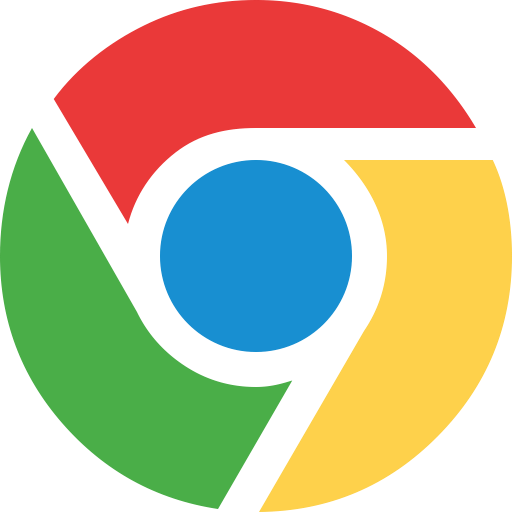 You can also say it is one of the best android internet browser to use hands down. It certainly is the most used one. One of the reasons why this
You can also say it is one of the best android internet browser to use hands down. It certainly is the most used one. One of the reasons why this 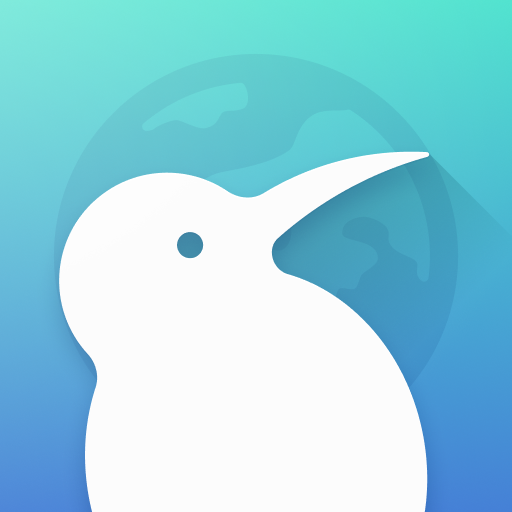 This
This 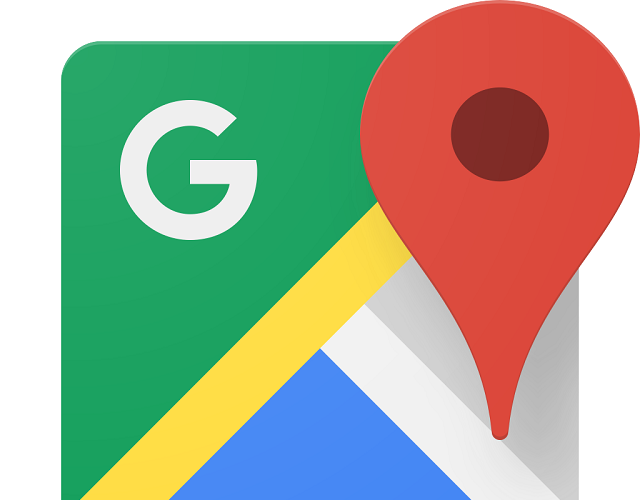
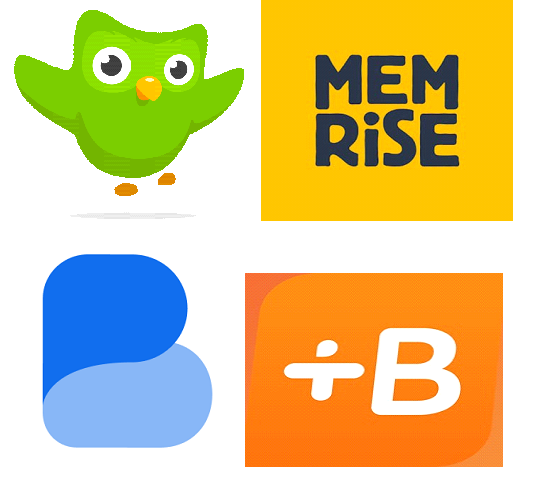
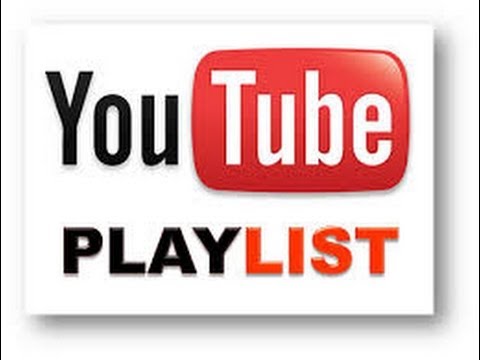

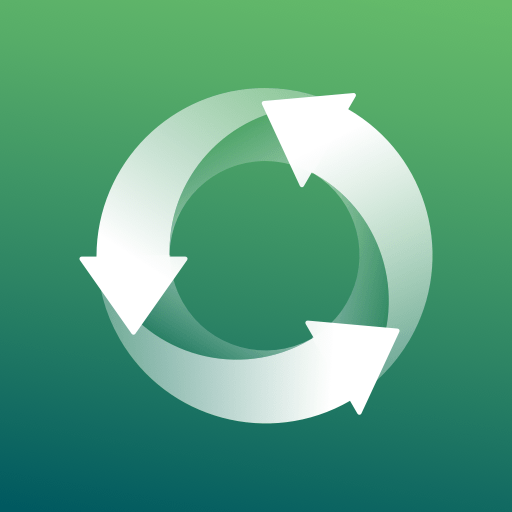 Do you like to
Do you like to  Disk Digger is one of the best recycle bin app for Android. This app can recover your lost photos and images from your Android phone internal memory hassle-free. The best part of the recycle bin app is you don’t need to root your device.
Disk Digger is one of the best recycle bin app for Android. This app can recover your lost photos and images from your Android phone internal memory hassle-free. The best part of the recycle bin app is you don’t need to root your device.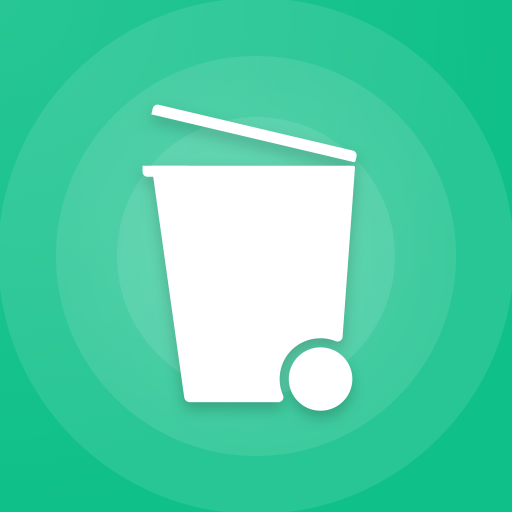 The dumpster is another awesome recycle bin app for Android. If you’re the one who asks ” Does Android have a recycle bin” then the perfect answer for your question is Dumpster.
The dumpster is another awesome recycle bin app for Android. If you’re the one who asks ” Does Android have a recycle bin” then the perfect answer for your question is Dumpster. Cx File Explorer is another recycle bin app which mostly acts as the file explorer for your Android but it has the robust recycle bin features. In this app, you can find out the built-in recycle bin which works perfectly for your device.
Cx File Explorer is another recycle bin app which mostly acts as the file explorer for your Android but it has the robust recycle bin features. In this app, you can find out the built-in recycle bin which works perfectly for your device.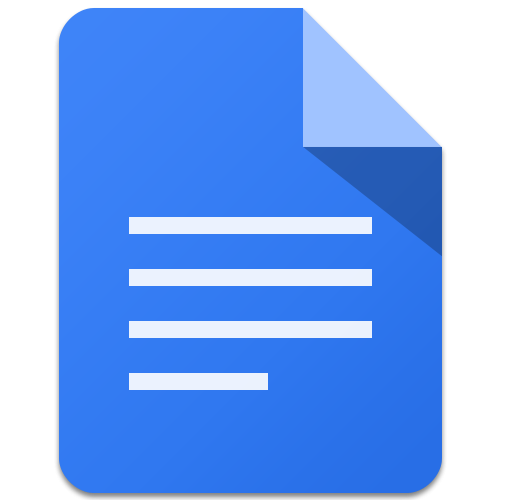

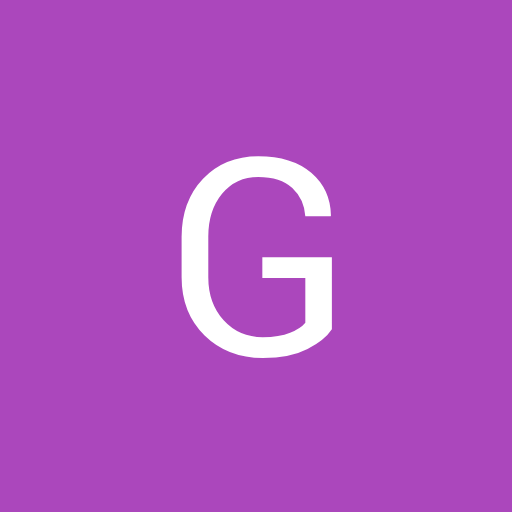 Browsing is one of the vital parts of our day to day life. So, if you want to secure your browsing then you have to use a secure private browser. When you search for the best and secured private browser then firefox focus will help you. This is one of the essential apps for Android and it doesn’t log your activities for a longer period.
Browsing is one of the vital parts of our day to day life. So, if you want to secure your browsing then you have to use a secure private browser. When you search for the best and secured private browser then firefox focus will help you. This is one of the essential apps for Android and it doesn’t log your activities for a longer period.