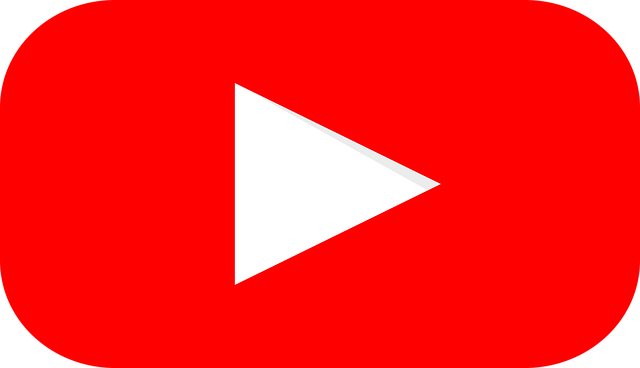What is DLNA? It also Known as the “Digital Living Network Alliance,” is an certificate issuing Organisation. Many Organisations like electronic manufacturers build Devices with this enabling Features in their devices, so it’s easy to share Media over a Home/Office Network.
These enabled devices to help you share Media from one another device like you can Stream any film from your Laptop to your Android TV, Play Songs to another device using a wifi System, and, the Best example, Print a photo from your home printer Digitally.
This Media Sharing, Streaming all happens because of Digital Living Network Alliance enabled devices. A New term coming is “Smart Home”. We are all familiar with this; Smart home is Connected with all Digital devices through wi-fi Network and Control through your Smartphones. These enabled devices are specially built for this sharing purpose, so don’t think that any device can have features of Digital Living Network Alliance.
Why Digital Living Network Alliance is Needed?
It works as a Bridge between all digital devices that can operate online. And we’re using this Features daily through the printer and Streaming Movies from Laptop to TV, Playing Songs and controlling home Gadgets through wifi. This feature Enabled device makes our life more Easier and Faster. Digital Living Network Alliance helps to Connect all devices digitally and Sharing Media’s, and the best part is, We love to use these Streaming Features.
How it Employed Plug and Play Devices Use?
To use this feature, you need DLNA Enabled devices connected with the same wi-fi network as your Laptop, and Smart TV must be connected with the same wifi network. Just open both device settings and see a wi-fi option; click with your wi-fi network by filling in a wi-fi password. Now you’ve to go to Cast screen features added in Both devices. Just open it and Enable both devices and pair them together. Now you’re ready to share your Media, Movies quickly by using the Plug and Play Feature.
How Does It Work?
Mainly You see two types of devices, one DLNA Server and Another its Clients. For Streaming or sharing, you need both devices together.
It’s a Server such as Pc/Laptop, a device that shares data to another device or gives commands to another device. In PC, it has an in-built server in the operating system that easily pairs with another device.
Its Client is a Device that receives orders and Media or Content shared by a server run in this Device. These devices such as TV, Soundbars, and many devices that take command and run accordingly. If your laptop Streaming Movies to your TV, its job is to show that Content online.
That’s the complete process of Working in between two Digital Living Network Alliance Devices for streaming and sharing Content.
DLNA Protocol
It’s a Very simple Protocol, similar to DHCP. This protocol Enables your Devices like laptops and TVs to obtain an IP address and connect with networks. They used Internet Protocol (IP). All these devices must be connected with Networks like wifi Networks, Ethernet Cable connection, HD-PLC, and Bluetooth. So, after the connection between these devices, you can share media easily.
These devices support media formats like JPEG, GIF, PNG, MPEG-2, MP3, MP4, WMA. Media can be shared between these devices easily.
DLNA Android
Inside android phones, we’ve two options – Act as Server (Digital Media Player) or Act as Client (Digital media Controller). We already know the process of Client and Servers to send the Media content and another to receive it and show it.
After android updates, Our android phones have so much potential that Digital Living Network Alliance can do. Technology replaces Digital Living Network Alliance Streaming with Android phone streaming. In today’s Era, Smartphones like HTC, Samsung use wifi networks to Share their Data More Faster Way. That’s why Companies make millions of this feature enable devices yearly.
How to Use and Enable Devices?
Before using it, you need to figure out which Device you will use as Server and Another as a client. Let’s use Android TV as Server and Your Smartphone as a Client. This Feature uses this Feature to Share Media content, stream easily on the big screen, and share data faster through wifi. This Feature is used to control digital gadgets like Some electronic items you can manage through your Smartphones or Best purpose of thiS Feature is to Share your Media with other Devices. Now let’s go to the Step you should follow to Enable and Use this Feature in your devices:
Steps:
- First, You need to connect both your TV and Smartphone with the Same wifi Network. Just open your wifi settings and fill in password details (or In TV, you can also Use LAN cable connection with Router)
- Now it’s time to open Enable that Feature for sharing media. You can download an application on your Device (In case you don’t have that Feature). Go and download the “BubbleUPnp” application from the Google play store and check if it’s pre-installed on your device.
- After Installing or open that Feature, it’s time to select a (server) device through your Smartphones where you want to share your media or Content. In your Smartphone, you’ll see your TV Name if you’re connected with a similar wifi network, then Pair your Smartphone with a TV, and Now you’re open for Streaming.
- Once you paired your Device now, you can share any media content like videos, audio, images any file formats supported. On your Smartphone, you can select the file you want to share or stream and See the Magic Happen! Your Content will showcase on your TV screen. Enjoy your shows and songs easily with this Wireless connection Feature. Most of the User uses this Feature to share images, see movies and Web series on the big screen, play music, and Play Games on a large screen.
Just follow these steps. You’ll love to use this Feature. It’s Easy to Use this Feature on your Devices.
What is Digital Living Network Alliance Streaming?
Yes, this feature is mainly for Streaming purposes. We all love watching movies and Web series on the Large screen and converting this Wish into Reality. This Feature helps you. With this feature, you can stream your Mobile Content like movies into Big Screen like Android TV and Laptop easily in seconds. To make this reality, you need two devices, one for sharing Content you want to stream and another for display content you’re sharing means.
(Smartphone and TV or Laptop) for streaming purposes. When you’ve both devices, it’s time to connect both devices with the Same wifi Network. Then Enable features in both devices and pair them together. Now you’re able to share your media or Stream movies easily on Big Screen.
This is a Powerful and Amazing way to Share and Stream your digital Content from one Device to another in a few seconds over the same wifi network. With this feature, you can easily share audio, video, images, docs to another device with the same network in a very fast way. We all use this Technology to Transfer data from one device to another and Enjoy streaming movies on Big Screen.
DLNA Roku
Roku is a Media Streaming application; this application can access Digital Living Network Alliance Media Server called Roku media player. With this media player, you can see your data like videos, images and listen to Music by using the Roku Device USB port or access it through a media server.
With this Roku Media Player, you can play your Songs or access your media content easily. You need to link this media player with a Digital Living Network Alliance server (A device that has your Content you want to access), and that’s it. After Linking this player with the Server, you can access your media content easily.
It’s an amazing application, “Roku”, for Streaming services. If you like to watch movies and Shows on Big Screen, this application will be your first preference. With this application, you can stream your Content on Big Screen. Roku media player is pre-installed in some devices because it’s best for streaming purposes and Supports most of the File Formats like JPEG, PNG, GIF, RPM, MP4, AVC/H WMA, AAC, DTS and many more to make sure your streaming work without any error.
Chromecast DLNA
Chromecast doesn’t support this Feature because Chromecast Doesn’t have both devices, not as Server & Client. But still, if you think that Chromecast works with the wifi Sharing feature, the reason behind this Feature in Chromecast is that it is a third-party application. If you’re using the third-party application in Chromecast, you can easily stream and share media files. For streaming purposes, we mainly use Netflix and Amazon Prime. Still, for Streaming, you need an application on your Smartphone and your Smart TV. Only you can stream your favourite Content on Big Screen.
Apple DLNA Media Server
Over billions of Certified devices available in the market but not in the iPhone. iPhone doesn’t support this feature in their devices. Having this Feature is beneficial, and in today’s technology, most of the products have this Feature to connect digitally, either its Audio, Video System, digital cameras, and Players. This Feature is used in all devices. Most of the devices used this Feature like Computer, Smartphones, Printers, Projector, Set-up boxes. But not in iPhone, because they used their technology.
Suppose you’ve any iPhone device or any System. In that case, you’ll see they’re AirPlay-Certified Hardware because Apple uses its own Airplay System for Streaming purposes from one iPhone device to another iPhone device. However, through a third-party application, you can Stream between android and iPhone easily.
Some applications you can use in iPhone best for Streaming and Sharing purpose, i.e., Onkyo Remote 2. This application has all the essential features you’ll need in the Digital Living Network Alliance function. With Apple Airplay Streaming, it’s easier to connect devices and share media content.
AirPlay and Digital Living Network Alliance are two rivals that work with millions of Devices. But Airplay only works with Apple device’s, and Another one is open for all Devices. Even apple support only Apple devices, you can use some third party application and use apple streaming and sharing features with Android phones too.
Windows DLNA
Windows already has this feature enabled in their operating system. You can use it to build as a Server or as a Client for sharing and streaming. If this feature does not allow on your PC, then follow these steps and Enable this Feature on your PC:
- Go to the control panel, and search “Media Streaming Option” you’ll see this option inside the Network and Sharing Center.
- Now, click the “Turn on media streaming” option to Enable this Feature on your Pc.
- After enabling this option, you’ll redirect to another option. First, you should Name your network you want to connect as a Client.
Your Feature is Enable in your Operating system and ready to stream and share media between devices over a similar wifi network.
Digital Living Network Alliance Certification
This Certificate is always in demand for Electronic manufacturers, vendors, and Software developers. All devices built with these manufacturers must be certified. Because this is not a Mark, It’s proof that your Device has all the necessary features with Guidelines.
These devices. Follow the Guidelines and Working perfect while sharing content from one enabled Device to another over the same wifi network. Most companies create Certified devices like Sony – Make Disc player, Television, Smartphones, computers, tablets, and many more following guidelines and well-Certified Devices.
Its Certification means it will work. There are millions and billions of devices with this certification. And each Device must be checked properly whether they follow all the Guidelines or not. After certifications, these devices come into the Market for General purpose. After certifications, these devices are ready for Share and Streaming Media Content. You can also check whether your devices are Certified or not by checking their hardware with a mark of Certified.
Why is DLNA on its Way Out?
We already have so many features that enable Devices like Windows media player, Xbox 360, PlayStation. Commonly you’re using this feature in your devices.
Well, this is on its way out. Sony founded this Feature, yes you see this Feature in PlayStation, but in PS4 & Xbox one, it doesn’t support this feature. Apple never uses this feature in their devices until you use third-party applications.
This Feature is built to connect Devices and share media from one another device through this Feature. And it’s a great idea because now we’re using this feature regularly.
Difference Between DLNA AND UPnP
Sometimes, you are also confused between these two. But finally, after reading this, your all Doubts will be cleared. You can say that Digital Living Network Alliance helps to Extend UPnP by Specifying, Protecting Content, Managing system and media Formats. In Simple Words, UPnP defined a way where devices discover, link and Showcase. Then its uses SSDP, UPnP protocol for better Search and Connecting devices like TV, DVD, Media Player, Game console all Devices that support this feature. Overall, Digital Living Network Alliance extends UPnP for better connectivity in between devices.
Digital Living Network Alliance derived from UPnP, especially for Media Streaming and sharing. The main difference you’ll see between these two is, Scope they cover. If we talk about UPnP, allow Devices to discover each other and another side; its derived version cover broad Scope because it includes media formats, content management and System protection.
|
Digital Living Network Alliance |
UPnP |
|
|







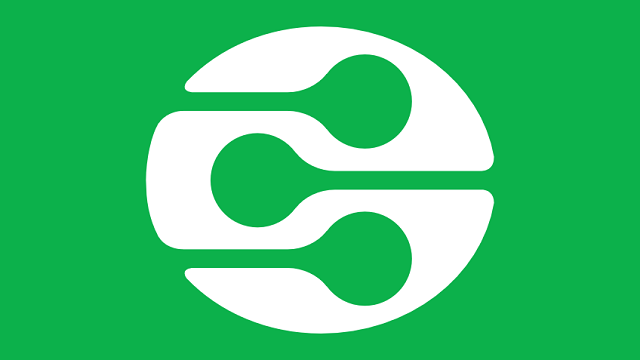
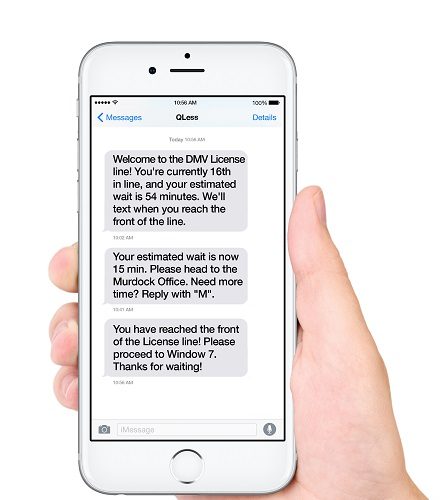



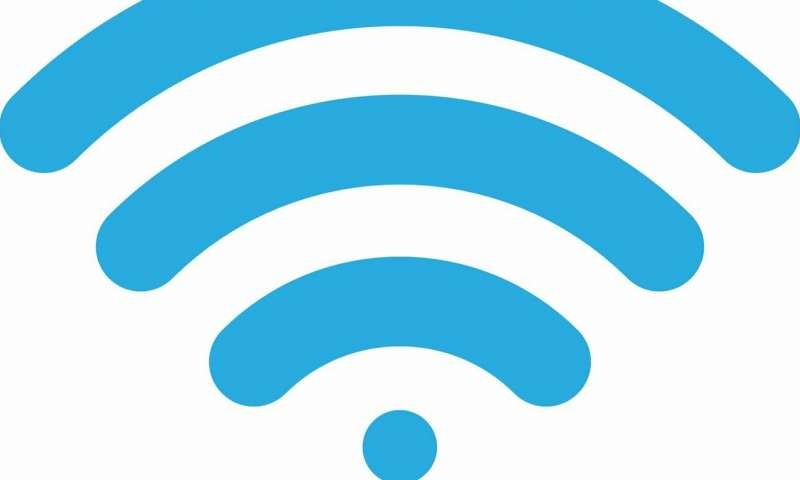
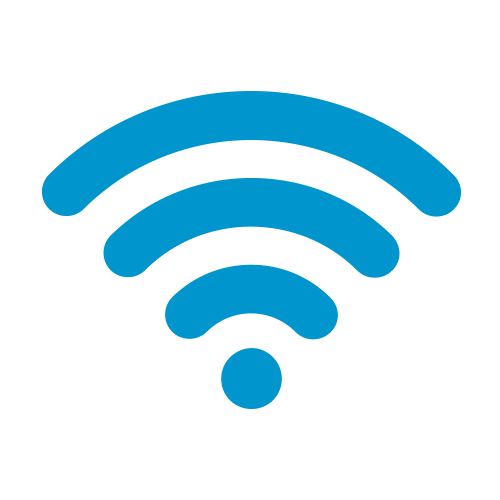
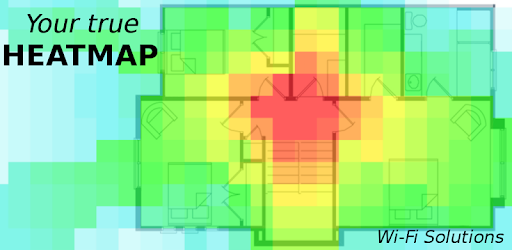

 Nowadays firms are putting touch screen on almost every other gadget but nothing is as cool and interactive as having one on the Wi-Fi range extender. TP Link Wi-Fi Range extender devices are known for their incredible power and even this devices load up enough capacity to beam a range up to 10,000 sq feet. This feat is achieved by the presence of the 700wW amplifiers in the TP Link ACC 1900. It is aptly suited for large offices and homes or for those who want to use it in the outdoor.
Nowadays firms are putting touch screen on almost every other gadget but nothing is as cool and interactive as having one on the Wi-Fi range extender. TP Link Wi-Fi Range extender devices are known for their incredible power and even this devices load up enough capacity to beam a range up to 10,000 sq feet. This feat is achieved by the presence of the 700wW amplifiers in the TP Link ACC 1900. It is aptly suited for large offices and homes or for those who want to use it in the outdoor.