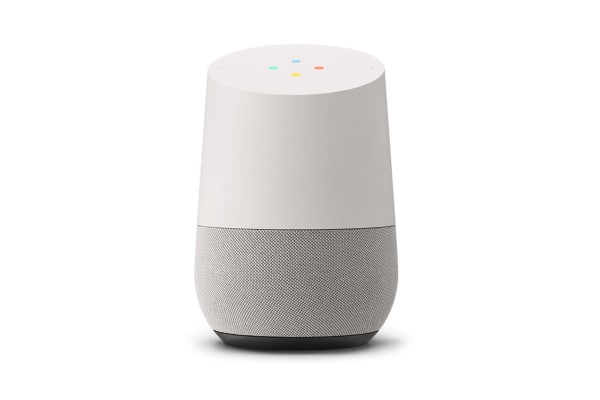There are a few smart speakers in the market and Google Home has made its mark in that area. As compared to Alexa and Amazon Echo, Google Home has gone ahead of them with some of its smart features.
Though Google Home has the to-do list feature, there has been a bit of a shortcoming with regard to the to-do list feature. However, you can get around the shortcoming by managing the to-do list feature with Google Home.
Getting around the to-do list with Google Home
As of now, Google Home does not offer support to the to-do list, but there is a way of getting around that. One of the ways is by using the shopping list.
As opposed to the shopping list, the ‘If this then that’ or IFTTT is an efficient way of working around the to-do list with Google Home.
The first step in that direction is to create an IFTTT account and create a new App.
Under Google Assistant, check out the list of services provided.
To get started, under the text ingredient, say a sentence.
You then need to enter a sentence under the ‘What do you want to say’ command.
Also You can create various starting phrases and add a dollar sign to the command.
You then need to click ‘create trigger’
To carry on to the next service, you can select any task manager service which you are already using, like iOS reminders, Evernote, etc.
Based on the service you have selected, just follow the cue and then click ‘Create action’ at the bottom.
You will then have to provide a name for the App and click finish.
When you say ‘Hey Google’, then you also need to add ‘Go to the store to my tasks’ and the task will then be added to the to-do list of your choice.
Reminders with Google Home
Initially when Google Home was out in the market it did not offer any support for the reminders. The Google Now and the Google Assistant on the smartphones handled the reminders, but this was not seen in the smart speakers. Google Home has eventually added reminders and they are quite powerful and simple to use. To create a reminder with Google Home, just say, for example ‘OK Google remind me to go to the gym at 7am’
For the reminders you need to go to the Google Assistant app to manage your tasks. Another way is to go to Google Home, then click ‘More Settings’ and then “Reminders’
Another feature that has been added to the reminders is the location-based notifications. When you create a reminder with location data, GoogleHome will remind you when you get to the location. When using the location-based reminders, there are different locations like specific addresses, your home and work address, certain business locations and stores like the coffee shop, etc.
Third party integration with Google Home
The Assistant Apps by GoogleHome have helped in third party integration for managing tasks. Some of them are ‘My Checklist App’, ‘Todoist’, ‘Task Now’, ‘SmartTask’. In case you want to go to these services, one needs to say, ‘OK Google, talk to Task Now’. For all these applications you need to link your account in the Google Home and the Assistant App will help you create and manage your tasks.