Clip Tray is a small taskbar application. This one helps to maintain the history of all Clipboard operations. As a result, it enables you to recover an old or previously copied element. You can also use that element again as per your needs.
Those who are LG Android phone users face difficulties in finding the clip tray. It is known as the Clipboard. The clipboard allows the user to access the stored contents at any time. Besides, this enables you to copy images or texts. After copying them, you can keep these in it. Next, you can paste it wherever you need.
In this article, we have elaborated on finding the clip tray in an LG Android phone and how the user of LG phones will be able to transfer data onto Facebook.
Clip Tray Option
You can long-press on any text. It is an alternative method that you can follow for clearing the tray files. After the long-press, you have to choose more options. This option is available in three dots on the right. After that, you have to select the option named ‘clip tray.’ You can choose the copies from the options of the tray and then clear them out.
Clipper – Clipboard Manager
Do you need a more manageable clipboard? Then, you can download the App Clipper. You can get this Clipboard Manager from the Google Playstore. This app doesn’t take the help of a built-in clipboard. Instead of this, it stores the data in its own space. This Manager saves all copied data automatically. Later on, it allows you to access the history of it. Then, you can arrange the clippings whenever you want. You can copy, paste, view, edit as well as share the copied content. Therefore, you will be able to share anything on Facebook through the clipboard App.
Copy Clip Tray Data to Facebook
Do you want to copy the data to Facebook or another social media App? Then, you need first to open the app. Next, your task is to press on blank text space for a while. After that, you have to tap on the paste option to paste the data wherever you want.
Where to find the clip tray icon on the mobile phone?
Usually, this is available on the Keyboard of android smartphones. There are mainly two ways to approach it.
Method #1
As soon as you open the message, you can see a keyboard is popping out. On this Keyboard, you will find an arrow.
” :arrow_right: “. It is available in the top row of the Keyboard. Then, you need to click on the :arrow_right: icon.
Now, you will find a menu appearing that contains a few icons. The clipboard icon is one of these icons. At last, you need to click on the icon. As soon as you do it, you can copy and save any text or image.
Method Two
Now, you need to press and hold the text box clipboard option.
Then, click on the clipboard option so that you can save the text as well as images.
Clip Tray or Clipboard option in Microsoft word
You can save any copied Or cut item in the Clipboard and use it as per your need. If you want, you can paste the copy of the document into another Document.
How to copy and cut text on word
First, you have to select the text to copy. To do so, you need to tap on the ctrl and C buttons simultaneously. Then you will get the copied text in the Clipboard.
The clipboard option is available at the top right portion of the home menu. You can find this option under the format painter.
When you tap on the Clipboard, you will see a dialog box. It is available on the right of the page. You can see the copied text appearing in the dialog box.
Now, paste the copy anywhere you want. It will
remain until you close the word. As soon as you close this down, it will remove the saved text from the Clipboard.
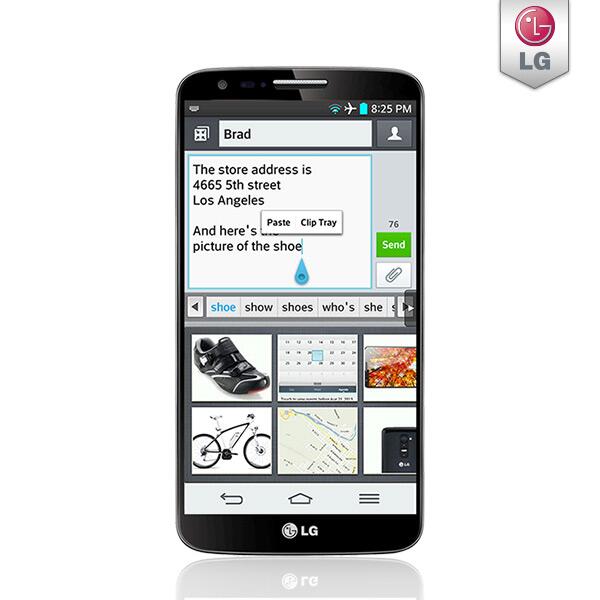
Where to find a clip tray on your Smartphone:
Are you using an LG android phone? If yes, then you don’t have access to the clipboard option. The reason is that these phones don’t come with this type of facility. But there is a way by following which you can get access to it. To do this, you need to press and hold the blank text box area. After that, you need to tap on the paste option again.
You can paste any one item at the moment.
There doesn’t exist any way of deleting it. On the flip side, if the user wants to copy or cut another item, It will remove the first item, and it will overwrite the new item over the first item. You can delete it only by passing a blank item.
There are a few clipboard apps available in the play store. These work similarly to the built-in clip trays. These apps use their own spaces for saving copied or cut items temporarily.
Suggestion:
Such an app is point_left. This clipboard app can be very useful for LG android device users. Using this app, users will be able to save many items at the same time and paste the saved item whenever they want.
How to access the Clipboard on android:
Here, we have given the procedures to access the Clipboard on android.
Method 1: Pasting the Most Recent Copied Item
First of all, you need to open an application where you can type. You can choose any note-taking app, texting app, Google Docs, or similar apps.
Then, your job is to press and hold that typing area. Now, wait for a few seconds. After a while, you will get to see a menu.
At last, you have to click on the ‘Paste’ on the menu. It will paste the last copied item.
Method 2: Using the Gboard Clipboard Manager
To follow this procedure, you need to install the Gboard from the Play Store first. As Gboard is a great keyboard app, it will work as a clipboard manager. With the help of this, you will see all those things that have been copied in the last few hours.
However, if you don’t have a Gboard, you need to install it. A few Android models like the Pixel have installed Gboard. You need to confirm that you have set the Gboard as the default keyboard. Otherwise, you won’t be able to use the clipboard manager.
Now, you need to open the app for typing. You can use the note-taking app, texting app, Google Docs, or these kinds of apps.
After that, click on the typing area. It springs open the Gboard Keyboard.
Next, click on the clipboard icon. You can get this available in the row which is above the letters on the Keyboard.
In case you can’t see the Clipboard, click on the three dots. You can get these dots near the top-right corner of the Keyboard. Then, click on the Clipboard to choose it. Sometimes, the Clipboard remains turned off. In that case, you need to click on the turn it on option.
Then, you need to click on a clipboard option for pasting it into a current typing area. Press and hold the text you need to keep saved to the Clipboard for more than an hour.
After that, you have to click on the pin. If you want to delete any clipboard entry, then press on it.
At last, you need to click on the trash bin icon.
Method 3: Using Clipper
First, you need to install the Clipboard Manager from the Play Store. It is a free and highly-rated Android clipboard manager. This Manager’s function is to save all those things that you will copy to a specific location. Besides, it comes with a paid version that allows you to store unlimited data. However, most of the users prefer to use the free version. While downloading this app, you need to confirm that the app has a blue-and-white clipboard icon.
Now, you need to open the Clipboard Manager. After downloading, you can get it on the home screen or in the app drawer.
Next, your job is to set up the process of the Clipboard Manager for the first time. Before using the Manager, you should go through a quick introductory lesson. It lets you know how to use the app. Then, you will get to see the “Advertising” page appearing. Here, you have to select the types of ads which you are willing to watch.
For setting up the preferences: choose the option named ‘Show personalized ads.’ Do this only when you agree that the Clipboard Manager will use your personal data for exhibiting the relevant ads.
If you want to get an ad-free version, then you need to pay for it. In that case, you need to click on the option named Upgrade to Clipper Plus.
Now, select whether to send crash reports to the developer while the following screen appears. As soon as you choose this, you can use Clipboard Manager.
How to Customize Clipper
Next, you need to click on the three dots, which are available at the top-right corner. Tap on these for controlling your Clipboard Manager settings. At here, you can switch ON or OFF the Clipper and customize the user interface.
You can open the Clipboard Manager whenever you want to see your Clipboard. In this case, you only need to hit the blue-and-white clipboard icon, which is available in the app list. Otherwise, you can swipe down from the top of the screen, and after that, you can choose the Clipboard Manager from the notification panel.
Now, you have to arrange the copied items. It is the Snippets tab that stores all the copied items. In case you are unable to see the tab, hit the menu at the top-left. Then you will get to see every copied item.
Click on the plus option on the menu for organizing copied items. Then, hit the three dots for adding a clip from Snippets to a new location. Now, you need to choose the Move option and then click on the new tab’s name.
If you want to access other menu options( Pin, Delete, Edit, and Share ), click on the three dots. This is available on the right of a copied item.
How to delete copy text from the clip-tray in an android device?
In the clip tray, you will be able to save a lot of items. But you should delete these items also to clear the outrush. To delete saved items, then check the following steps.
The clip tray is accessible from the Keyboard in google search and the message option.
You need to press and hold the search bar on Google. After that, you will get to see two options appearing— paste and Clipboard. Now, your job is to click on the clipboard option.
You will get to see a dustbin icon when you open the Clipboard. Then, tap on the icon.
You can easily choose the files that you want to delete. Just click on the items one by one if you want to delete them individually. Tap on the select all options when you want to delete all the items at a time.
Click on the done option after selecting the items. Thus, you can delete all the selected items.
How to copy two different documents in the Clipboard of your android phone and save them in one place on a Samsung device?
Sometimes, you may need to share different things with one person. For instance, you want to apply for a job to a person. For this, your CV with a cover letter and portfolio are required. Now, what will you do? Will you copy and paste the items one by one?
It is pretty tricky as well as irritating also. In this case, the Clipboard will come to your help.
You need to copy the CV from google docs and copy the cover letter’s link address. If you have saved it in word format, your task is to copy the file.
Then, you need to go to the site where you need to share the portfolio. Just copy the link.
After that, you have to open the platform where you want to share it. Then, it would be best if you opened the Keyboard. Next, your job is to click on the clipboard option. It is available in the bottom row of the Keyboard.
At last, you can see the copied item. Just click on the file and send it.
Clipper app
It is an app that we use to manage functions that are conducted by a built-in clip tray. From the play store, you can download it. This app offers its storage and allows the user to copy and save data. This Clipper app will enable you to see the copied and cut items from this app’s history whenever you want.
How to disable clip tray:
If you are a user of LG Android phones, then the Clip Tray feature will save multiple items in the phone’s Clipboard. But a few password managers, such as LastPass, copy the password to the Clipboard automatically. As soon as the managers copy the passwords, these remain stored in plaintext in the Tray list. In this list, other users can see the passwords. You can enable or disable the Clip Tray feature with the program’s help using any of these methods.
Option A: At first, you need to comment out the part of the /system/etc/permission/com.lge.software.cliptray.xml file.
Option B: Then, you need to remove the /data/data/com.lge.systemservice/databases/clipdata.db as well as /data/data/com.lge.systemservice/databases/clipdata.db-journal files. Next, you have to replace these with folders.
According to the users, Option A prevents taking screenshots. In case it happens, then you can follow the Option B method.
Security issue
There exists a security issue on LG Devices. For example, you may find these issues on G2, Gpad, etc. You can find a modified clipboard on Lg sets. But you will not be able to clear the Clipboard, even after restarting. It is one of the significant security issues. It would help if you removed the Clipboard manually after every time you would use a password.
Frequently Asked Questions:
- How do I view my Clipboard in Chrome?
It is a hidden feature in chrome. You can see this feature as a flag. If you want to see it, first open a new tab. Then, you have to paste chrome://flags into the Omnibox of chrome. After that, your job is to tap on the Enter key. At last, you have to search the “Clipboard” option in the available search box.
- How do you open the Clipboard?
First, you need to select the available keyboard icon. As soon as you see the Keyboard, choose the “>” symbol. It is available at the top of the screen. Now, hit the clipboard icon to open the
Clip Tray Android.
- How to open the Clipboard in Excel?
First of all, your job is to find the “Clipboard” area of the ribbon. It is available on the far-left end. Then, press on the small arrow that you can find to the right of the word “Clipboard.” Now, you can get the clipboard option available on the left side of the Excel spreadsheet.





