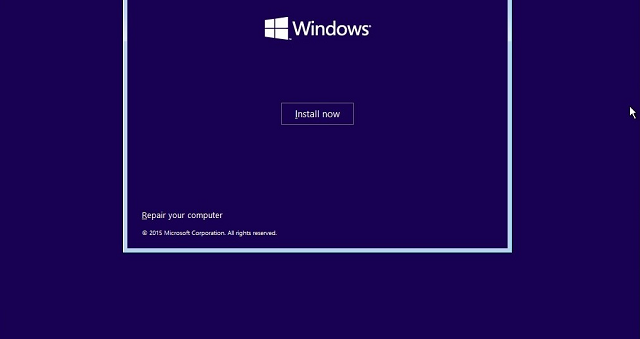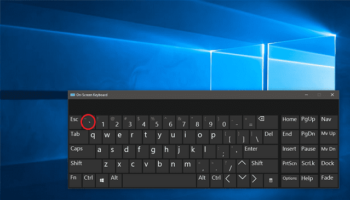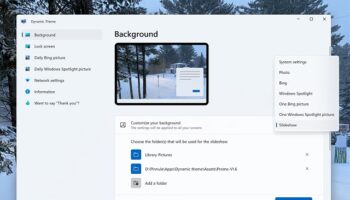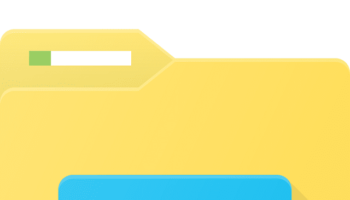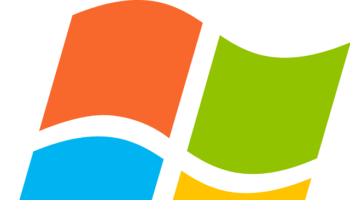While upgrading the Operating System to a new version, you can find a Windows.old folder saving Win setup files in their system drive. Unfortunately, these old files consume a lot of space on their disk, where a few can run out of disk space. As a result, it becomes vital to know how to delete win setup files in windows.
The previous files will remain on the disk whenever you update your computer to a new version from the earlier one. These files help to roll back the PC to an earlier installation.
What Are Windows Setup Files?
The windows setup files are available on the PC during the up-gradation of Windows or performing a clean installation. Unfortunately, most people do not know about them as they don’t clear after the installation. However, you can find them on your hard drive.
Do You Need Windows Setup Files?
As more than 1.3 billion people are running the current edition of Windows, it has become a common question for all. The truth is that these are not useful for your computer except for consuming space, and there are not helpful even if you install them again.
Where are Win Setup Files?
While entering into the main hard drive, especially the C drive, you can find the “Windows.old” folder in your file explorer. It contains the temporary installation files and all the files from your earlier installation of Windows. If you are willing not to keep anything there, you can delete it. Whether you are looking for other installation files, these are in hidden folders like “$WINDOWS.~BT.”
Is it safe to Delete Windows Setup Files?
Win setup files are system log files. As these are a vital part of your System, you can not delete them.
Should you delete Windows Setup Files?
The Windows.old folder, where the system files and information of previous Windows installations are available, remains on the disk for ten days after installation. When the time comes, your System will clean up automatically.
If you have plenty of space on your disk, you don’t have to delete them. Besides, you can erase these manually while facing a low disk space issue.
How to Go Back to the Previous System?
First, your job is to head towards Settings and open it. After that, select Update & Security and Recovery options, respectively. Finally, tap on the Get Started option below the Go back to the previous Windows 10.
How to Delete Win Setup Files in Windows 10:
We have given here a few ways to erase the files.
Using Disk Cleanup:
- Your first task is to tap on Win + S to open the Windows search bar.
- Next, write cleanup into the textbox.
- After that, you should tap on Disk Cleanup from the search result. Now, select Run as administrator.
- Next, choose the system drive in the Disk Cleanup: Drive Selection window. Generally, you have to select C: by default.
- Hit the OK button and wait after that for the calculating process.
- Tap on the Cleanup system files button available at the bottom left.
- You can check the earlier Windows installation(s) from the list and hit OK.
- Hit the Delete Files button while the System asks you: Are you sure you want to eliminate these files permanently.
How to Delete Win setup files in Windows Using the Windows Settings:
- Tap on Win + I to open the Settings window.
- Now, you need to choose System in this interface.
- Next, your task is to move to the Storage option in the left sidebar.
- Select This PC (C:) option available below Local storage.
- After that, your job is to select Temporary files under Storage usage.
- You should check the earlier version of Windows under Remove temporary files.
- Hit the Remove files button and wait till it finishes.
How to delete Win setup files in Windows Using Command Prompt:
- Please navigate to the Windows search and open it. Then, write cmd.
- After that, you should tap on Command Prompt and select Run as administrator.
- Type RD /S /Q %SystemDrive%\windows.old and hit Enter.
- It would help if you now waited till the command completes. If you are willing, you can execute the command step by step and hit Enter after each:
cd C:\
attrib -r -a -s -h C:\Windows.old /S /D
takeown /f Windows.old /a /r
rd /s /q Windows.old
Command Prompt
If necessary, take the help of the Command Prompt tool to recover lost files. Whether you want to remove Windows .old Folder with the help of Command Prompt at Boot, the method is as follows:-
Steps:
Step 1: Head towards Command Prompt and open it at Boot with the help of Advanced Startup Options in Windows 10.
Step 2: You should now verify the Windows 10 Drive Letter at Boot.
The Windows 10 drive letter will not always C: at Boot as it can change sometimes. Therefore, ensure that you verify the drive letter before applying the command.
- When you are in the command prompt section, you should write diskpart and hit Enter.
- Write list volume after that and hit Enter.
- Find the drive letter from the listed volumes and verify your Windows 10 drive.
- At last, write exit and hit the Enter key.
Step 3: Your job now is to execute the delete the Windows .old folder command as follows:
RD /S /Q “D:\Windows .old”
The original drive letter of the earlier windows version is D as it sizes 47GB. There is another volume, but it can not store the system folders for its small size.
Step 4: Shut down the command prompt. Next, tap on Continue to reboot the PC to Windows 10.
You can see the Windows .old folder deleted immediately.
Using CCleaner:
Take the help of third-party tools like CC Cleaner if you cannot fix the issue. For example, with the help of the CCleaner tool, you can clean your device within a few minutes, like clear browsing history and cache memory, and free up your disk space. In addition, you can run an antivirus scan before using it.
These are the steps you should go through to fix the issue.
- Hit Windows + I keys at a time to open Settings.
- After that, you should tap on Update & Security.
- Next, tap on Windows Security in the left pane.
- Choose the Virus & threat protection option available under the Protection areas section.
- Now, you can see all threats available in the list. Next, tap on Start Actions under Current threats if you are willing to take action against the threats.
Whether you find no threats in your System, your System will display the No actions needed alert. As soon as the scanning process ends, the Windows Defender will remove malware programs and viruses. After completing the virus scan, you run CCleaner to clean up disk space by clearing them from the windows 10 PC.
Further Steps:
- Go to the CCleaner download page and open it in the web browser.
- Your task is to scroll down to the FREE option. Then, tap on “Download” after that.
- When the download is complete, your job is to open the setup file. Then, follow the instructions shown on display to install CCleaner.
- You should now open the program and tap on Run CCleaner.
- Tap on Custom Clean from the left pane and move to the Windows tab. You need to know that the tool can eliminate all system files from windows by default, and for Applications, it will deface only the programs installed manually.
- You have to check the files and folders section below System. Clear files if you are willing to do any.
- Tap on Run Cleaner.
- Finally, your task is to tap on Continue for confirmation. Now, wait till the cleaning method is not finished.
How to Restore Windows PC:
Sometimes, you may not prefer the newly updated version of windows, and hence, you have to roll back to the previous version.
- Head towards Settings and Update & Security.
- Choose the Recovery option from the left pane. Next, tap on the Get started option in the right pane.
- You can see some options available in the Reset this PC Window. Select any of these as you want.
Keep my files option can keep the files but remove apps and settings.
The remove everything option can remove all folders, apps, and settings.
- At last, go through the on-screen instructions to finish the reset process.
Conclusion:
How to delete Win setup files in Windows? You have got the question answered now in this article. We have given four ways as solutions. Try each solution to fix and let us know which one is the simplest. You may have run out of storage on your System. If something happens to you, use the essential tools to free up your hard drive with ease.
Frequently Asked Questions:
- Why is setup exe running?
While opening the Task Manager, you can see the “setup.exe” process running. It indicates that a few installation software packages are somehow running in your System. Run MSCONFIG. EXE from a command prompt to check if you can begin it during Boot. With the program’s help, it is possible to disable it from starting.
- Can you delete setup files after installing games?
It is possible to deface the setup file after installing the software.
- Do you need to keep setup files after installation?
Delete the old installation programs if you have already added programs to the PC. These sit dormant after running the installer folders unless you are willing to reinstall the program you downloaded.