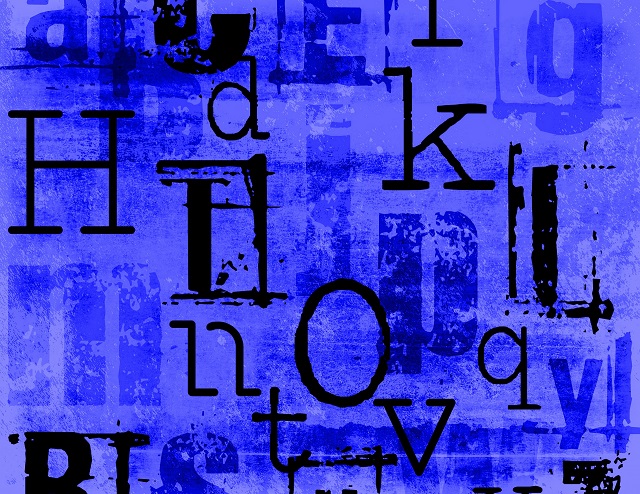Do you find such a font that can make your project amazing? But its name is unknown to you? Sometimes, you can find a perfectly suitable font for your project, but you may be confused by pondering how to identify it. Approx, all of us have faced these kinds of issues. However, sometimes it happens that clients want a font that can match with the existing design. In this case, identifying the font becomes crucial.There fore let us know how to identify font from image in this blog post.
Are you working with any clients? Then, you should learn if your client knows the font name and whether they need to pay for it or not.
In this article, we have mentioned a few tools with the help of which you can detect fonts from any picture or website. You must know how the fonts work and where these are available. Knowing about these details is a vital design skill, as fonts are considered an unabated part of designing language. You may find many resources that can help you to detect them. While a few are community-driven, a few are automated. Your aim should be to find a resource that can offer accurate results and continued support & feedback. Thus, it becomes helpful for you to enhance your skills in font identification.
How to Identify Font from the Image:
Your first task is to understand what you are looking for. However, several tools are available in the market for this purpose. But all these tools have limitations. In this case, you should know about typography theory to understand which font resembles the most closely to your required one.
Ensure that you understand the font anatomy correctly. It helps you to understand why you have to choose this one for your project and what makes the fonts different from others. Do you want to search more effectively? Then, focus on bowls, terminals, counters, loops, etc.
You must optimize the picture for the search engine before finding anything. First, you need to create a high-contrast black-and-white image. Then, ensure that it comes with glyphs that can help you to find anything more quickly with better accuracy. Make sure that you do not include complicated things. For example, you should avoid using ligatures as these can branch across letters. Most identifiers can not detect these properly. Therefore, you need to find a unique character that you can recognize easily. For instance, a lowercase g comes with unique identifiers in most fonts.
Tools required to Identify Fonts from Image:
These are the names of some tools used to detect fonts.
WhatFontIS Website:
Suppose you are looking for a tool to find the fonts; use WhatFontIs. It enables you to find the restaurant’s sign’s font. Besides, when you read a book, it can help you to detect a quote.
Need help understanding the font on a label of medicine? Try to use this tool. If you want to find a site’s font used at the button or heading, you can take help from this. This tool enables you to find the font used on a product’s label that you have purchased from a shop.
These are the steps that you should follow to find a font used in an image using this tool:
- First, your task is to drag the picture and drop this into the blue box on the right. Then, it is possible to browse and choose the picture, or you may put its link.
- You should highlight a new crop box so that you can choose the picture’s part containing the font. Ensure that you have selected 4-10 letters only from the font you are searching for.
- Want the most effective visibility? Then, manage the brightness and contrast of the text.
- If you want to optimize the picture, you must verify each image on the right-hand side of the screen. After that, you need to input the proper characters. For example, suppose you see any letter divided into more than one picture. In such cases, you need to drag them on top of each other. Thus, it becomes possible to make a unified character.
- WhatFontIs said that users could get free and premium font suggestions. In addition, you can get an option to save the list. But remember that you need to register here.
- The tool has more than 850,000 fonts. But you can experience a few pesky Ads, which are its drawbacks. On the other hand, it can make more than sixty fonts, both premium & free.
WhatTheFont:
Are you looking for a web-based tool just like the previous one? It is a suitable option in this case. But it also has a drawback: It never accepts image URLs. Therefore, you have to upload the image here.
It is possible to flip the picture and crop it after uploading. Thus, you can choose the font that you are willing to detect. This is one of the simplest ways to find fonts. All you have to do is to drag a picture first and drop this next onto the page. After that, you need to crop it around the font. Now, the tool tries to find similarities between those fonts with more than 130,000 selections.
The tool is useful because it can work with any picture. For example, the image may be text on a PC, a white background, or typed. It can easily recognize the font. In addition, it can display a few fonts which resemble the same or are close to the actual one. It is possible to download them when you find these for free. Users can access this on mobile with the help of a dedicated app for Android and iOS.
Font IN LOGO:
Try to look for different fonts so that you can find new options. With the help of this tool, it is possible to find fonts that specific brands and companies use. First, put the brand’s name or company and check if it exists in the database. Then, the brand takes the help of search results to reveal the font’s name. Next, your task is to tap on the search results and check the name of the font used by the brand.
You have to detect the proper typeface first. Then, test various fonts to check which ones can work together. Hence, you can generate easy logos with the help of some fonts. Then, see which one is looking good.
IdentiFont:
The tool may not be useful, but it is quite interesting because people can use it in various ways. For example, you not only find the font by name. But also, it is possible to find the fonts even by appearance, similarity, symbol, and design. Although this one is not as intuitive as the other tools that are mentioned in the list, it can offer effective performance.
Google Web Fonts is one of the examples of famous fonts published by a specific font designer. Are you looking for an alternative one designed similarly to the font that you have already used? Then, you need to use the tool.
Are you using the Calibri of Microsoft as your default web font? This tool allows you to find other fonts which come with similar designs. So, check if there exists any better choice.
Font Squirrel:
This is one of the best tools you can use to detect free fonts. First, it is possible to browse via the extensive curated collections of fonts. After that, you must choose the font that suits your needs the most. Besides, if you are willing to upload a picture to the tool’s Font Identifier Tool, you can do so.
Use this one whenever you think about a tool that can detect any font without any hassle. First, upload the picture, Or the URL of the image and the tool can help you to detect it. Next, this tool will display all related fonts which you can download.
- First, your task is to navigate to the site of this tool.
- After that, input the link of the picture or upload the picture.
- Next, you should crop the picture so that you can easily highlight the text. Finally, ensure that you drag only the box’s blue borders so that it will cover merely the text on the picture.
- Tap on Matcherate It. Then, you can get many fonts that are similar to it under the picture.
- Want to download the actual font or buy this from the given website? Then, you should know that it is possible to do so. Alternatively, selecting Font Squirrel from the menu under the picture is possible. Thus, you can view the free ones only.
- You should download those which match the most.
- Manage the characters manually so that these can match the actual font when the finder can’t detect the characters’ shapes in specific fonts.
- Hit the Manually Adjust button to make it happen.
- The finder tries to enter the text’s actual characteristics in the open box to find the proper shape & font’s character in the database. You can remain worry-free by using this tool; you can get the suitable font as per your needs.
WhatFont Plugin:
With the help of this versatile Google Chrome extension, you can easily detect the fonts on a site. Are you a web designer? Then, you should use this to recognize the fonts on a webpage. After setting up and installing the extension, go to the extensions menu and tap on the WhatFont extension shortcut. After that, you should hover over a section on a webpage. The extension can reveal the font’s name. Hence, the proprietary algorithm can make this tool exceptional. Using this tool can lead you to find a font from any webpage easily.
ADOBE PHOTOSHOP:
With the help of this useful tool, you can easily extract one font family from a picture. These are the steps required to follow to identify a font from the image in Photoshop.
- First, you need to open the photo in this tool.
- Next, try to make a rectangle around the font, taking help from the Rectangular marquee tool.
- Choose the Rectangle Marquee tool after that.
- Again make a rectangle around the text.
- Choose Type → Match Font from the toolbar.
- Choose one font from the list containing names of those fonts which are installed already on the PC. Now, from the web, you can download those fonts which are matching with your desired one.
Font Matcherator:
If you are looking for the best font identifier tools with the most accuracy, go for it. It comes with a database of more than 900,000. So, here you can get both free & commercial fonts. First, try to upload a photo containing a sample of letters. Otherwise, you may drag and, after that, drop it into the tool’s search box.
If you are willing to use this online tool to identify a font from an image, follow the steps.
First, you should upload an image file of the font to detect it. This software can recognize glyphs. But it is essential to draw a manual crop box around the word so that you can detect this. After that, the tool displays a list containing the same fonts with URLs. If you want, you can buy these from the list.
FontSpring:
You can use the tool in terms of finding the font from an image quickly. If you are willing to detect the fonts with the help of the tool, follow the steps.
- Head toward its website first.
- After that, you need to upload the photo.
If you want to input the picture link, you should choose the image URL option.
- Next, crop the text to the photo area where the font is.
- Hit the Matcherate It button.
- Once you hit the button, a font-matching algorithm is used. This algorithm is applied to the photo to detect genuine fonts.
- Check the results. You can see plenty of results with fonts matching the photo.
- If you plan to download the font or buy one from the list containing results, you can do so. But you will need to manage the characters manually when the finder can’t detect the characters’ shapes.
- You should tap the “Manually Adjust” option to type the photo’s exact characters.
- Hit the Manually Adjust button in this case.
Conclusion:
Everyone knows how challenging it is to identify a font from the image. The tools mentioned in this article are useful and can help you in different ways. However, keep in mind that these need top-quality photos. Otherwise, these tools will not work the best. For instance, pixelated images don’t give beneficial results.
On the other hand, design Bootcamp can let you know how to put design knowledge into practice. For example, after going through this article, you have learned how to identify fonts from images. Still, if you have any queries, let us know via comments.
Frequently Asked Questions:
- What is the best tool to identify a font from an image?
Undoubtedly, Font Squirrel Matcherator works the best in this case. With the help of this tool, you can scan & detect the font quickly.
- Can a font be found from an image?
Font Matcherator enables you to recognize the font in a photo. You need to use this tool for merely a few minutes, and you will get the result.
- Can the font identifier match cursive fonts?
Remember that fonts containing cursive or script characters do not match accurately when these are connected. If you are willing to determine which one is the most effective, use an image editing program to identify the font from the image. With the help of this program, you can separate every letter before you upload the photo.