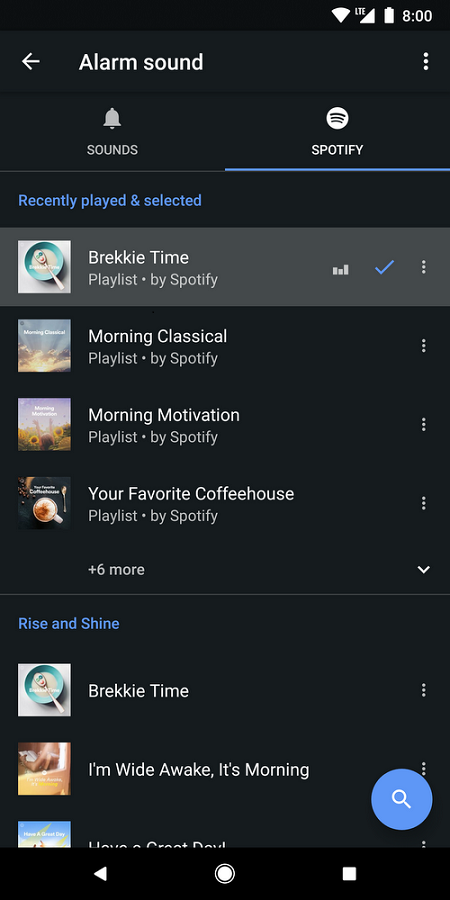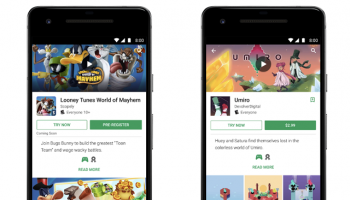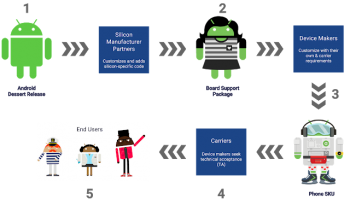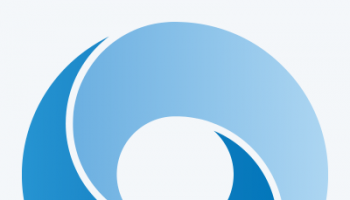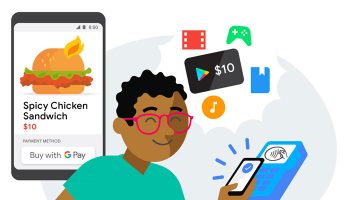Now wake up to your Favorite Tunes with the Google Clock App
Getting up for work or for school can really be hard sometimes. Who am I kidding? It’s always tough. That sleepiness just does not go away that easily and we take that one more minute before finally it becomes too late. Google is now trying to help with that through its Google clock app. Later this week the tech giant plans on releasing Spotify along with Google clock, so that waking up in the mornings is not all that horrible.
Google clock will now come with support for Spotify, so you can now choose your favorite song to go with your morning regimen. From the alarm sounds on Google clock you will be able to now select a Spotify option which allows you to browse through your library and select the wake up song of your choice. There’s even an option to play the song even after the alarm has stopped too.
New Spotify support on the Google Clock app:
Google’s new update is coming out later this week worldwide. This update gives users the choice of their favorite song as an alarm sound.
Spotify is reportedly not the only feature that seems to be coming with the Google clock app. Google plans on bringing other music streaming services to Google App, perhaps later on. What’s strange about this new feature is that YouTube Music does not feature as a default on the Google app. Although Google has promised that it is working on that and we will see it on Google clock soon.
So what to do you have to do to get your favorite song from Spotify on your Google clock app?
Besides figuring out on your own, you could always read this post and get to it instead of worrying about how to do it later on.
The steps are simple enough but will help you save valuable time.
This new feature on the Google clock app will run on Android 5.0 lollipop or later versions. So if you’ve got the latest phone there’s no need to worry. Besides this you would also have to ensure that you are running the latest version of the clock app.
Once in the clock app, select the ringer button to choose your wake up tune then go to the Spotify tab and select your song. If you don’t see the Spotify tab it means that the feature has not yet reached you and will come in a few day’s time.
To choose a song from your Spotify library you may have to log in again on the clock app but after that the whole process will be smooth sailing.
To change the song, follow the same process.
Do you have to pay for this service on the Google clock app?
Fortunately, this feature is available for both free and Premium Spotify users. So you won’t have to pay to hear your favorite tunes as your alarm on the Google clock app.