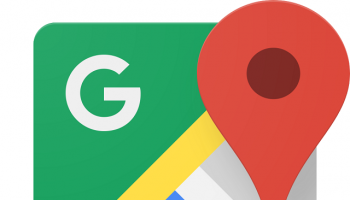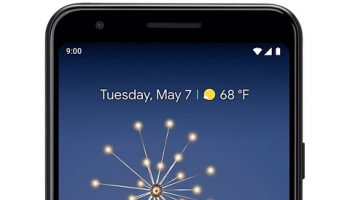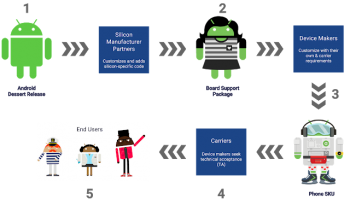Multiple bugs and glitches are there, which begin displaying as your mobile gets old. For example, while going to the contact list or calling someone, a message will appear in front of the showing ‘unfortunately, the process android.process.acore has stopped’. It is one of the bugs caused for a few reasons.
When you tap on OK, the pop-up temporarily will disappear, but it can come back. It becomes irritating when you don’t know the reason for the issue. This guide will let you know how to fix the problem.
What is an android.process.acore?
android.process.acore is a type of bug caused in Android devices.
What Causes the android.process.acore Keeps Stopping problems on your Android device?
Many reasons let you know why the issue occurs on the android phone. We have given some common reasons why the issue causes on your device.
- Corrupted cached data of the Contacts app
- Outdated Android OS
- Not having sufficient storage space
- Apps are not updated
- Your mobile is having a virus or some glitches or bugs.
How To Fix Android Process Acore Keeps Stopping Issue:
Check For Updates And Restart Your Device:
If you encounter such an issue, you have to begin checking the updates, and then you need to reboot the mobile. Your first task is to navigate to the Android Play Store to check if any update is there. After that, your task is to update your apps where updates are available.
The android.process.acore has stopped working if you don’t update apps for a long time. As soon as you update all the apps to the recent version, you have to reboot the device. However, it will help you to solve the problem.
Remove And Add Your Google Accounts:
You can try removing the Google accounts from the mobile. In this case, you have to navigate to the settings, then to the Accounts and Google. You can now open your Google accounts. After opening the Accounts, you have to remove them from the mobile. It helps to resolve problems with your contacts or Google accounts, which is why the issue occurs. Finally, reboot the Android mobile and add all the accounts.
Reset App Preferences To Default:
If you’re willing to solve the android.process.acore has ‘stopped’ error, try to reset the app preferences to default. Next, you should check whether you have mistakenly disabled any vital system or not. The reason is that disabling any system app can cause the ‘android.process.acore keeps stopping’ issue.
If you are willing to fix it, your first job is to move to the phone settings and open it. Then, proceed to apps and notifications, and then to manage apps. Next, hit the three dots on the display’s top-right side. Next, you should choose reset app preferences and hit the ‘reset apps’ option.
Clear All Data From Contacts:
You can clear the data from contacts to fix the problem. Try to clear all data, including the cached data, to solve the error caused due to some bug or glitch.
If you want to remove data from contacts, you have to open the mobile settings, go to apps and notifications, and manage apps. After that, you have to find ‘contacts’ from the list of applications and open them. Next, you must hit the ‘clear data’ option at the display’s bottom. Lastly, you have to hit the ‘clear all data’ option.
Check For Software Updates:
If you don’t update the software, it can lead to bugs and glitches in the software, due to which the issue occurs. Whether you find android.process.acore keeps stopping in the mobile; check if any software update is available. If you are willing to check software updates, your first job is to move to Settings. Then, navigate to the About the phone, and check for updates. Now, your task is to download updates available for the software, if any, and then reboot the computer to solve the problem.
Update Messaging Apps:
Do you use the Facebook app on the device? Then, you need to ensure that you have installed the recent app version. If you use old messaging apps, it can run into contact syncing problems which causes the “android.process.acore has stopped” error.
- Your task is to move to the Play Store app and open it.
- After that, your job is to hit the Google profile icon available in the upper-right.
- Now, click on Manage apps & device.
- You can see all available updates on the Overview tab.
- Click on the individual installed apps to update. Then, if you are willing, hit the Update All option to download all available updates.
- If it cannot solve the issue, you can continue with other fixes.
Disable Sync for Facebook:
Syncing problems with Facebook can cause the ‘android.process.acore has stopped’ error. Therefore, you have to stop syncing for Facebook and apps, including Facebook Messenger.
- First, your task is to tap on Settings on the Android device and open it.
- After that, you have to navigate to the Accounts section.
- Hit Facebook, Account Sync, and disable it after that.
- You have to click on Messenger, Account Sync, and turn it off.
- Reboot the mobile to check if you see the pop-up message appearing again. Then, if you are willing, uninstall and reinstall them on the device again.
Reinstall Messenger Apps:
Whether you cannot fix the account syncing issue, try to uninstall and reinstall the app. If you are willing to reinstall, move to the Google Play Store and find the Messenger app. After that, you need to head toward the app description page and open it. Then, hit the Uninstall button.
In an alternative way, you have to hit the app icon. Next, your task is to choose the Uninstall option from the pop-up menu. As soon as you uninstall the app, you should navigate to the Google Play Store. After that, you should try to install your application again. Finally, try to use your mobile and check if the issue can pop-up still.
Clear System Cache Partition:
Wiping the cache partition of the mobile help you to fix the problems on your mobile, including random glitches and errors. It can remove any temporary or corrupted data on your mobile. But ensure that you should proceed with the steps with caution. You have to back up the data to recover it later when you format your mobile accidentally.
- You have to switch off the mobile.
- Your job is to tap on the Power+ & Volume Down buttons simultaneously. However, you can find the combination differently on the device. Hence, you have to check it by searching “How to open recovery menu on <your phone model>” in Google.
- The device starts booting into recovery mode when you tap on the right key combo.
- In this case, you can take the help of volume keys to head towards the Wipe Cache Partition.
- Hit the power button to choose and reset the cache partition.
Ensure that you are wiping only the cache partition, not your entire mobile. Otherwise, you will lose your data. Whether you tap on the wrong key combination mistakenly, you need to boot your device into download mode rather than the recovery menu, tapping and holding the power button.
Use Android Repair Tool:
If you are not willing to follow any manual ways and get rid of the problem, you should use the professional Android Repair Tool. It helps to solve the issue on the Android mobile. This one is a robust tool designed to fix Android-related problems, including Phones stuck in a boot loop, apps that keep crashing, black screen of death error, etc. First, you should download the software and install it on the PC. Then, follow the guide to solve the issue.
Factory Reset Your Device:
The final method you can try to solve this android.process.acore error is to perform a factory reset to your device. If you cannot solve the issue following the above methods, you must complete a factory reset on the android mobile. The process helps to erase all data, and you can get a backup of your data on an external SD card before performing a factory reset. In addition, it helps to reset the mobile to default factory settings and solve problems.
The Bottom Line:
These are all the methods you can apply to solve the error. Go through every step carefully to eliminate the annoying pop-up messages appearing on display repeatedly.