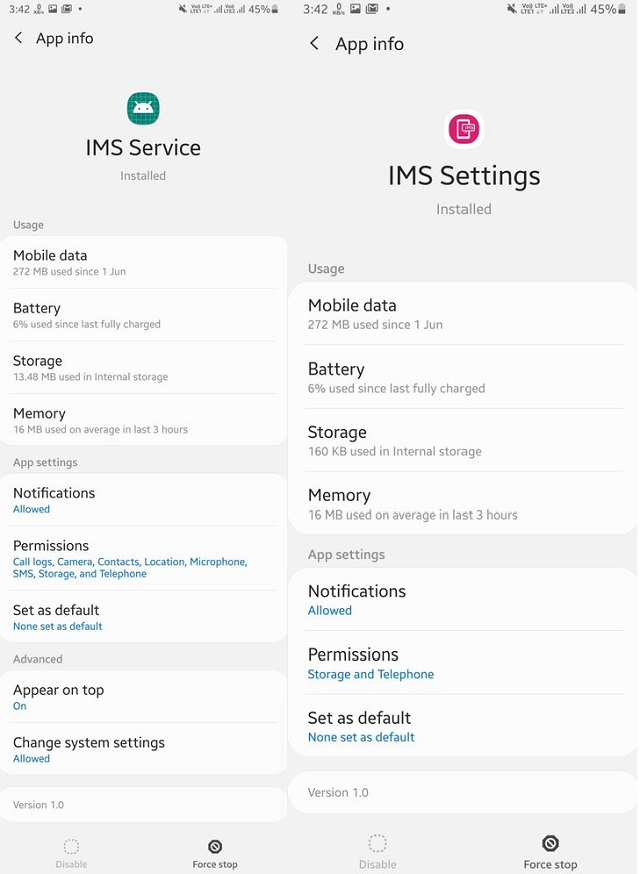If you are an android mobile user, then you must have seen this error message, “Unfortunately, IMS service has been stopped.” Do you know what this means?
This article will discuss about it, its basic functionality, and some limitations that their users face. Read the article till the end for a better understanding of IP multimedia subsystem.
What is IMS Service App:
We will also discuss some Solutions via which you can quickly eliminate the Error message.
So let’s Begin!
Firstly, let’s see what an IMS service stands for. It also known as IP multimedia subsystem service.
The IP multimedia subsystem service that comes pre-installed in your phones with the Android system. It is a standardized architectural framework for delivering IP multimedia Services. It’s a voice service system that allows your cell phones to work smoothly without any issues with carrier communication provided apps and when your phone tries to communicate with other service providers. Here, your SMS and calls are allowed to be delivered through an IP network system.
It is the IP multimedia subsystem service responsibility to deliver multimedia services correctly via IP network. And this process is entirely done by connecting this service to the user service provider. In the past, the voice call services for calls were given through circuit-switched style systems. But presently, there are multiple methods to deliver multimedia services. One of them is IMS services. It satisfies low-level core for video sharing, IP, push-to-talk, etc., technologies.
This service is used in android phones to work appropriately without any issue with a vendor or carrier-provided communication applications. In android, this service is authorized to transfer multimedia Calls or SMS via an IP network. This is one of the benefits of this service. Other than that, with this service, users can enable personal or regular person-to-person communication like text, video, voice, or images, etc. Another benefit of this service is it has increased the flexibility of carriers to offer new services.
Reasons for IP Multimedia Subsystem Service Error Message
Apart from its advantages, users also get error messages like ‘IMS services have been stopped” when they make calls or messages. As many users face this problem, the professionals decide to solve this problem. They examined why it got triggered and find out some reasons behind getting IMS Service Stopped error message.
Let’s see some of these reasons.
-
Default messaging apps:
Some specific configuration files that network providers apply depending on your location where you provide internet, calling, and other facilities. Sometimes it happens that these files interfere with other applications and then stop them from working smoothly.
-
Cache:
To reduce the loading times, applications store cache. Cache decreases the load time taken by specific applications by saving temporary files on the partition. But with time, the cache can get corrupted. And this corrupted cache can cause problems with some Android applications and prevent them from working smoothly. So sometimes it shows the msg because applications don’t work correctly due to this corrupted cache.
-
Outdated Android Software:
Sometimes, it shows an error message because you haven’t updated your android system to the latest version. Due to outdated Android software, these issues occur.
-
Third-Party messaging applications:
Issues cause with messaging services when third parties take control over default applications. So when your default messaging application is blocked, there is a possibility of occurring these error messages.
-
Outdated Application:
If your android is updated to the latest version, but your applications are outdated, it might not work. As if any bugs will be fixed in the updated version so if you have an obsolete version, then in some cases, you can face these problems.
Many times people misunderstand when they see those error messages. They think it’s a virus, so they better prefer uninstalling the app. But usually, the error is developed by some previously downloaded apps. So when you see the error message, think about which app you have installed recently and remove that app to solve the issue. And another way to solve this issue is clearing cache and messaging app data.
In most cases; people ask for “can I uninstall IMs service? This service comes pre-installed on your android phones like in Samsung. Usually, you can’t uninstall this app with a regular operating system. Some devices which have different encrypted systems have the option to uninstall it. But we don’t recommend you to do so as this service is for the proper functionality of the phone.
Permission for the App:
It needs some permission to make functions ready for the device’s everyday use. When you go to the application internal setting you will see these permissions below:
How to fix “Unfortunately, IMS Service has stopped.”
Let’s see some ways to solve this problem. If you have an android phone and are facing this problem, then check out these fixes.
These are the following solutions:
Solution1. Checking for software updates
In the old version, you might have experienced the problem due to some bug in android software. In the latest version, these bugs will be fixed. So it’s essential to update the software to the newest version to ignore these problems. These are the following steps with which you can quickly check for updates on your cell phone. The steps are as follows:
- Go to the settings
- Scroll down and click on ‘About phone.’
- Then tab on ‘software updates’ and after that go for the ‘ check for updates
- If you see a new update for software available, then click on ‘download now.’
- Downloading will start after the download, then click on ‘yes’ to confirm the new update installation.
- Now the phone will restart your international application. Make your phone is updated to the new version. See if your problem persists or not.
Solution2. Check for application updates.
In many cases, conflicts occur with the operating system due to some outdated applications. For fixing the problem, let’s open a play store and look for application updates. These are the steps to do so.
- Open the Google Play Store application on your phone.
- In the top left corner, there is a menu button. Click on that and then select the ‘my apps and games’
- Click on the ‘update’ tab and then go to the ‘refresh’
- Then click on the ‘update all’ tab and wait for some time for applications to be installed and updated.
- After applications update, check whether the issue persists.
Solution 3. Checking message configuration
Network carrier configuration settings may interfere with elements of the default messaging application and cause working improperly. Let’s fix this issue by disabling carrier network settings inside the messaging app.
For AT&T:
- Open default messaging application.
- On the top right corner, click on the menu button and then select ‘’
- Then tab on ‘AT&T Messaging Backup and Sync’ and click on ‘disable the Sync.’
- Restart your phone and check if the problem is still there or not.
Note- Sometimes, after restarting, it auto enables the option. Make sure that and then simply disable the Sync, and no need to do the restart.
For Rich Communications:
- Open up the default messaging application.
- Click on the menu option on the top right corner.
- Select the setting option and then tap on ‘ choose chat settings.’
- Then click on ‘Rich Communication settings.’
- Uncheck Rich Communication from the list and restart the phone.
Solution4. Launching in Safe Mode
Safe mode disables all the applications installed except default applications. Doing this will prevent interfering with these apps with the default messaging application. Also, help in identifying the right issue. Here are the steps to launch into safe mode:
- Switch off your phone by clicking on the power button.
- After a few seconds, press the power button to switch it on.
- Hold the ‘volume button’ when the Samsung logo is displayed on the screen.
- There will be a ‘safe mode’ option on the bottom left corner if the process gets successful.
- Check if the issue persists, delete one third-party application, and check again if the message is seen again or not.
- Continue the process until your problem is solved by deleting the proper application which causes the issue.
Solution5. Deleting Cache
After a specific time, the cache got corrupted. And cause issues with default messaging applications. Delete cache to let your device work properly. Let’s see the steps to delete corrupted cache out:
- Switch off the phone by holding on to the power button for 2sec.
- Hold Home and Volume up button simultaneously. Press and hold the power button at the time as well.
- Release power button when Samsung animation logo appears on the screen.
- When the Android logo appears, release all keys. Then the screen will show Android Recovery Options after a few minutes. It might also show Installing System Update before the recovery option.
- Until the ‘wipe cache partition is highlighted, press on volume down button.
- Then press the power button and wait a few seconds and let your device clean the cache partition.
- After completing the process, press the volume down button until ‘Reboot System Now’ gets highlighted.
- Press the power button to select the option and restart your phone.
- After the phone restarts, check if the issue is still there or not.
Please note that you Make an internal application, do the whole process correctly; otherwise, your mobile software will break permanently.
Conclusion:
In this article, we understood what IMS service is and for what it is used. We have also discussed the annoying error message problem causes and its solutions. With these solutions, one can quickly get rid of this issue instantly. I hope our solutions will help you get your cell phone regular if you’ve any further queries feel free to comment below. All your questions will be responding soon.