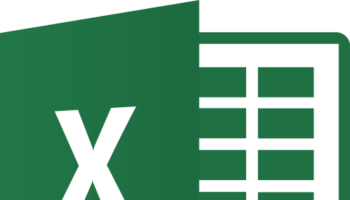You’re planning to sell your old computer, so you have to delete all your old files. But wait a minute it’s not as simple as you think. You can’t simply dump all your old files into the recycle bin and say done. That’s not really How to wipe your Computer clean. It takes a little more than that but we’ve got you’ve covered.
You don’t need any Jason Bourne stuff either. When you sell your computer you need to make sure it’s back to factory settings and as good as new, well minus that it has been used. You don’t want anybody strolling through your stuff later on, now do you?
The process How to wipe your Computer clean has gotten a lot easier of late and if you have decent internet speed and a little time to spare, then wiping your computer clean is easy.
Before we start you might want to get an external hard drive to transfer all your old stuff to. Just in case you’ve deleted something you wanted Windows and Apple, macOS to be specific have got you covered. In Windows you have a built in back up facility and in Apple you have an app called the Time machine.
How to Wipe your Computer clean in Mac:
First things first get rid of your old iTunes account. Go into account authorizations once on the application and press deauthorize this computer. Next iCloud is on the list. Go into system preferences and then iCloud and press the sign out button. Just remember to press no when asked if you want a backup of your data on the computer.
Next the messages app- go on to the app and press on the word messages and then preferences. Once there press on accounts and highlight it and then press the minus button to remove them.
Open the finder window and highlight Macintosh HD and hit cmd-i. Once you’ve done all this shut down the computer and start it up again and immediately press and hold on the command and R. Do this till you see the Apple logo or a spinning Globe.
You’ll get a macOS utility page open. Once there open disk utility. Then press view and show all devices. Here you have to be careful and select Apple SSD or whatever is the top most option. It may be known by a different name.
Highlight the option and press erase. You’ll be then prompted to give a new name, format and scheme. You can name it “Macintosh HD”. Normally Disk HD will choose a format for you but if not you can choose either MacOS Extended or APFS. As for scheme you can choose “GUID Partition Map” and finally click erase.
Once you’ve got all that covered you can quit Disk Utility and in macOS Utilities choose “Reinstall macOS”. Then you just have to follow the instructions till its gets the system going. And that’s how to wipe your computer clean before selling it.