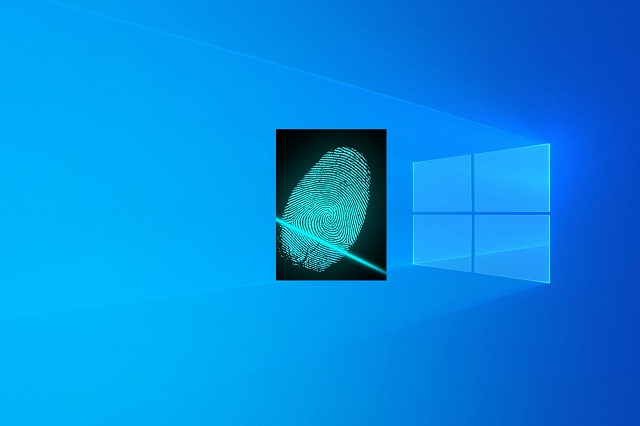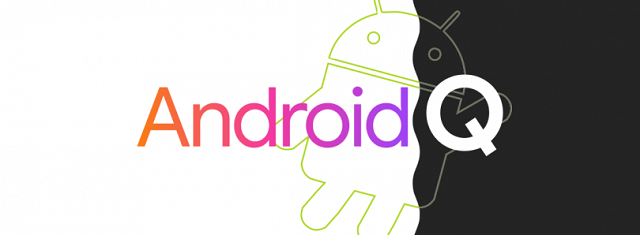Check out the clear difference between ThriveCart Vs SamCart and which is best for you!
This article will compare both of the shopping cart software’s unique differences like Features, Support, Pricing plan, and many more.
These are two prominent players in Shopping Cart software. To manage the business online, they need to do several things like handle products, sales, content, Website, etc. For an E-commerce business, it is an essential tool to manage all aspects. That’s why you need all-in-one software that works all your E-Commerce system without any worry.
With the help of these shopping cart Software, anyone can manage and Scale their e-commerce business through one platform with all features provided by these two cart software.
Let’s find out which is best for your business!
Key Features of Samcart vs ThriveCart
ThriveCart software is used to easily manage your E-Commerce business by promoting and receiving payments for digital/physical products, services, and subscriptions. Creating Checkout pages for more sales and Additionally creating upsell, down-sell.
Some Key Features are:
- Drag and Drop Builder: It offers a super easy to use page builder so that you can create custom Checkout pages and Sales funnel for your eCommerce business
- Ready-Made Templates: It has Ready-made templates for your eCommerce business so that without wasting time, you can implement and Run your page for more sales
- Bump Offer and Coupons: It has Features like Robust including bump offers, coupon, and discounts on Products
SamCart is the best alternative. Its alternate offers many features like building Eye-Catching checkout Page, Creating upsell, down-sell, offer service, and Subscription template. In E-commerce website , after using these templates, your profit margins are higher.
Some Key Features are:
- Membership Sites: You can Build Membership Sites with additional Products and services.
- Sales Funnel: Build your sales funnel in few minutes
- Excellent Interface: Its interface is eye-catching and easy to use by Beginners.
These software are the best software available in the market because of their Amazing Features and offers. In the emerging e-commerce industry, sales are growing from online stores because it’s an easy and faster way to shop whenever they want. As per the growth of E-commerce demand, The demand for two cart software is also growing.
Suppose you look only at upside features and make decisions to purchase anyone. That may be a wrong decision. That’s why I’ve compared both in detail with unique features so that you can pick the right software based on the features you’re looking for within your desired cart software.
Let’s See Some Major Differences between both software. It helps you pick the Right software based on my in-depth analysis and comparison of these two software.
Main Differences between ThriveCart vs SamCart
- You can purchase the first one at one-time payment, whereas Its alternate required monthly paid plans
- It has fewer checkout templates, whereas the other one has lots of Templates
- It has Both Payment Option like Apple pay and Google pay, whereas Its alternate doesn’t have
- You can collect Sales Tax, but the second one doesn’t
- Offers more than one Integration Option, but Its other one doesn’t
- ThriveCart updates Faster but but not the SamCart
- It more difficult to build a funnel, but Its alternate software is super easy to build funnels.
With the help of these significant differences, anyone can figure out which cart is best for their business to look for Best Cart software for e-commerce business; then these are unique points you need to consider while choosing the best one.
Now we’ll discuss each software’s pros and cons so that if you already pick anyone, you understand the benefits and losses of using your desired software.
ThriveCart vs SamCart
Some of the critical features of ThriveCart are as follows:
Ready-made templates- You can easily enhance your page creation by choosing templates from various templates offered by this software.
Drag and Drop Page Builder- Creating customized sales funnel pages and products is easy with thrive cart easy to use drag and drop builder.
Coupons and Bump offers –
You can easily include coupons, discounts, and bump offers with your products through powerful features.
Some of the critical features of SamCart are as follows:
Robust interface- The interface is intuitive, and we’ll arrange which is best for both beginners and expert users.
Sales funnels- You can easily create and customize sales funnels as per your suitability.
Membership sites- In addition to products and services, one can quickly sell and create membership sites in addition.
Key Differences: ThriveCart vs SamCart
Along with similarities, Both software also has different features and functionality, which make them unique. Let’s check out some of them.
Pricing- ThriveCart offers a one-time deal which is a golden deal to save money.
On the other hand, SamCart’s basic plan starts at $49/ month, and the highest plan costs $199/month.
Shopping Cart Design- The shopping cart design is quite outdated.
SamCart shopping cart design is modern, clean, and user-friendly.
Payment Integrations- Payment options include Google pay and Apple Pay. On the other hand, SamCart doesn’t offer these options or any mobile payments.
Memberships- Membership features are not robust. And SamCart has a vital membership sites feature.
Features Comparison: ThriveCart vs SamCart
#1.Listing Products
Let’s see how both the software provides the type of products and their product listing processes.
ThriveCart offers you to sell online products, services, and physical products. To do the listing of outcomes, go to the ‘products’ tab and easily choose the products. Then can click on ‘create a new product,’ which need to set the following parameters:
- Product URL
- Pricing options for product
- Payment gateway integration
- To promote products go for affiliate invitations
- Add bumps, coupons, or discounts as per choice.
All of this process is designed in such a way that it is going to help you in increasing your conversion rate or even increase each sale value.
Its alternate product listing process is the same. Here as well click on ‘new product’ and fill in the following details:
- Product name
- Pricing
- Product description
- Add bumps, coupons
- And More
After filling in all the details, select your payment type like monthly, weekly, etc.
Overall, in terms of listing Products, SamCart is the winner. It is easy to use, very well arranged, which makes it simple to list products. In comparison to the previous one, it is more convenient for recording Products.
#2.Design Customisation
There is a significant difference between both the software in terms of design and customization.
If we talk about Thrivecart drag and drop builder, the interface is not that strong and outdated. Its page builder is as weak as its alternate builder having modern looks. There is also a lack of essential elements for building sales funnels and checkout pages. This offers a variety of guaranteed sales templates that will boost your marketer’s credibility.
For product pages Customisation and memberships, SamCart has updated the drag and drop builder. With its alternate’s intuitive drag and drop builder, one can easily customize memberships, sales funnels, product pages, etc. its alternate also comes with essential elements like FAQs, progress bar, testimonials, etc.
It also offers templates for guarantee sales, header area, etc. But these features are not available in the first one. Optimization for mobile users is also available, which is one of the great features its alternate offers. Mobile users are growing day by day; intelligent optimization for mobile will increase your conversions.
Overall, SamCart is our clear winner because of its intuitive drag and drop builder, modern design, and the advantage of optimizing pages for mobile devices.
#3.Sales Funnel
Both ThriveCart and its alternate offer you to create a sales funnel to promote or sell online your products.
Click on ‘new funnel’ to create a sales funnel. Now for any products, enable sales to funnel. You can also add bumps, discounts or coupons, upsells, and down sells. You can even use one Upsell for multiple sales funnels. If you have to deal with different products, then this is going to save your precious time.
In SamCart, you will find funnels under the Upsell tab. Click on it and fill in the details like funnel name, description. Other details like upsells, downsells, bump orders, etc. its alternate offers you to do the split test of pages or even individual elements on each page. This feature of split test different funnel pages is missing in the previous one.
Both the software are equally good in the sales funnel but ThriveCart is slightly better as it has more robust features.
#4.Additional Marketing Capabilities
Both the tools don’t offer marketing automation for Autoresponder, behavioral adaptation, etc. Marketing capabilities are available now. But other than that, both offer unique features and functionality. Let’s have a look at these additional capabilities.
ThriveCart offers one-click Upsell and Downsells and bump offers which help you in increasing each sale. In this software, you are allowed to provide your customers fixed fee discount or percentage-based discount. You can also activate or deactivate the coupon for some time as per your requirements. Another great feature of Thrive cart is that you can send behavioral emails as per your triggers.
This doesn’t have an Autoresponder to follow up sequences. If you need email automation, then you need to integrate externally. Then you can send emails as per set behavior triggers, but its trigger options are still not as strong as the previous one.
So, in terms of additional capabilities, the first one is a clear winner.
#5.Affiliate Program Management
Both software has built-in affiliate programs. Let’s see affiliate program management of both in detail.
ThriveCart has built-in dedicated affiliate management. It has an intuitive and beginners friendly dashboard. And, You can enable or disable affiliates for individual products. Besides, You just need to select the product and set affiliate options as you want. You can take complete control over payout settings, product options, and everything in the affiliate center.
SamCart also offers an effective affiliate program. It helps you make more sales and revenues as you can manage as many affiliates as you want. Its reporting dashboard is also clean and simple to use. Here one advantage is you can set privacy if you’re going to promote a particular affiliate. But you can only access innovative affiliate features in its higher pricing plans.
Both of them offer powerful affiliate program management. Therefore there is a tie between them in affiliate program management
#6.Integrations
ThriveCart integrates with email marketing software, payment gateways, etc.
Its Integrations;
- LeadPages
- Get response
- Wishlist Member
- AWeber
- Optimize Press
- MailChimp
- Hubspot etc.
It’s alternate also has strong integration as it integrates with page builders, payment processors, etc.
SamCart integration:
- AWeber
- MailChimp
- Stripe
- PayPal
- Hubspot
- Kajabi etc.
Overall, the First one has more integration options than its alternate.
#7.Tech Support
The Thrive Cart team provides adequate tech support as the team has more than ten years of experience. They respond to queries quickly and try their best to help out.
SamCart support team is also effective, but it lags in providing feedback. It also tries to solve queries in the best possible way.
Overall, the first one wins here in terms of tech support.
#8.A/B Split Testing
ThriveCart and SamCart both include A/B split testing. The first one can split test:
- Pricing options
- Payment button color
- Test bump offers
- Check out the overall design etc.
It offers you to split different test elements and helps you in finding out best which suits through split tests.
The second one also allows split test pages and upsell funnels. But this feature is only offered in higher pricing plans.
#9.Reporting and Analytics
Various reporting and analytics provided by ThriveCart such as:
- Net revenue
- Rebills
- Conversion rate
- Refund rate
- Orders etc.
In SamCart, you can also compare the records and enable or disable the stats whenever you feel. One can quickly and effectively analyze reports, sales reports, and Upsell funnel reports in its alternate. These features are not available in the previous one.
If we talk about first software reports, they are pretty complex, whereas its alternate offers easy and simple, understandable reports.
#10.Mobile Payment Options
Customer convenience should also be taken care of for selling products digitally. These days mobile users are increasing, so owners must take care of their mobile users as well. And should make checkout processes mobile-friendly as well.
Thrive cart integrates with Apple pay and Google Pay for their mobile sales. Its alternate doesn’t have this feature, unlike in the previous one.
#11.Autoresponder Support
Both the software integrates with Autoresponder service providers such as MailChimp, Get Response, etc.
In its alternate, people faced issues while integrating with Autoresponders. On the other hand, ThriveCart works flawlessly with integrated Autoresponder service providers.
#12.Templates
SamCart and ThriveCart both offer a variety of templates. These templates are unique and well designed. Owners also allow people who purchase products to access these templates. These templates are easy to deploy.
#13.PayPal Subscriptions
ThriveCart and Samcart have different ways of managing the bill. In this, they don’t handle transactions, so one doesn’t worry about it. The software only does the monitoring in the process. PayPal does subscription Management. This approach is better and transparent.
While its alternate doesn’t manage like the previous one, business owners have only two options: stick with its alternate or move to a different cart.
Therefore Thrive Cart is a winner as its alternate doesn’t offer good services in PayPal subscription.
#14.Coupons
Both of these Cart software offer coupons to your customers. Coupons are great for engaging customers for a long time and encourage them to buy more.
In ThriveCart, click on coupons, and you can easily create a new coupon. Then you have to set up a coupon code and discount. They offer you to set three types of deals like free shipping, percentage, and fixed price. You can apply coupons on one particular product or all products. Also, you can disable or enable coupons at any time.
SamCart coupon options are the same as the previous one. In its, you are allowed to provide a one-time coupon or recurring coupon.
#15.Subscription Saving Automation Dunning
Both platforms support automation dunning. Dunning helps in protecting from expired credit cards or declining payments. We call it an ideal subscription saver. The sales team sends automatic emails to your subscribers if they fail to renew their subscriptions. It all makes it easy to manage.
#16.Added Countdown Timer for the Cart Pages
ThriveCart offers its users a countdown timer for the Cart Pages. Countdown timers improve sales as they help in getting rid of procrastination and give a sense of urgency. Timers remind customers and act as an alarm.
This feature is lacking in SamCart.
#17.Automated Tax Calculations
ThriveCart includes automated sales tax calculations. Here you can directly collect tax from your customers with ease. It allows you to attest tax now or separately on checkout pages.
#18.Link Click Tracking
Both of them offer link click tracking. With the help of a link click tracker, you can track how many clicks per link obtained. You can easily monitor marketing campaigns. All plans offer this feature, but only higher pricing plans offer link click tracking in its alternate.
#19.Custom Domain Functionality
Another similar feature between them is custom domain functionality. Except for the basic plan, SamCart offers customized domain functionality in all its plans. On the other hand, this provides this feature on their pro-add-on.
#20. Pricing
Pricing plans play a significant role in choosing a platform. Let’s talk in-depth about both cart software pricing.
ThriveCart Pricing
It offers a one-time deal. You need to subscribe once and enjoy it for a lifetime. Its lifetime deal costs $497/month. This a golden opportunity, so grab it fast. This deal offers you an unlimited lifetime account, one-time payment, unlimited checkout pages, and many more.
Its premium plan costs $97/month and $1950 per year. It is better to save money and go for its one-time deal. Other than that, this doesn’t offer a free trial.
- Its lifetime offer
- One-time payment (no recurring fees for a limited time!)
- Unlimited checkout pages
- Powerful affiliate & JV functionality PRO
- Free integrated sales tax calculation PRO
- First-class customer support
- Customizable business insights dashboard
- High converting templates
- Powerful customer behavior rules
- And more.
SamCart Pricing
its offers three pricing plans, i.e., launch plan, growth plan, and scale plan. The basic plan costs $49/month. This plan lacks many essential features like affiliate marketing, A/B Split Testing, etc.
Grow plan and Scale plan costs $99/month and $199/month, respectively. An additional bonus is that you will get a 14 days free Trial that is missing in the alternative.
Launch Plan
Launch Plan- $49/month
Its launch plan offers features like drag and drops functionality, custom domain, etc. Also, access to one admin user and no additional processing fee.
Launch plan Features
- Unlimited templates, Pages & Products
- Drag & Drop Template Builder
- Full Email Customization
- Coupons & Discounts
- Pixel Tracking
- Free SSL Certificate
- Apple & Google Pay
- Branding
- Free & Paid Trials
Digital Product Deliver
- Pay What You Want
- 1 Admin User
- Dashboard & Sales Report
- Membership Integrations
- Email Support (2 Day SLA)
- 98% Uptime
Grow Plan
Grow Plan:$99/month
This pricing plan costs $99/month and offers a template library, coupons, and discounts, email Integration, etc. Admin user limited to 3 and free 14 days trial period.
Grow plan features:
- All Features of the Launch plan plus
- Completely White-Labeled
- Custom Checkout Fields
- Order Bump Collections
- Post-Purchase Upsells
- Multiple Payment Options
- 3 Admin Users
- UTM Tracking & Marketing Reporting
- Advanced Reporting
- Customer Management
- Subscription Charge Reminder
- Advanced Subscription Cancellations
- Zapier Integration
- Email Integrations
- Membership Integrations
- Subscription Charge Reminder
- Email Support (1 Day SLA)
- 98% Uptime
Scale Plan:
Scale Plan:$199/month
It is the highest pricing plan that offers an affiliate center, multiple payment options, A/B split testing, etc.
Scale plan features:
- All Features of the Growth plan plus
- Multiple Payment features
- 10 Admin Users
- UTM Tracking & Marketing Reporting
- Advanced Reporting
- Subscription Charge Reminder
- Customer Self Cancellations
- Admin User Roles
- Cart Abandonment
- Pay What You Want
- Sales & VAT Tax Support
- Free SSL Certificate
- Apple & Google Pay
- Custom Thank You Pages
- Completely White-Labeled
- Custom Checkout Fields
- Built-in AB Testing
- Affiliate Center
- CRM Integrations
- Custom Integrations (Webhooks)
- Email Support (Priority)
- 98% Uptime
Pros and Cons of ThriveCart Vs Samcart
ThriveCart Pros and Cons:
Pros
- Build unique types of shopping carts
- Integration is easy and Powerful.
- Access to integrate this software with more than one auto responder
- Multiple payment methods for better Security
- Customer support in its amazing
- Offers lots of Affiliate Program tools
- Frequent Updates happen
Cons
- No Free Trial available
- No customization for Drag and Drop
- Fewer templates available
SamCart Pros and Cons:
Pros
- Variety of Templates available to create a checkout page
- Easy to add Upsell & order bump in shopping cart
- No previous technical knowledge required to using this software
- You can create a subscription and payment plan by yourself
- 14 Days of Free Trial available
- Amazing Interface
- Have Dunning Options
Cons
- Only compatible with two payment processor
- Integration is limited
- It’s more costlier than other Software
- Analytical tools are modest
Which is Better: ThriveCart Vs SamCart?
In today’s E-commerce demand, a high converting checkout page is necessary to generate more sales & scale business.
Two Big Software are booming in the e-commerce industry, i.e., ThriveCart vs SamCart. These two are the best software to grow an e-commerce business quickly under a low budget. Its alternate is super easy, and no previous technical knowledge is required to use this software in your e-commerce store. With the help of its alternate, you can build attractive checkout pages that give you more sales and Even Upsell for your store. I like the Upsell option to Sell more products after the front product to users. After spending a tiny budget, you can Automate your Business with more sales and a High-profit margin.
Its alternate is Higher Base because its alternate been there for a long time in the market. But we all know new Companies are coming up with new features to bring Customers to their software. This happened because first, one comes with more Unique and Extra features that attract users to use this software. Even they offer a free Trial to make the user experience more enjoyable.
If we talk about ThriveCart software, they offer more Amazing features and discounts. They used the latest technology to build cart software and Gives more profits to e-commerce websites.
Overall, After Seeing all features, plans, services, and Users reviews, we concluded that the first one is better than its alternative in terms of Building cart software builder. The reason behind using this software rather than, alternately, we’ve two significant reasons :
- If you’re at the beginning stage and Want to test your products, you can use them for a Free Trial.
- This software offers a Highly Integrated funnel Option.
Conclusion:
In this article, we’ve covered in-depth Details and Features of Both cart software. Now it’s alternate your choice to pick the Right software based on your business requirements.
Or you can check our Recommendation for the best pick software for your business.
To conclude, ThriveCart is helpful for those Businesses who want only to sell their products, either digital or physical products.
And, if you’re planning for membership-based products and want to sell them widely, you can use its alternate software for better results. Its lifetime deal is always Value for money software to use in business.
The first one won this Game because of its Lifetime Deal offer used by thousands of businesses. Because it alternate Super Affordable, Lots of Features unlocked, and Best for Beginners to spend one time and Use lifetime.
Both are shopping cart Software, but because of their Unique Features and great Deals, the first one wins the Game. In the end, it depends on your business requirements, so pick the best between these two cart software.
After viewing this article, all your doubts will be clear, and You’re ready to pick the Best Cart software.
Frequently Asked Questions
-
Is SamCart a good choice for my store?
Yes, it is a good choice for your store. And if you don’t want to sell exclusive brands, you can try to sell one product first.
-
Does SamCart provide templates for marketing products?
Yes, you don’t need to spend hours making and designing templates. It offers a pre-made variety of templates for marketing products which saves a lot of time.
-
What is ThriveCart?
It is an online platform where you can sell online or physical products and services.
-
What is SamCart?
It is software where you can sell products, memberships, services, and more than that.
-
Can I try out these platforms for free?
SamCart offers 14 days free trial period, but its alternative doesn’t offer a free trial.
-
Can I get the money refunded if I don’t like the platform?
Yes, you get the money refunded as both the software offers a money-back guarantee.
-
How many checkout designs are available on ThriveCart?
Currently, it offers only four checkout designs, but its future updates will provide more of that.
-
Which marketing tools does SamCart offer?
It offers one-click upsells or order bumps so your clients may purchase multiple products from the same shopping cart. You can provide different payment options to your clients as well.
-
Does SamCart integrate with different payment processors?
It is directly integrated with two payment processors, i.e., PayPal and Stripe.
-
Does its alternate offer dunning options?
Dunning feature only available in its higher premium pricing plan.
-
Can I build a sales funnel with SamCart?
Yes, one can quickly build sales funnel in Clickfunnels. Clickfunnels an easy process and takes less amount of time. But if you are looking for a powerful funnel builder, then go for Clickfunnels.
-
How many plans SamCart alternate offer?
It offers three pricing plans, i.e., launch plan, growth plan, and scale plan. The basic plan, which is the launch plan, costs $49/month. And the growth plan costs $99/month. The highest pricing plan, which is the scale plan, costs $199/month.


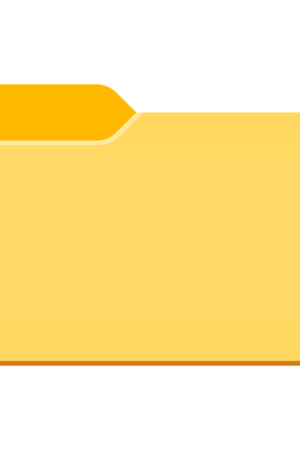
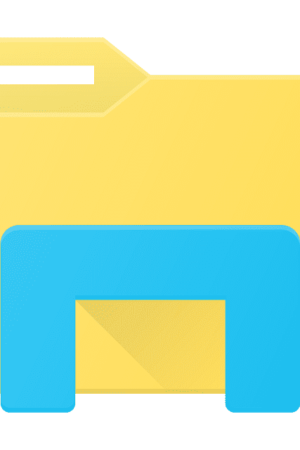

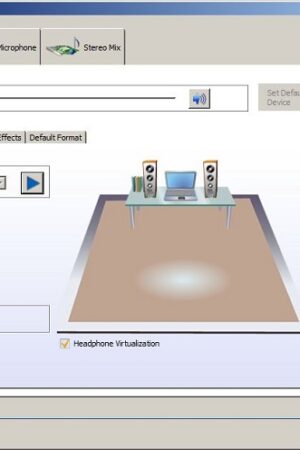
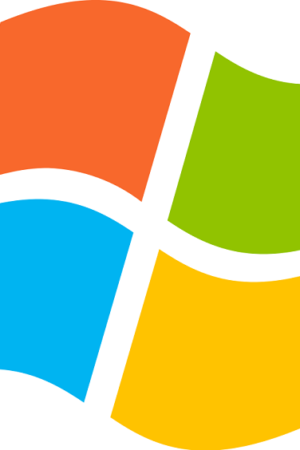



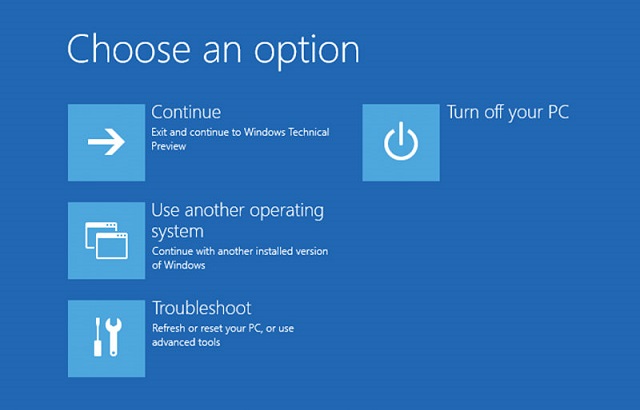
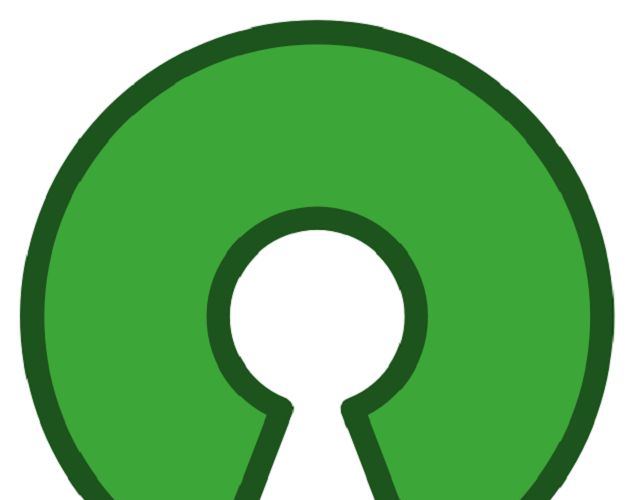

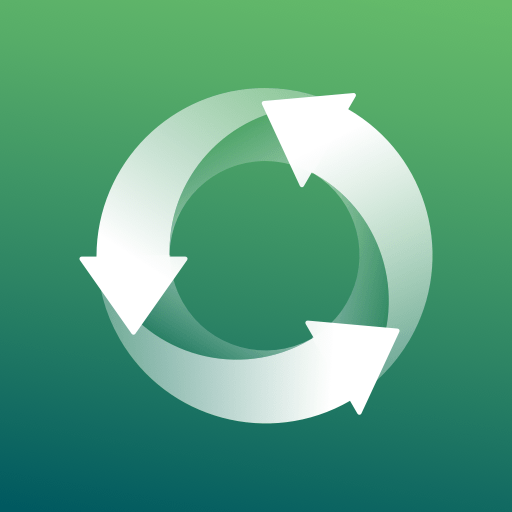 Do you like to
Do you like to  Disk Digger is one of the best recycle bin app for Android. This app can recover your lost photos and images from your Android phone internal memory hassle-free. The best part of the recycle bin app is you don’t need to root your device.
Disk Digger is one of the best recycle bin app for Android. This app can recover your lost photos and images from your Android phone internal memory hassle-free. The best part of the recycle bin app is you don’t need to root your device.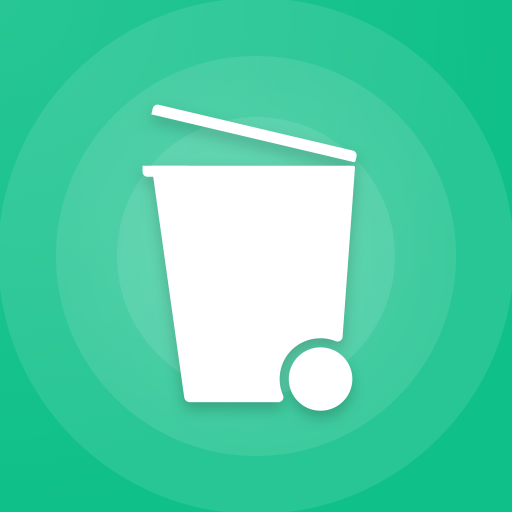 The dumpster is another awesome recycle bin app for Android. If you’re the one who asks ” Does Android have a recycle bin” then the perfect answer for your question is Dumpster.
The dumpster is another awesome recycle bin app for Android. If you’re the one who asks ” Does Android have a recycle bin” then the perfect answer for your question is Dumpster. Cx File Explorer is another recycle bin app which mostly acts as the file explorer for your Android but it has the robust recycle bin features. In this app, you can find out the built-in recycle bin which works perfectly for your device.
Cx File Explorer is another recycle bin app which mostly acts as the file explorer for your Android but it has the robust recycle bin features. In this app, you can find out the built-in recycle bin which works perfectly for your device.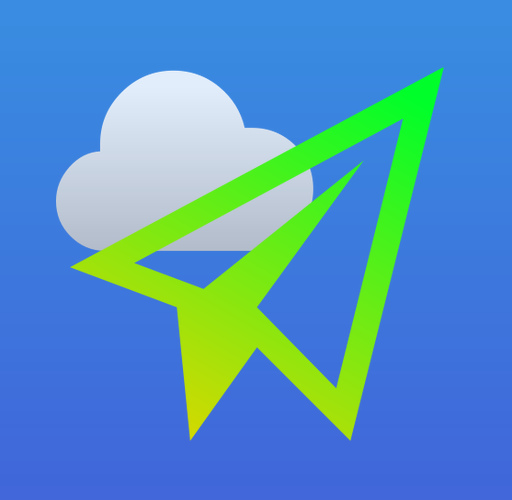
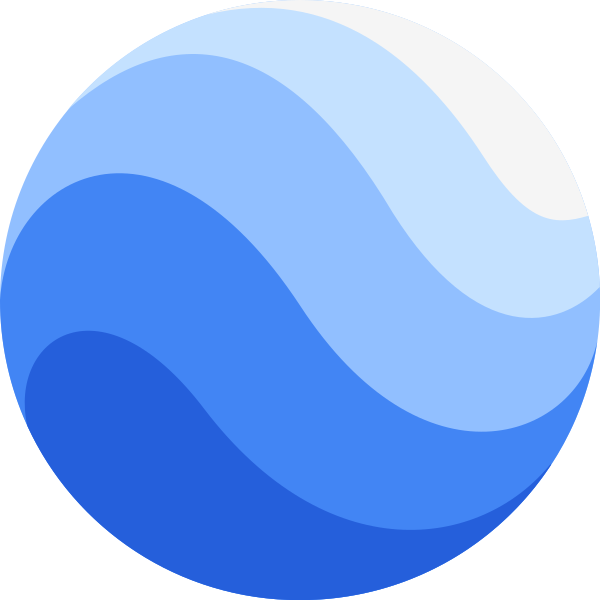 Most of you might already know this, the first thing we require to do with any sort of drone is registering it. After that, you have to figure out a particular place to fly the drone. So, to fly drones often needed a map and there is nothing better than the Google maps. So, google earth is one of the best drone apps in 2019.
Most of you might already know this, the first thing we require to do with any sort of drone is registering it. After that, you have to figure out a particular place to fly the drone. So, to fly drones often needed a map and there is nothing better than the Google maps. So, google earth is one of the best drone apps in 2019.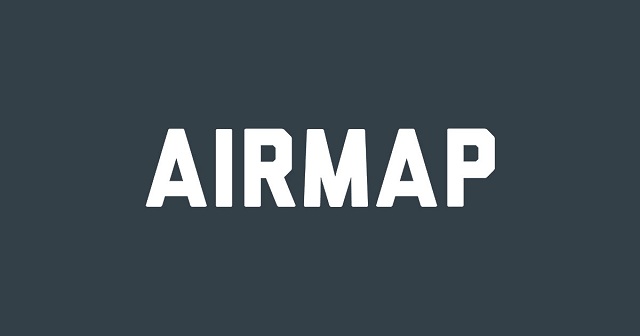
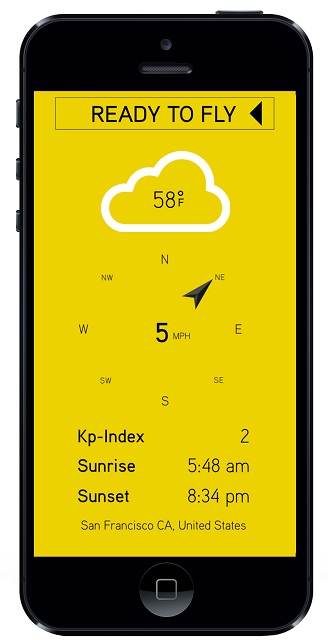 Hover is another valuable drone app for drone pilots. Although it is an underrated app but it provides good features like location mapping, location awareness and other information which was provided by the Airmap. Along with these it also adds the weather updates and information to have a glance at so that it will show whether the drone able to fly safely or not.
Hover is another valuable drone app for drone pilots. Although it is an underrated app but it provides good features like location mapping, location awareness and other information which was provided by the Airmap. Along with these it also adds the weather updates and information to have a glance at so that it will show whether the drone able to fly safely or not.
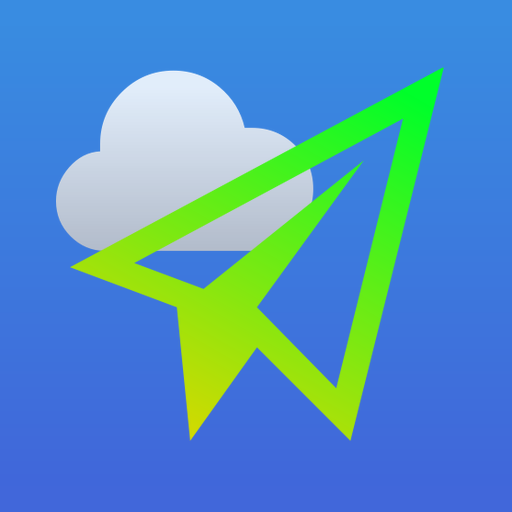 If you want to focus on the safety of your drone means you have to use UAV forecast drone app. This UAV forecast app is almost entirely focused on the weather and it provides a detailed wind and the weather information which is required to decide whether to run the drone or not.
If you want to focus on the safety of your drone means you have to use UAV forecast drone app. This UAV forecast app is almost entirely focused on the weather and it provides a detailed wind and the weather information which is required to decide whether to run the drone or not.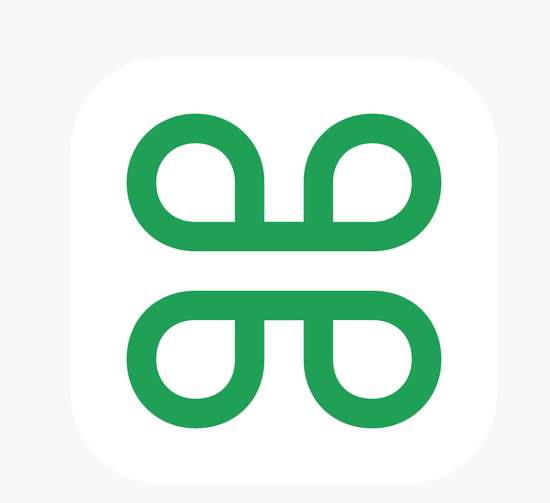 Kitty Hawk is a drone app which covers most of the top drone app features. As we have covered, weather apps, no-fly zone listings, maps with air traffic and more features but you will find all the features in one app. Kittyhawk is an amazing app which drives close to the perfect all in one drone apps. It is the robust app which has a good user interface and it also checks pre-flights check, air traffic, flight logs, post-flight analysis and more.
Kitty Hawk is a drone app which covers most of the top drone app features. As we have covered, weather apps, no-fly zone listings, maps with air traffic and more features but you will find all the features in one app. Kittyhawk is an amazing app which drives close to the perfect all in one drone apps. It is the robust app which has a good user interface and it also checks pre-flights check, air traffic, flight logs, post-flight analysis and more.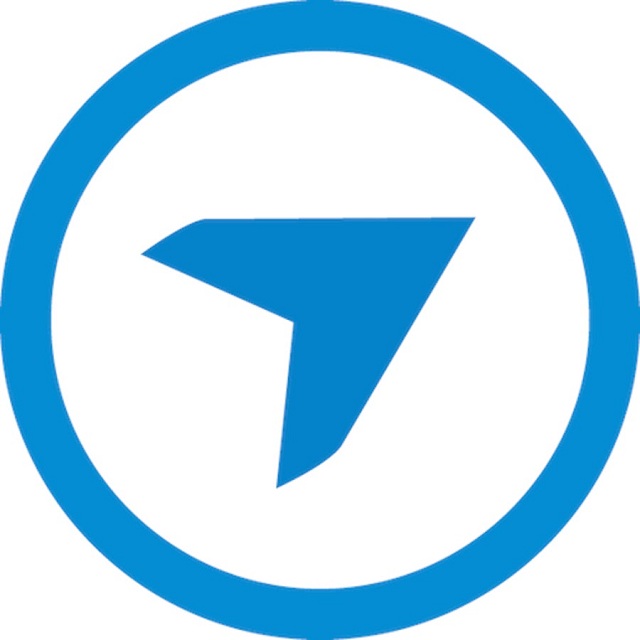
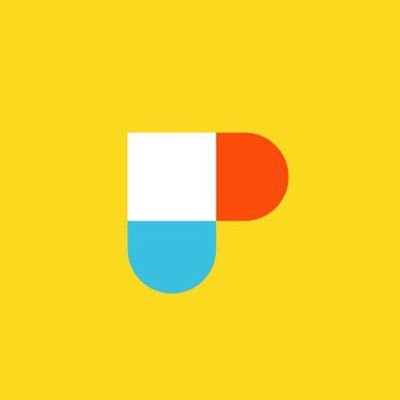

 Pix4d is another impressive app which is free of cost, although it’s free its software behind it is premium. This Pix4d is one of the powerful drone apps which has special features like 3D mapping for your drone. This app works similar to the dronedeploy app but it has some more cool options such as advanced 2D to 3D output and also has some improvements in software. As it is having premium software it might be expensive for a few of the people but it’s worth it. This is definitely one of the Best Drone Apps in 2019.
Pix4d is another impressive app which is free of cost, although it’s free its software behind it is premium. This Pix4d is one of the powerful drone apps which has special features like 3D mapping for your drone. This app works similar to the dronedeploy app but it has some more cool options such as advanced 2D to 3D output and also has some improvements in software. As it is having premium software it might be expensive for a few of the people but it’s worth it. This is definitely one of the Best Drone Apps in 2019.
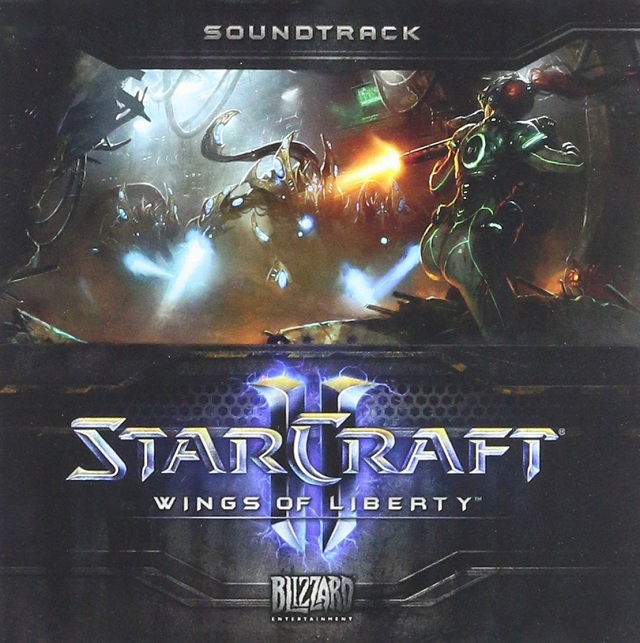




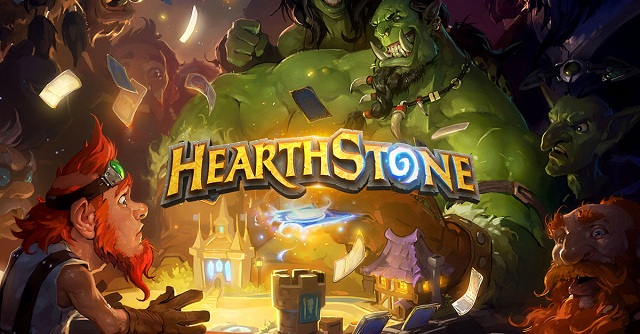






 Diablo III is the coolest game in Mac. Its the sequel of favorite Diablo II game. This game has developed a lot from its previous version. Diablo III is a challenging game to master. It’s not like a regular game where you can quickly complete all the levels. This will take time to finish the game. Once if you are addicted to this game then you will always love to play this game mainly because of its gameplay. it’s that addictive, so we have listed in this best mac games for 2019 post.
Diablo III is the coolest game in Mac. Its the sequel of favorite Diablo II game. This game has developed a lot from its previous version. Diablo III is a challenging game to master. It’s not like a regular game where you can quickly complete all the levels. This will take time to finish the game. Once if you are addicted to this game then you will always love to play this game mainly because of its gameplay. it’s that addictive, so we have listed in this best mac games for 2019 post.