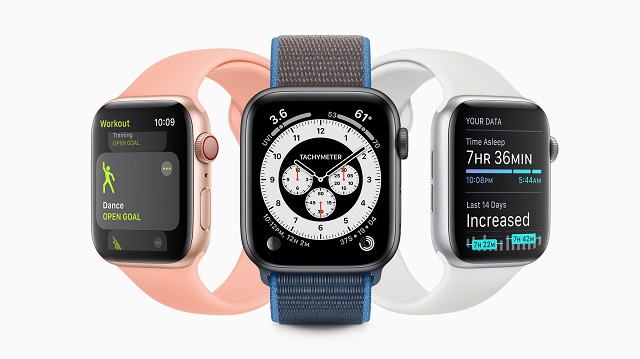Nowadays, there are many Bluetooth devices available in the market like Google Home, Amazon Echo, etc. If you want to connect multiple Bluetooth speakers Android at a time, you can take the help of apps such as AmpMe, Bose Connect, etc. These Apps also allow you to send any audio at the same time.
In this article, we are providing a procedure by following which you will be able to connect multiple Bluetooth speakers Android.
By following the method, you can pair multiple Bluetooth speakers with ease.
Using AmpMe app to Connect Multiple Bluetooth Speakers Android
Among all types of Bluetooth devices, AmpMe is the most helpful app as it can be used in a versatile way. And while using this app, you don’t need to have any specific brand Bluetooth. It is one of the special benefits that AmpMe offers to its users.
- First, you need to install this application.
- Next, use your Facebook account or Google account to sign up.
- After that, check whether any of your contacts are using this AmpMe app or not.
- Then, you can start enjoying with your friends and family.
Apple HomePod Stereo Pair:
The setup procedure of a HomePod stereo pair:
While setting up a HomePod, you get to see an option. It asks you to use both speakers as a stereo pair. Besides, if you are an Apple user, you can fix a stereo pair with HomePod speakers.
- First, you need to place two HomePod speakers in the same room.
- Then, go to the Home app. And press it for a while.
- After that, make a stereo pair.
- Next, you need to select the second HomePod that you use as a stereo pair.
- Then, click on the HomePod on any side to identify it. And then, swap these two.
- At last, click back option. And then, click on the ‘Done’ option.
Samsung’s Dual Audio Feature:
Want to pair two Bluetooth earphones into a single Samsung device? Then, Samsung Dual Audio can help you in this case.
The process of using Samsung Dual Audio with dual:
- First of all, you need to pair each headphone with the Samsung device.
- Then, open the settings.
- After that, what you need to do is to click on the Bluetooth option. And then, you need to switch on the slider.
- After that, enable Bluetooth pairing mode available in your headset. Sometimes, thou may need to press and hold it for some time.
- After that, go to the notification option. And then click on the media.
- Then, you need to go to the Samsung device that you are going to use.
Android pie features
- It helps to line up all the apps in a horizontal row.
- For the pixel users, Android Pie allows us to copy and share it easily.
- It has improved battery life. As a result, it can detect which apps we use most.
- Besides, the battery saver mode closes all the apps that can consume much battery life.
-
Can you connect 2 Bluetooth devices to Android?
Yes, you can connect two Bluetooth devices at a time to Android. People who have Bluetooth devices like Android Auto; Smartwatch, Bluetooth headphones must get advantage from this latest update.
-
Is there any app to Connect Multiple Bluetooth Speakers Android?
Yes, there are a few apps that can assist you to connect multiple Bluetooth speakers. The names of the apps are AmpMe, Bose Connect, Ultimate Ears. However, if you keep your Bluetooth headphones and smartwatch with you always, you won’t require any app.
-
Can my phone connect to multiple Bluetooth devices at once?
Whether it is any smartphone, laptop, computer, or any tablet, thou can connect your phone to any Bluetooth devices at a time. For doing this, you have to go to the settings app available on your device. If thou are using Windows 8.1, you also have to follow the same procedure for setting up many Bluetooth devices.
-
Can you connect multiple Bluetooth speakers to TV?
The smartphone you have can quickly help you to manage the paired Bluetooth devices. The models of the speakers and TV sets are different. You should have a efficient app on your phone that can help connect multiple Bluetooth speakers to TV.
-
Can you Connect Multiple Bluetooth Speakers Android?
If you are using any old versions of Android, then click on the option’ menu’. You can get it at the top of the right side. Then switch on the dual audio toggle button. If thou want to use it, you have to connect it with two other speakers. But if you are using any Android pie, then you can experience an advanced process.
- Can we connect 2 Bluetooth devices to one laptop?
Usually, you can pair your device with one headphone or music stream. But you cannot connect two speakers at a time with your device.
When you are using a laptop, you can pair it with multiple Bluetooth devices at once. But it is only for those devices that contain the “multipoint
functionality” option. In this case, it doesn’t matter which type of adapter you will choose.
-
How do I connect multiple Bluetooth speakers to my laptop?
To connect many Bluetooth speakers with a laptop, you can follow these steps given underneath.
- At first, you need to collect some speakers which are of similar brand. If you get the same model, then it will be helpful for you.
However, you can use various models of the same brands. It doesn’t make any significant issues.
- Then, charge the speakers to connect these laptops you have. Sometimes, people face difficulties while pairing their speakers with the computer. That is why we have given some simple but effective steps by following which you can pair Bluetooth devices with your laptop.
- If you want to access the Bluetooth settings quickly, you should have an updated windows version. In case you have an old version of windows, then you need to press the Windows key. And click the “F” button at a time.
- After that, you get to see a windows search option. Here, you need to write the name of the device that you want to connect. After that, tap on the ‘enter’ button of your laptop.
- At last, you get to see an “Add Bluetooth
device” option. Tap on it.
-
How do I stream music to multiple devices?
If you want to stream music to many devices, then you can follow the instructions that we have given below.
Step 1:
At first, you have to pair all the devices.
Step 2:
Then, sync the clocks.
Step 3:
After that, you need to choose any time while going to start this process.
Step 4:
Next, share the starting time to all those devices where you want to stream.
Step 5:
Then, keep all the devices in sleep mode. And keep it until the time that you have set up will begin.
Step 6:
At last, you can play or stream music.
In case you face any problem in this entire process, thou have to fix it again. Besides, while using multiple devices, you should not keep many background apps in running condition. It is because these can reduce the playback speed of streaming music.
-
Can you play 2 Bluetooth speakers at the same time on an iPhone?
According to the latest updates, the iPhone is coming with a new double Bluetooth system. With the help of this system, one can send any audio or music to the other two connected devices. However, now Apple also allows us to connect multiple Bluetooth earphones, speakers, etc. But the difference is that you cannot play the audio in two devices at a time.
-
Can you use 2 Bluetooth headphones at the same time?
Yes, you can use and pair two Bluetooth earphones in a single time. Bluetooth multipoint can help you to use two Bluetooth earphones easily. For example, you can use your laptop or computer and your phone at the same time.
-
How do you connect two Bluetooth headphones at the same time?
Bluetooth multipoint is helpful in this case as it allows you to connect many devices at a time easily. Thou have to go to the settings option and click the Bluetooth multipoint option.
-
Can you pair 2 Bluetooth headphones at once?
It is a simple method. For this, the only thing you are required to do is to switch on the Bluetooth device at first merely. Then, connect these with Bluetooth multipoint earphones. You have to keep these both earphones in pairing mode. Then, pair the first earphone. Next, you have to keep these in pairing mode again to connect the second one.




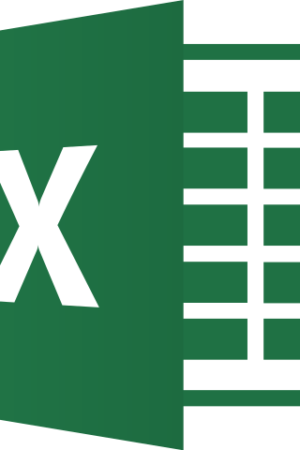




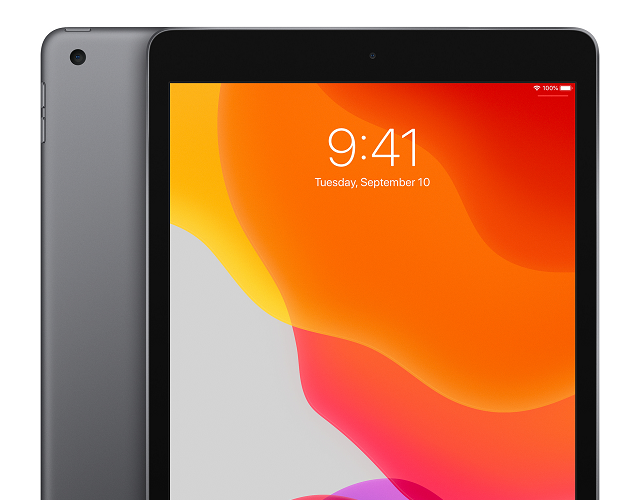
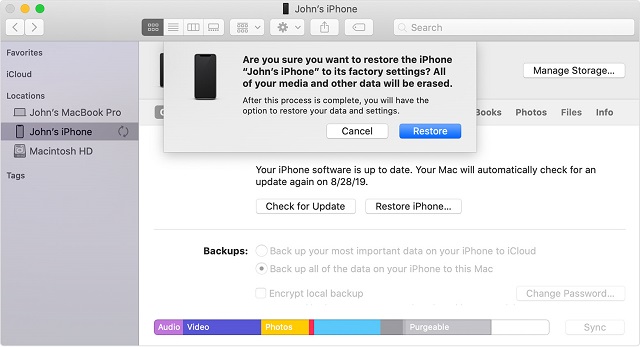 iTunes is not only a music listening tool, but you can also use it for backing up iPhone/iPad and quickly restoring the device. You might restore the iPad from a device backup if you synced the iPad previously with iTunes. Follow the appropriate directions:
iTunes is not only a music listening tool, but you can also use it for backing up iPhone/iPad and quickly restoring the device. You might restore the iPad from a device backup if you synced the iPad previously with iTunes. Follow the appropriate directions: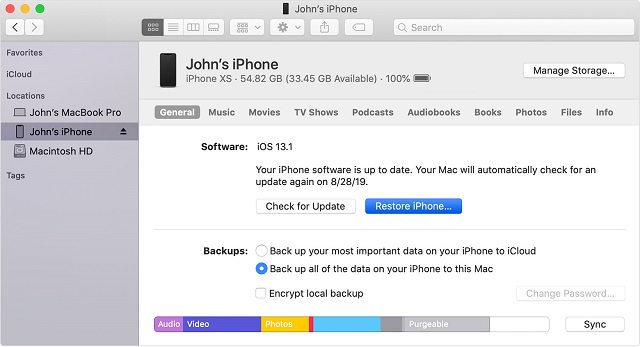 Just note a few things before moving to the backup options:
Just note a few things before moving to the backup options: