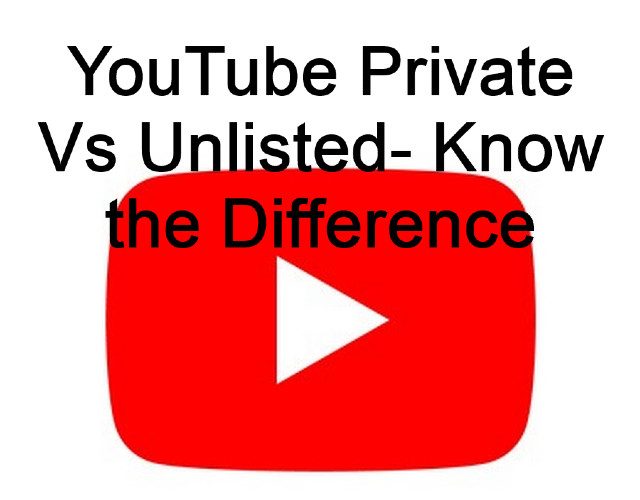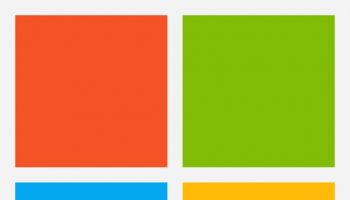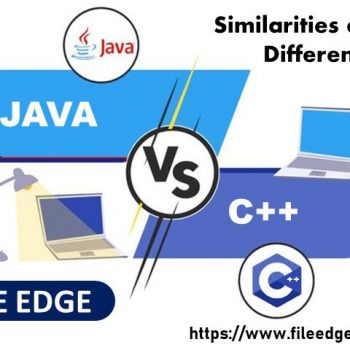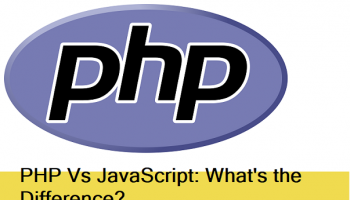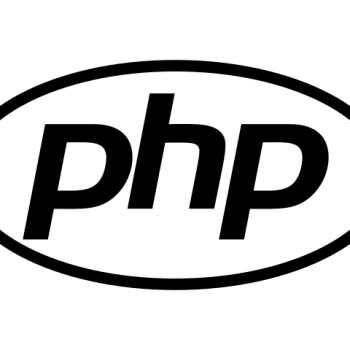YouTube is one of the effective social media platforms to showcase our video skills. This social media platform allows you to post different types of your favorite videos. But sometimes, you don’t want the entire world to see your videos. It is when you need to go to either the private or to the unlisted. To know the difference between YouTube Private Vs Unlisted, first determine the level of security for your videos.
It depends on you whether you limit your videos to only friends and family or the public. Wanna share links with prospective customers or your friends? We have unpacked a lot of questions in this article.
What is YouTube Public Video?
This Public setting is built-in in YouTube for all videos. Whether you want to showcase your video to everyone and see your videos in Google search results, then it is your perfect choice.
What is YouTube Private Video?
YouTube private video is a very secure type. People whom you invite can see only your videos. Here, you can allow up to 50 people in total. You should know that this type of video is not available in video tab sections, search results, video recommendations, etc.
Besides, your invitees are unable to share it with other people. In addition, someone can’t see your video despite having your link unless they have the invite.
What is YouTube Unlisted Video?
The unlisted video setting is a cross between private and public. These appear in search results, subscriber feeds, suggestions, and user video tabs. However, in this case, people are capable of seeing and sharing your video.
It is a basic gist of private vs unlisted YouTube. We have given here advantages of these videos.
Advantages of Making Private Video:
Are your videos very personal? Do you have any secret company projects? Then, this YouTube private setting is ideal.
We have given here a few advantages.
- Sharing Videos With Loved Ones: Do your relatives live far away? If yes, then this option will be a perfect forum to share special moments more personally.
- Private Video Library: Everyone has some personal collections such as art, comic books, or records. These are very essential to them. Videos are also one of the important collections.
- Storing Company Information: If you are a businessman and want to share videos with your employees, it will be a great strategy. This mode doesn’t allow your competitors to see them.
- Saves Storage Space: People who want to store plenty of their videos should use this setting.
- Online Video Portfolio: Wanna start up your company? Then, you can showcase your work through these videos. Here, you can present your resume and video portfolio to potential clients or employers in free storage. Nowadays, it has become very common to have an online video resume. If you’re a videographer, then this video Setting is an excellent option. Thus, you can keep unwanted comments away from appearing and stop any personal issues.
Advantages of Making Unlisted Video:
Wanna share videos with a large group? But you may not prefer your videos to appear in search results. In this case, YouTube unlisted is a perfect option.
The benefits of the unlisted videos are as follows:-
- Perfect for Co-Worker Feedback: If your company has more than 50 employees, you should use this setting.
- Sharing a Portfolio With Employers: You can share your video resume with over one job prospect through these videos.
- Field Testing a Potential Public Video: It is perfect for storing reviews and positive comments from a small group. In case you find bad reviews, then enter the delete option.
- Cleaning YouTube Page: It helps to set up your page and remove old embarrassing videos. However, by changing videos to unlisted, you are capable of deleting the visibility from your channel.
- Availability: Whether these are on a playlist, these can appear publicly.
Advantages of Making Public Video:
- Generally, people will prefer to subscribe to any channel if it has a significant following. For business purposes, it is perfect to have a big subscriber count.
- It helps to generate brand awareness.
- These can be monetized and are capable of proving to be profitable.
- Whether your videos have good performance, then you can become famous.
Drawbacks of Public Video:
We have given here a few disadvantages of public video.
- These attract trolls.
- Sometimes, videos can be compromising or controversial. If it happens to you, then it can imperil your future job prospects.
- Anyone is capable of finding videos. Therefore, if they want, they can leave an online mark even after your deletion.
How to Modify Privacy Settings:
The process of modifying privacy settings is as follows:
When you upload videos to YouTube, first, your task is to log into your YouTube account. Then, you should look for the camera icon. It is available at the top right corner.
As soon as the Upload page appears, a key will be available that you have to hit to select files. YouTube says that the video remains private till you choose to set them up.
You should follow the normal process of uploading the video. During this, in the last screen, you can see an option to change the privacy settings.
Select options just save or publish the video. Then, you can see their options—
Private, unlisted, or public with their description and details.
This social media platform comes with a Scheduled feature. It enables you to keep your videos private for a while. After that, these will get published automatically at a specific date.
How to Change Video Privacy Settings:
For PC:
- If you are using a computer, you should first login to YouTube Studio.
- After that, your job is to navigate to the left menu and choose the Content option.
- Now, you should select the video that you are willing to update. If you want to see the live uploads, choose the Live tab option.
- Next, you have to hit the down arrow option that is available under “Visibility.” After that, select any of the options— Public, Private, or Unlisted. Save it at last.
For Android:
- First, your job is to log in to the YouTube app available on your Android device.
- Next, your task is to hit the Library option and then tap on the option Your videos.
- After that, you should hit the More More option, which you prefer. Now, hit the Edit option.
- After that, you need to hit the Privacy setting option. Select any of these options— Public, Private, and Unlisted.
- Then, tap on the back option and hit the SAVE button available at the top.
For iPhone & iPad:
- Log in to the app on the iPhone and iPad first.
- Now, follow the similar method that you have done for Android.
When Should You Make Your Video Private?
These are three famous situations when you must need a private video setting.
Only For Family Purposes:
Do you live far away from your family? Have you got a holiday to share with your family? The private setting is perfect in this case. It allows you to share high-quality videos with them easily. No people can see the clips. Besides, your family members don’t need to download the video before seeing it.
Only For Company Members:
Generally, through videos, you can share a lot of information in the shortest time. As a result, plenty of companies and organizations benefit from the video. You can share a guide of training new members, company’s policy, or update the company’s strategies through videos.
These are especially for merely internal circulation. That’s why we consider the private mode always as the best resolution for this situation. Thus, you can reduce the chances of leaking your contents.
Helpful For Applying For Jobs Or Attracting New Clients:
A few years ago, many candidates preferred to use video resumes, and it became the trend. This quality makes them unique in the list of dozens, hundreds, or thousands of applicants. Giving your CV to the recruitment team through this mode will save their time a lot. Besides, they must be impressed by your creativity and profession.
People who will get the invitation of the uploader can see the content only. Hence, HR will see your resume. They just need to tap on the link and can see the resume without downloading anything.
Videographers can also get benefits, but they should not make all videos public. There will be an issue for the author also that is related to copyright. If you have any sensitive topic, it can cause multiple negative feedback from strangers. It is when people are willing to use private videos. As soon as you post your private video, you can share it with potential clients directly.
When Should You Make Your Video Unlisted?
This type of video is a mixture of both Public video and private video. These appear in the search result, uploader’s channel, or the subscriber newsfeed. People who have links to these videos can easily watch them. Moreover, people treat this type of video like public ones. For instance, if the content is improper or violates the copyrighted audio and video policy, YouTube will flag your videos.
Here, we have given a few situations when you require to use Unlisted videos.
Videos Posted On Your Website:
People who are running a blog or website must use the feature. It is constructive while you are going to make your content exclusive. When you switch your videos to the unlisted ones, these become invisible on Google and YouTube. Thus, you merely have to visit the web to watch your videos. It helps to increase the traffic amount on your page significantly.
Deleting Videos from Your Channel:
Plenty of people started to use this social media platform very early. Therefore, as you grow up, some videos may seem embarrassing to you while you mature. As a result, you want to remove them immediately. When you make your videos unlisted, these become invisible on your YouTube channels. But people who have links to the video can see them.
While Doing Surveys Before Publicizing:
When you upload videos, you will be glad to see the increase in the rate of positive feedback in your video’s comment. Users can share the videos in advance to them who they want.
Besides, they can see the reaction of people while switching to the public one. Thus, when you are going to publicize, you can know the method of dealing with the feedback from your viewers professionally. In this process, viewers will get better impressions about your channel. In this process, you can share clips and music with your fans quickly.
Publish Video At A Suitable Time:
People working as social media marketers have to publish their posts at the right time. Thus only, they can get attention from the crowd. It may be a few times in a day or a few days in weeks. However, you may feel confused waiting for that time. Rather than doing this, you should upload your video in unlisted mode. Then, you can schedule your time for publicizing.
Users can get two choices to schedule time for their video. These will be directly from YouTube or any other platform for social media distribution.
Many of us are familiar with social media platforms like YouTube. But we are still aware of this feature.
When Should You Make Your Video Public?
People can see Unlisted videos & playlists and share them. You should know that these won’t appear in the Videos tab of your channel homepage. No one can see it in YouTube’s search results until anyone adds your video to a public playlist.
How to Upload an Unlisted YouTube Video:
Wanna share your video with a large group of people? Willing to deliver “early access” to your newsletter subscribers? Then, you can upload your video as unlisted. It is a handy way to share online. If you want, you can set the video to public at a later date.
Here, we have given a method of uploading an unlisted video to YouTube.
- First, your task is to sign in to the YouTube Studio. If you want, you can set up the channel you have.
- Now, tap on the create option that is available at the top right. Then, your job is to tap on the Upload videos option.
- Next, you should keep your videos in the upload videos box. You can select the files also by tapping on the select files button.
- After that, your task is to fill out the video details. Then, you can add video elements as you want.
- Choose the option “Unlisted” after that that is available under the visibility tab.
- Now, your job is to tap on the Save button to publish your unlisted YouTube video.
- At last, copy the link and then share it.
How to Unlist a YouTube Video:
Wanna clean up your YouTube channel? Want to delete some videos from your channel? If it is the case, then the best option is to unlist your video. Thus, you can easily keep the external links to your channel from websites. People sharing your videos help you to grow with more engaged viewers. The reason is that your current niche-related videos are the ones only that are suggested to them.
The process of Unlisting a video on YouTube is as follows:
- First, sign in to YouTube Studio.
- After that, your task is to choose your preferred content from the menu available on the left.
- Navigate to the video now that you are willing to unlist. Tap on the public/private option that you can see under the visibility column. Hence, it relies on the visibility it had before.
- As soon as you see the list of options, you are required to choose the option “Unlisted.”
- After that, your job is to tap on the Publish option to save your video as unlisted.
Steps:
If you want to make many videos unlisted at a time, then follow this method.
- First, sign in to YouTube Studio.
- Then, choose the content you want for your video from the menu on the left.
- Now, you are required to select every video that you want to unlist from the checkbox on the left. Choose the checkbox that is available at the top. You need to use the check box to select all videos on the current screen. There are many rows 10, 30, or 50. It relies on the number of rows. As soon as you tap on the checkbox at the top, you can choose all videos. Using the “Select all” option, you can easily make it done.
- After choosing the videos you want to unlist, your job is to select the edit dropdown menu. After that, you have to hit the option “Visibility.”
- Choose the option “Unlisted,” which is available in the following dropdown menu.
- Now, tap on the “Update Videos” key for saving your changes. This update may consume a couple of minutes. But it relies on the number of videos you are going to update.
How to Upload a Private YouTube Video:
Uploading videos to this platform is a simple way to share a large video file. While uploading, you should set the mode as private. You can send them to colleagues for training, to family and friends.
The process of uploading a private YouTube video is as follows:
- First, your task is to sign into YouTube Studio. You can set up your channel also.
- Then, tap on the option Creates that is available at the top right. Then, tap on the
- Upload videos option.
- Now, your job is to keep your videos in the upload videos box. If you want, you can tap on the select files key to select the files.
- After that, you are capable of filling out the video details. However, you should know that in this case, the video elements are not available. Therefore, you should skip the step.
- Choose the “Private” option that is available under the visibility tab.
- Whether you are willing to share it with anyone, then do it under the share privately option. You merely need to put their Google email addresses. Then, choose the option ‘notify by email.’ When you complete saving your video file, they will get notifications.
- At last, your task is to tap on the save option for publishing your private YouTube video.
How to Share a Private YouTube Video:
As you know the difference between YouTube private vs unlisted, now see how you share the videos.
You are required to follow step by step to know the process of sharing a private YouTube video.
Step 1. First, your task is to log into your YouTube account. After signing in, tap on the profile picture available in the right corner of the page.
Step 2. Now, your job is to select the YouTube Studio to get its interface. After that, you should click on the Videos option. Now, you can view the uploaded videos listed here, like private videos and unlisted videos.
Step 3. As soon as you find the target video, tap on the title. It will help you to view the details of the video.
Step 4. Tap on the three dots available beside the Save button. After that, your job is to choose the share Privately option from the dropdown list.
Step 5. At last, you are required to enter the email addresses of those whom you are willing to share. Save the changes that you want to make. To do this, return to YouTube Studio. You should know that in this case, a maximum of 50 email addresses can be entered.
How to Watch Private YouTube videos:
You can watch from the received email from the uploader. Go to the email and open it. Then, you can see the iconic YouTube red box that has three white horizontal dots. As soon as you tap on the link, the YouTube video will be available in a separate window.
How to Watch Unlisted YouTube videos:
For watching these videos, you need to navigate to the mail. Tap on the link available on the received mail. If you require the link only, then copy and paste the URL. After that, you can send the mail to other people.
Ensure that you share these videos only with trustworthy people who will get benefits from them.
YouTube Unlisted VS Private:
If you have an Unlisted YouTube video, it doesn’t appear in search results such as related videos, recommendations, and Subscriber feed. No one can see it on your channel. When you upload your video, it makes a URL link. Then, it helps to change the setting as Unlisted. People who are aware of the link are capable of visiting and watching the unlisted video.
It is not mandatory to have Google accounts. Therefore, while you are willing to share the video with someone, you must send the link only. Whether your video has some sensitive information, YouTube video Private is a better option in unlisted vs Private YouTube comparison.
Private videos are quite different. These don’t appear in search results, channels, related videos, recommendations, and Subscriber feed. Invitees are capable of seeing the videos only. People who are willing to see a private video must have an active Google account. After that, they can get the invitation from the video uploader. An uploader can allow up to 50 users to view his private content.
Which One Should You Choose:
Private ones are the most secure type. You cannot download a private video which is one of the differences in the private vs. unlisted YouTube chart.
Conclusion:
While you are on the web, protecting privacy is very essential. YouTube private and unlisted settings have a barrier from the public. Whether you want to secure your videos, then YouTube videos private is the best option. However, it does not completely depend on the level of security you want.
Frequently Asked Questions:
- Is unlisted safe on YouTube?
People who are larger, more security-conscious businesses and have a huge amount of sensitive info must not use Unlisted YouTube videos. The reason is that you are unable to control your intended viewer in sharing your URL with someone.
- Can subscribers see private videos?
People who are invited by the uploader can view these videos. These are not available in any search results. As a subscriber, you won’t get any notification while a private video is uploaded.
- Can an unlisted YouTube video be embedded?
Users can set the videos to “unlisted” rather than making them “private.” Thus, they can restrict them from showing up on your channel or any search results. However, if you have the link to the video, then you can view it. Besides, you are capable of embedding the video also on any site.